Thermoviscoelastic Homogenization
This tutorial shows how to calculate cross-sectional properties of the Lenticular boom with given dimensions and material properties using SwiftComp 1.3 and SwiftComp Abaqus GUI.
Flattened height: 45 mm, Web height(one side): 3 mm, Subtended angle: 90 degree, Ply thickness: 0.04 mm,
Radius of the flange (curved part): 6.00 mm,
Layup: (30)2 .
In this example, we want to compute the effective thermoviscoelastic properties of a composite material made of isotropic thermoviscoelastic matrix and transversely isotropic thermoelastic fiber. The fiber properties are defined by means of engineering constants and coefficients of thermal expansion (CTEs) as specified in the table below.
 Fiber properties defined as transversely isotropic elastic
Fiber properties defined as transversely isotropic elastic
The matrix properties are given by means of the Prony coefficients presented in the table below. In addition, we will consider that the matrix has a constant Poisson’s ratio equal to 0.33 and CTE equal to 60 μ ∕◦C .
 Prony coefficients and relaxation times for the matrix
Prony coefficients and relaxation times for the matrix
We will use a square pack 2D SG with fiber volume fraction equal to vf = 0.64.
Software Used
In this tutorial we will use Abaqus CAE with the Abaqus SwiftComp GUI plug-in. Abaqus CAE will be used to GUI to define the time-dependent material properties and to run the thermoviscoelastic homogenization. SwiftComp will run in the background.
Solution Procedure
The steps required to compute the effective viscoelastic properties using Abaqus SwiftComp GUI are as follows.
# Step 1. We define the material properties in global coordinate system. We click on Materials in Abaqus CAE and define the Fiber properties by means of the engineering constants. To introduce the CTEs, we select Orthotropic” in Type section. We will also need to provide a value to the specific heat. For this tutorial, we will consider the specific heat equal to 1. Finally, we click “Ok”.
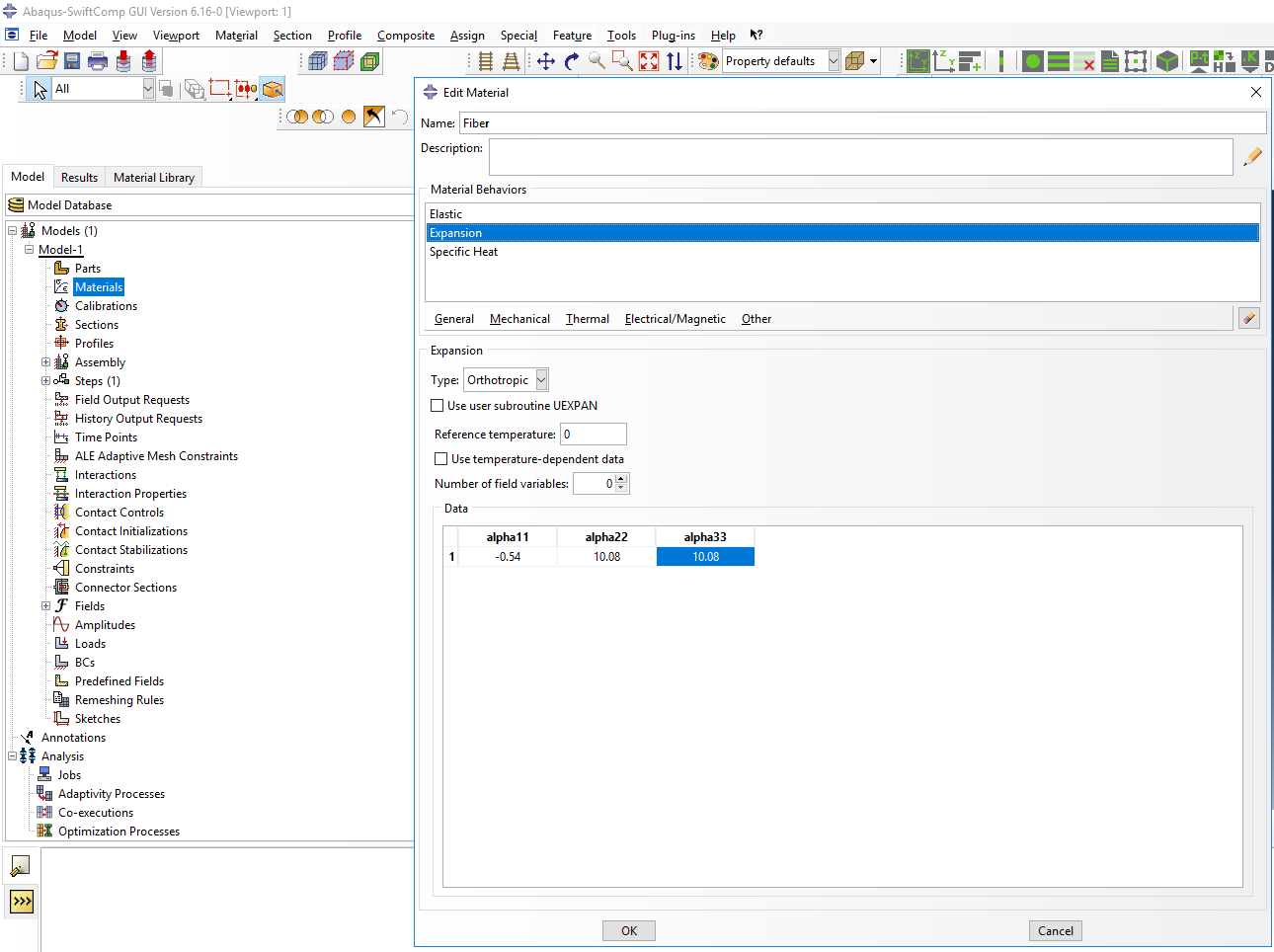 Definition of the fiber properties
Definition of the fiber properties
# Step 2. Within the Materials of Abaqus CAE, we create a dummy material called “Matrix”. Please note that we will not define the Prony coefficients of the resin using the Abaqus SwiftComp GUI in the next step.
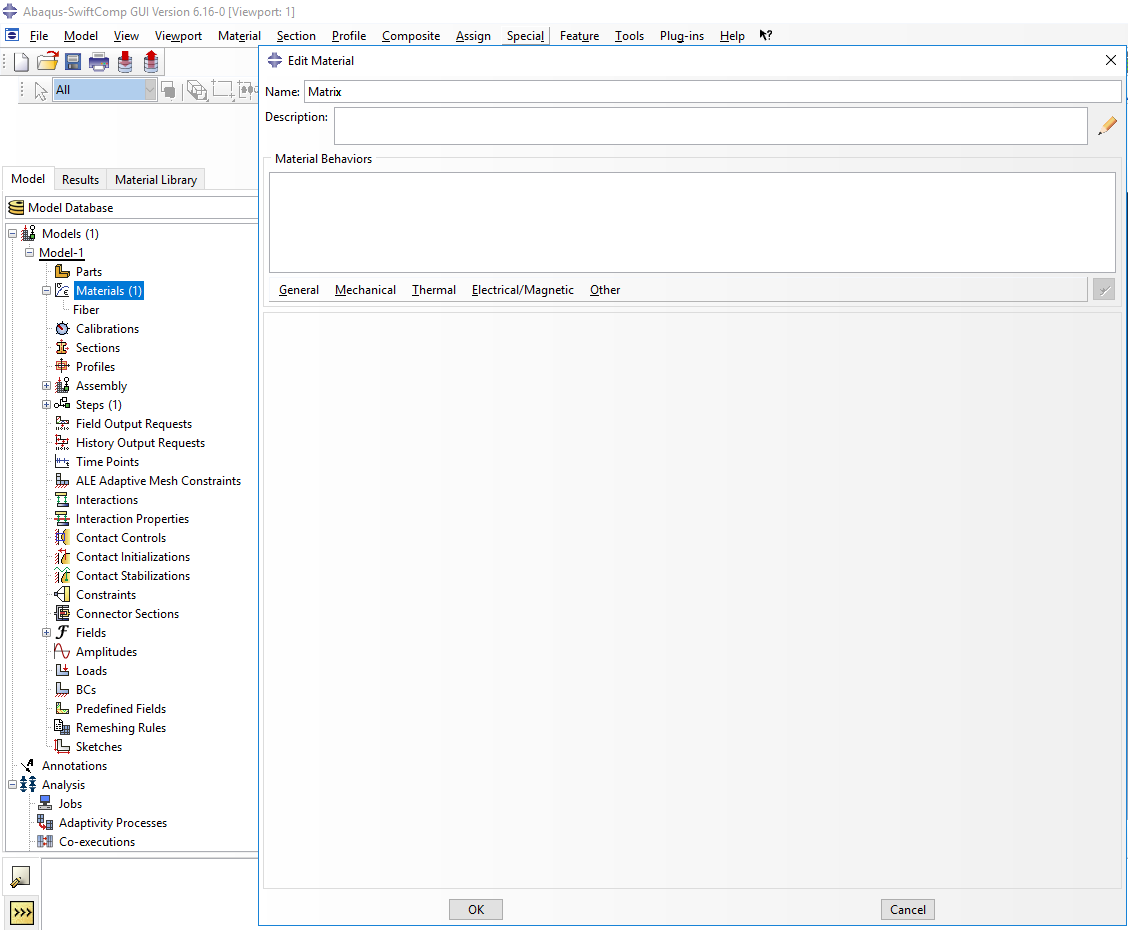 Creation of the dummy material for the matrix
Creation of the dummy material for the matrix
# Step 3. In the Abaqus SwiftComp GUI menu, we click on Input Time-Dependent Properties. We select “Prony Coefficients” and “Thermoviscoelastic” in the Method & Analysis section. We pick “Matrix” as the Material to be modified in the drop down menu. Then, we input the relaxed Young modulus, Poisson’s ratio, Prony coefficients, and the constant CTE value. It is noted that we also introduce 0 in the Prony coefficients of the table. Finally, we click “Ok”.
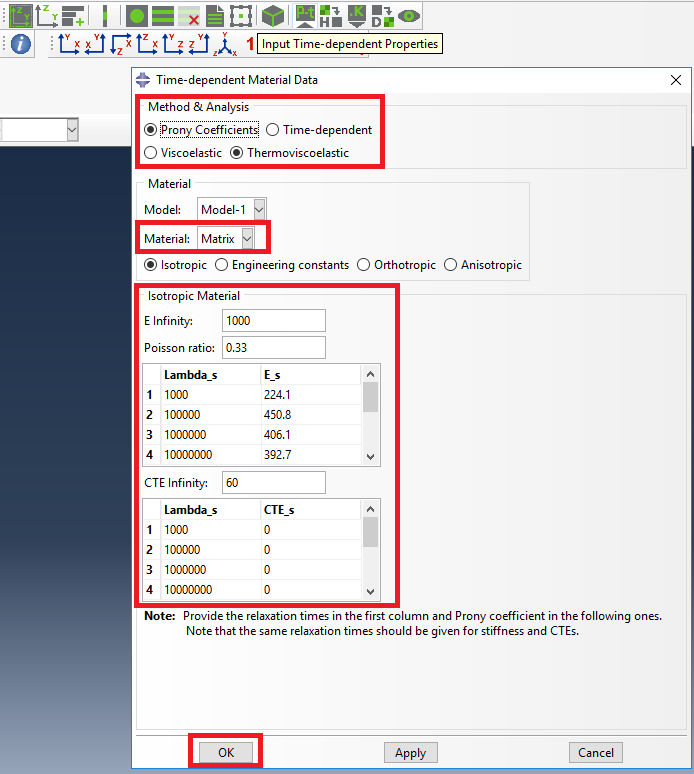 Definition of the matrix Prony coefficients
Definition of the matrix Prony coefficients
# Step 4. From the default the Abaqus SwiftComp GUI SGs, we pick the 2D Structure Genome with Square pack. We input the fiber volume fraction, define the approximate global mesh size, and click “Ok”. A square pack microstructure will be automatically generated.
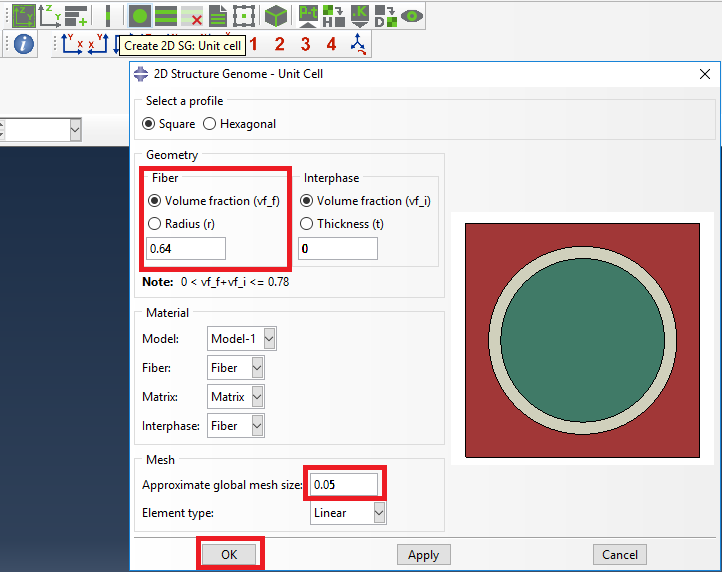 Definition of the 2D SG square pack microstructure
Definition of the 2D SG square pack microstructure
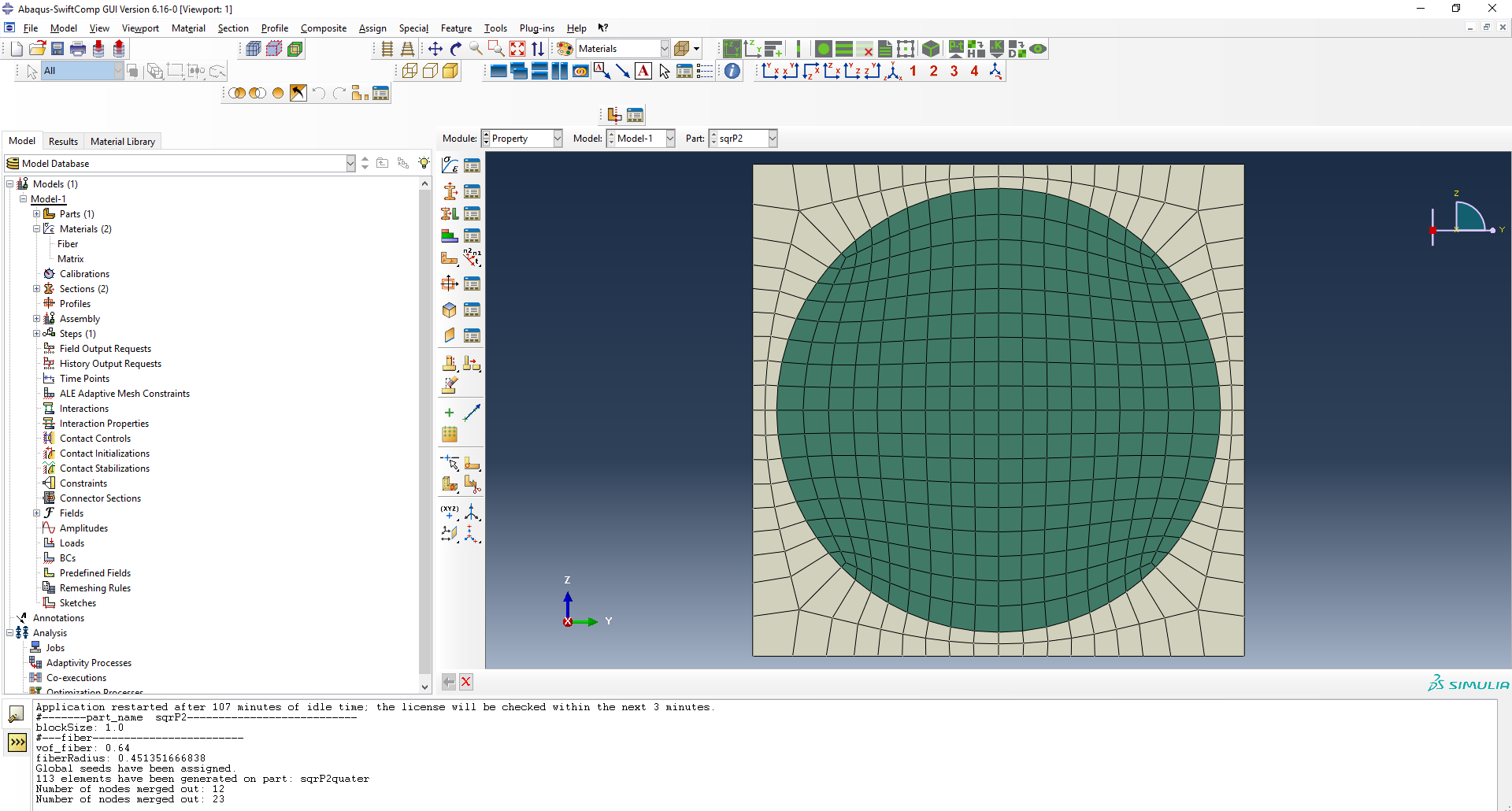 2D SG square pack microstructure
2D SG square pack microstructure
# Step 5. Now, we will compute the effective thermoviscoelastic properties. To do so, we click on Homogenization and select Thermoviscoelastic in Analysis Type. In the Viscoelastic/Thermoviscoelastic Analysis section, we define the range of the time (i.e. “Initial time” and “Final time”) in which we want to output the effective properties as well as the frequency (i.e. “Time increment” defined in decades).
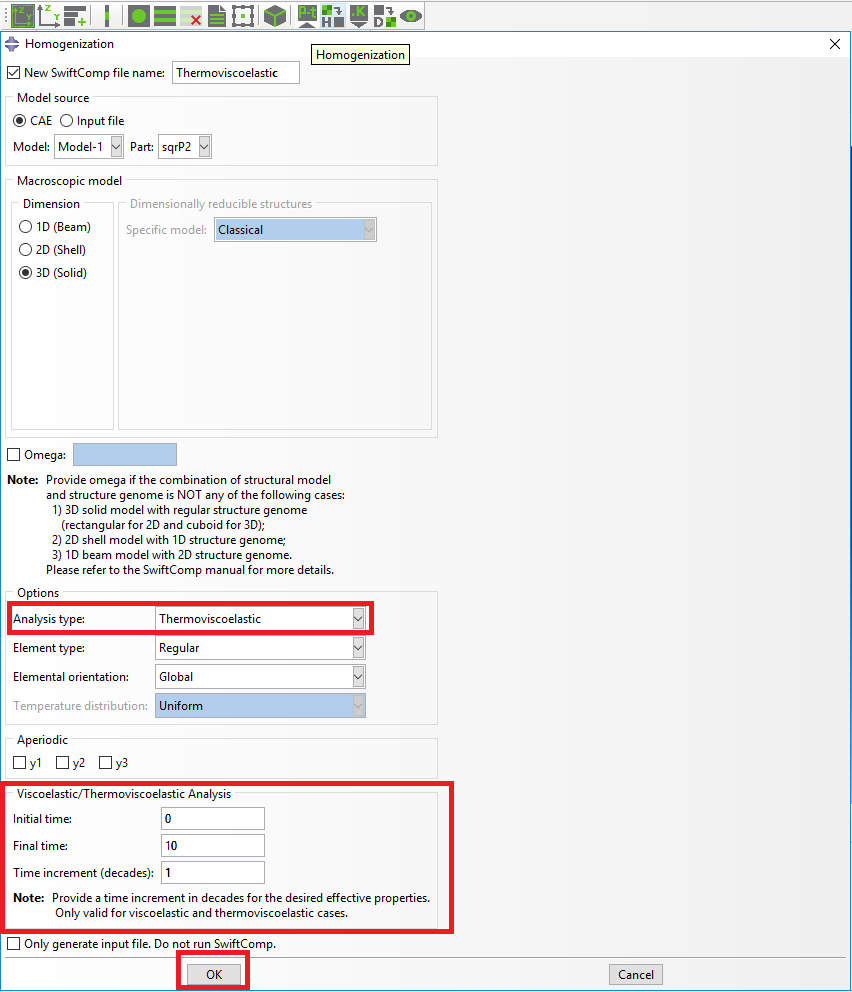 Definition of the thermoviscoelastic homogenization step
Definition of the thermoviscoelastic homogenization step
# Step 6. We click on Ok to run the homogenization step. SwiftComp on the background will run the homogenization.
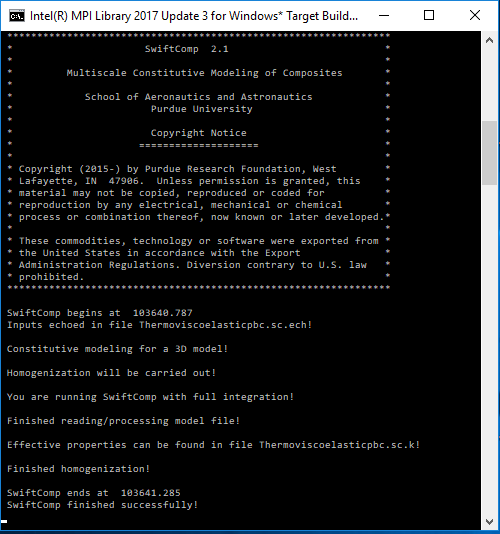 SwiftComp running on the background
SwiftComp running on the background
# Step 7.The results can be found in the .sc.k file as shown next. Note that the effective properties, which includes the effective CTEs, will be outputted for each specified time.
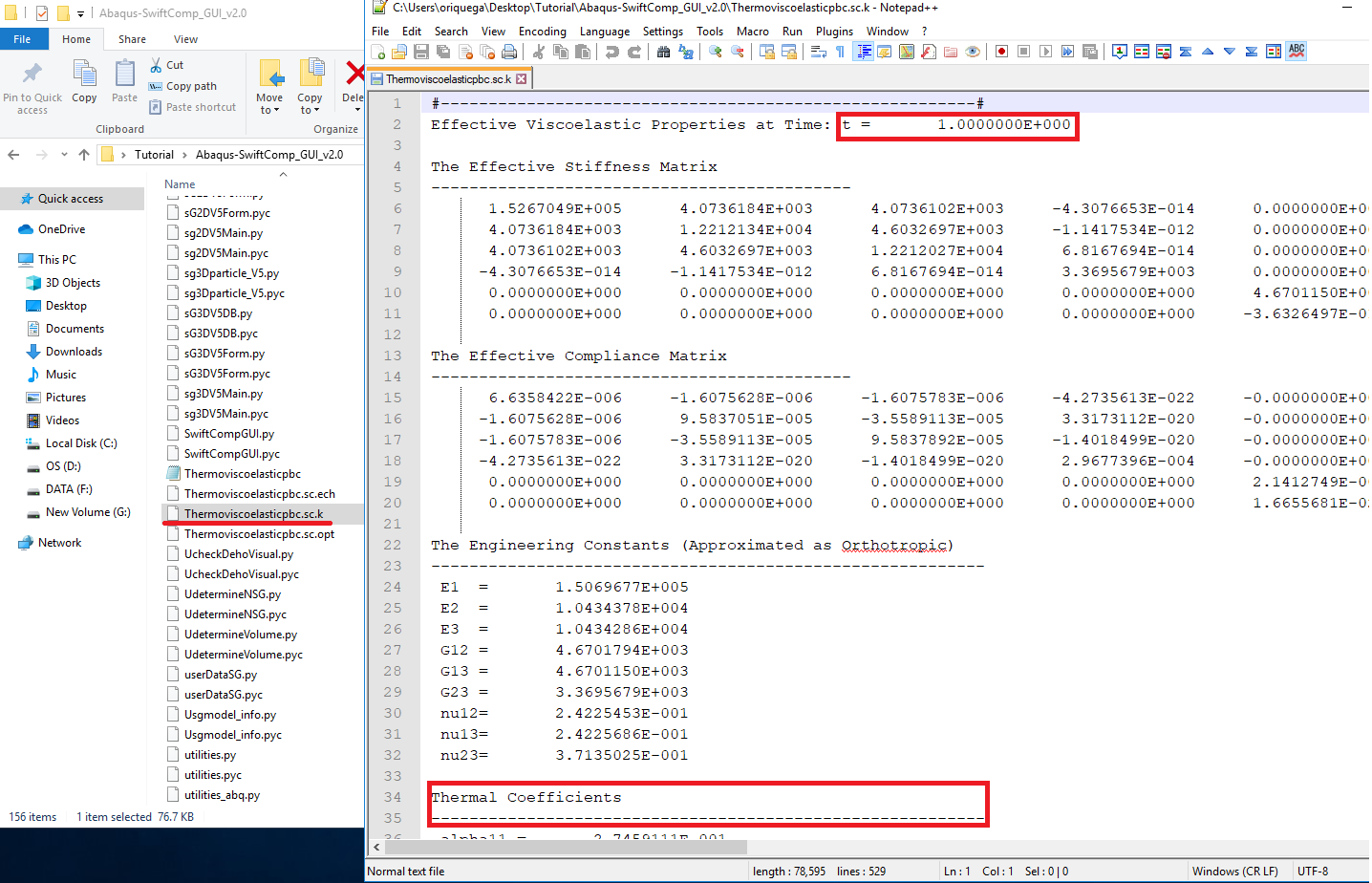 Results corresponding to the effective thermoviscoelastic properties
Results corresponding to the effective thermoviscoelastic properties
The MSG solid model is used to predict the effective thermoelastic properties of a plain weave composite by taking the effective yarn properties and matrix properties to predict the effective properties of weave composites.
Software Used
The example will be solved using the TexGen4SC 2.0. Solution Procedure
Below describe the detailed step by step procedure you followed to solve the problem.
# Step 6 Create mesoscale plain weave SG with the yarn geometries given as
(Image(l1.PNG) failed - File not found)
# Step 7 Create plain weave pattern as
(Image(l2.PNG) failed - File not found)
# Step 8 Go to Homogenization->Microscale and select thermoelastic analysis. Keep the default material properties. The fiber volume fraction 0.64 as
(Image(l3.PNG) failed - File not found)
Click finish and the microscale homogenization will be performed and the results will be automatically pop up. Note
(Image(l4.PNG) failed - File not found)
# Step 9 The effective yarn properties will be automatically assigned to the mesoscale model. However, users need to define the matrix properties for the mesoscale model. Usually, the matrix at the mesoscale is the same as the one at microscale as shown
(Image(l5.PNG) failed - File not found)
# Step 10 Go to File->Export->SwiftComp File, define the voxel mesh and run elastic analysis using the MSG solid model
(Image(l6.PNG) failed - File not found)
Save the sc file and click to the Homogenization->Mesoscale. The effective properties of the plain weave composite will be automatically pop up
(Image(l7.PNG) failed - File not found)
- Step 11 .We move on to macroscopic homogenization of the corrugated boom.
# Step 12.Go to Module > Property > Create Material and create a material with the properties obtained in the previous step.
(Image(l8.PNG) failed - File not found)
# Step 13.’We move on geometry and create the cross section from Module > Property > Create Section . Create a section, Layup-1, shown as below with Solid-Composite. Note here that the thickness of each layer should be actual thickness instead of relative thickness.
(Image(l10.PNG) failed - File not found)
# Step 14.To create the geometry, in the SwiftComp Toolset, click the “Set sketch plane for 1D/2D customized SG” and select the 2D option. In the toolbox of the Part module, click ‘Create Shell: Planar’ , following the prompt, select the datum plane and the datum axis. Sketch the shape shown below. Click ‘Done’, then the part will be generated sketch planesketch plane
(Image(l11.PNG) failed - File not found)
# Step 15.First we will assign the layup for the segment on the right. Make the two partition as shown and Click ‘Assign Layups’ in the SwiftComp toolset. Pick the area in the right, pick the appropriate baseline and select section ‘Layup-1’. Click ‘OK’. Repeat the step for all segments.
# Step 16.To assign local coordinates, go to Module > Property > Assign Material Orientation Following the prompt, we first select the top segement to be assigned a local material orientation, and click ‘Done’. Then in the prompt area, click ‘Use Default Orientation or Other Method’ button. In the ‘Edit Material Orientation’ dialog box, select ‘Discrete’ as the Orientation Definition. Then click , open the ‘Edit Discrete Orientation’ dialog box. In the Normal axis definition choose Vector (i,j,k), and set the vector (1.0, 0.0, 0.0). For Primary Axis, choose 1 as the Primary axis direction and Edges as the Primary axis definition. Click to select the light blue edge shown in the figure below, then click ‘Done’. Use Flip Direction to make the axis pointing to the right if necessary. Click ‘Continue…’ then ‘OK’ to finish this assignment. Same procedure for the rest three segments. Some steps may not be exactly the same. The only requirement is to make sure that the asix 2 pointing outwards.
material orientation
(Image(l13.PNG) failed - File not found)
# Step 17. Module > Mesh > Seed Part and choose mesh size, then Click ‘Mesh Part’
(Image(l14.PNG) failed - File not found)
# Step 18. Homogenize the part to get the final results.
(Image(l15.PNG) failed - File not found)
References
- Rique, O.; Liu, X.; Yu, W., Pipes, R. B.: “Constitutive modeling for time- and temperature-dependent behavior of composites,” Composites Part B: Engineering, Vol 184, March 2020, DOI: 10.1016/j.compositesb.2019.107726.