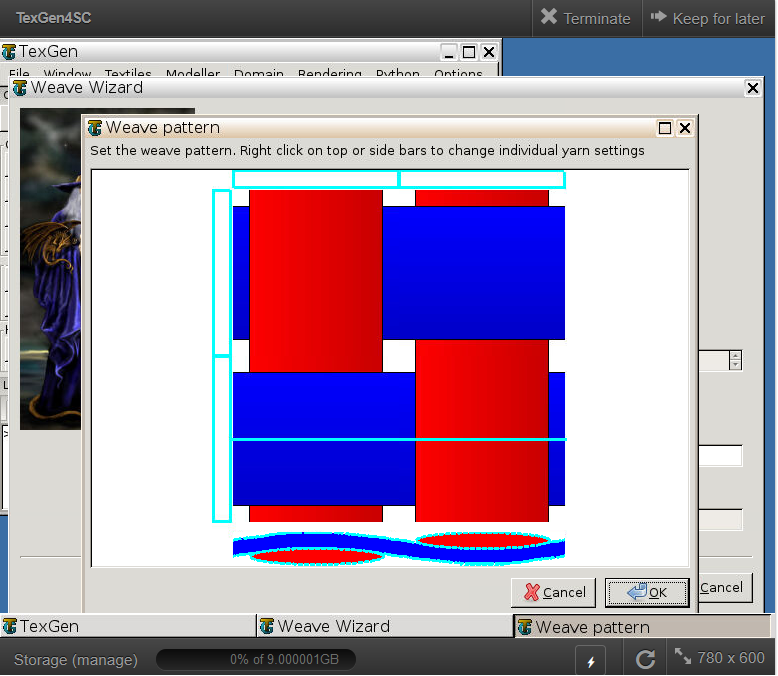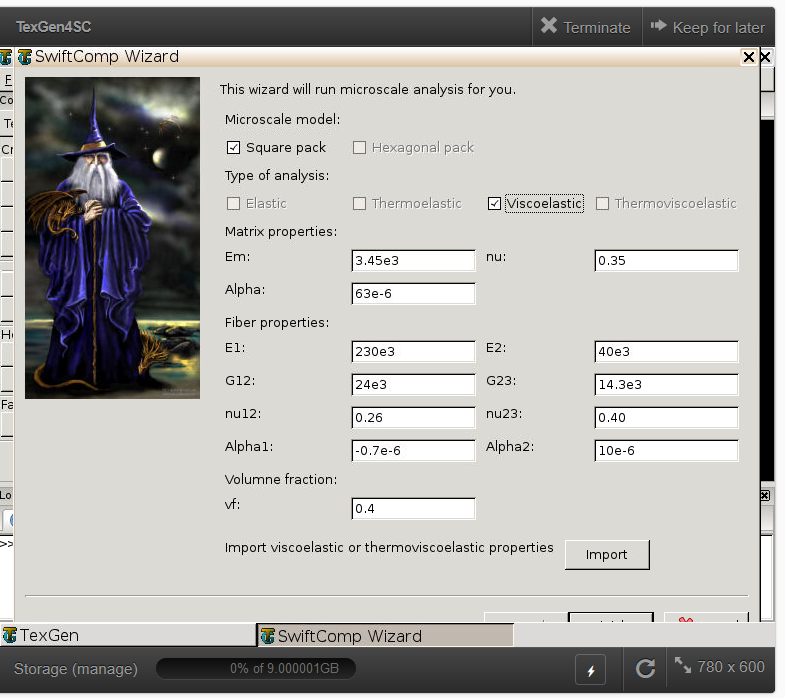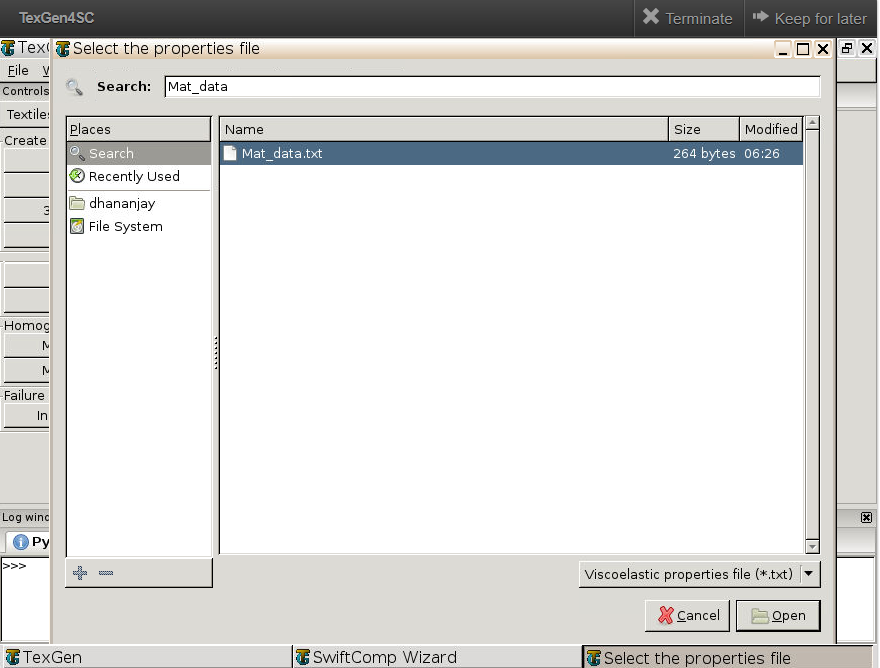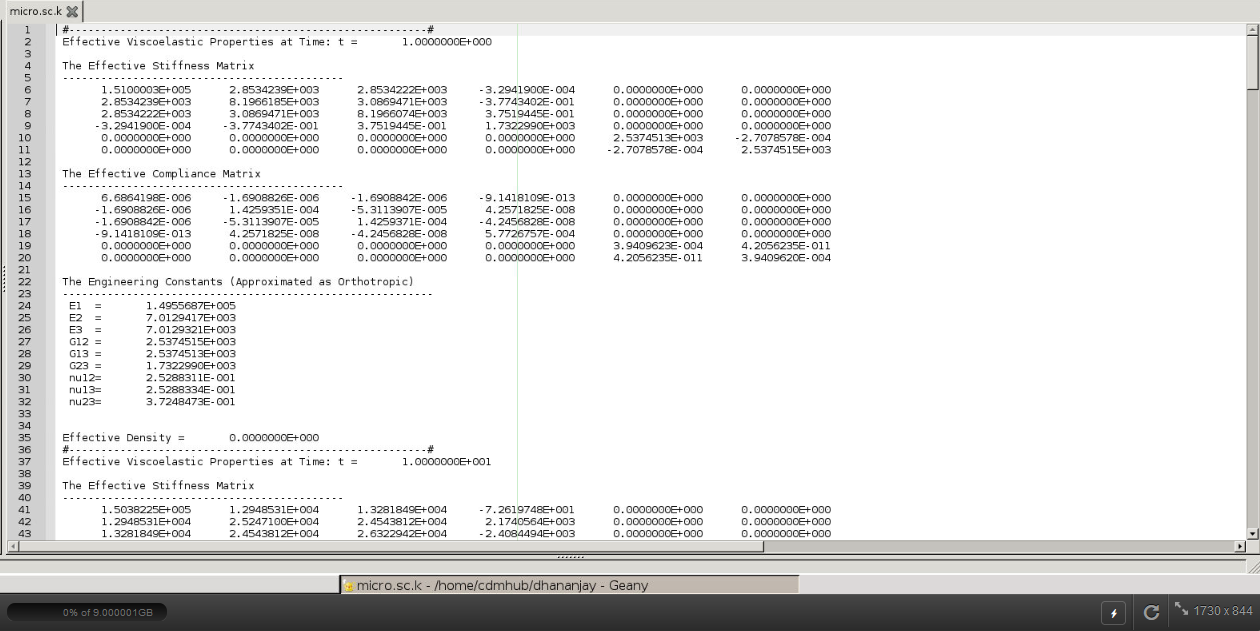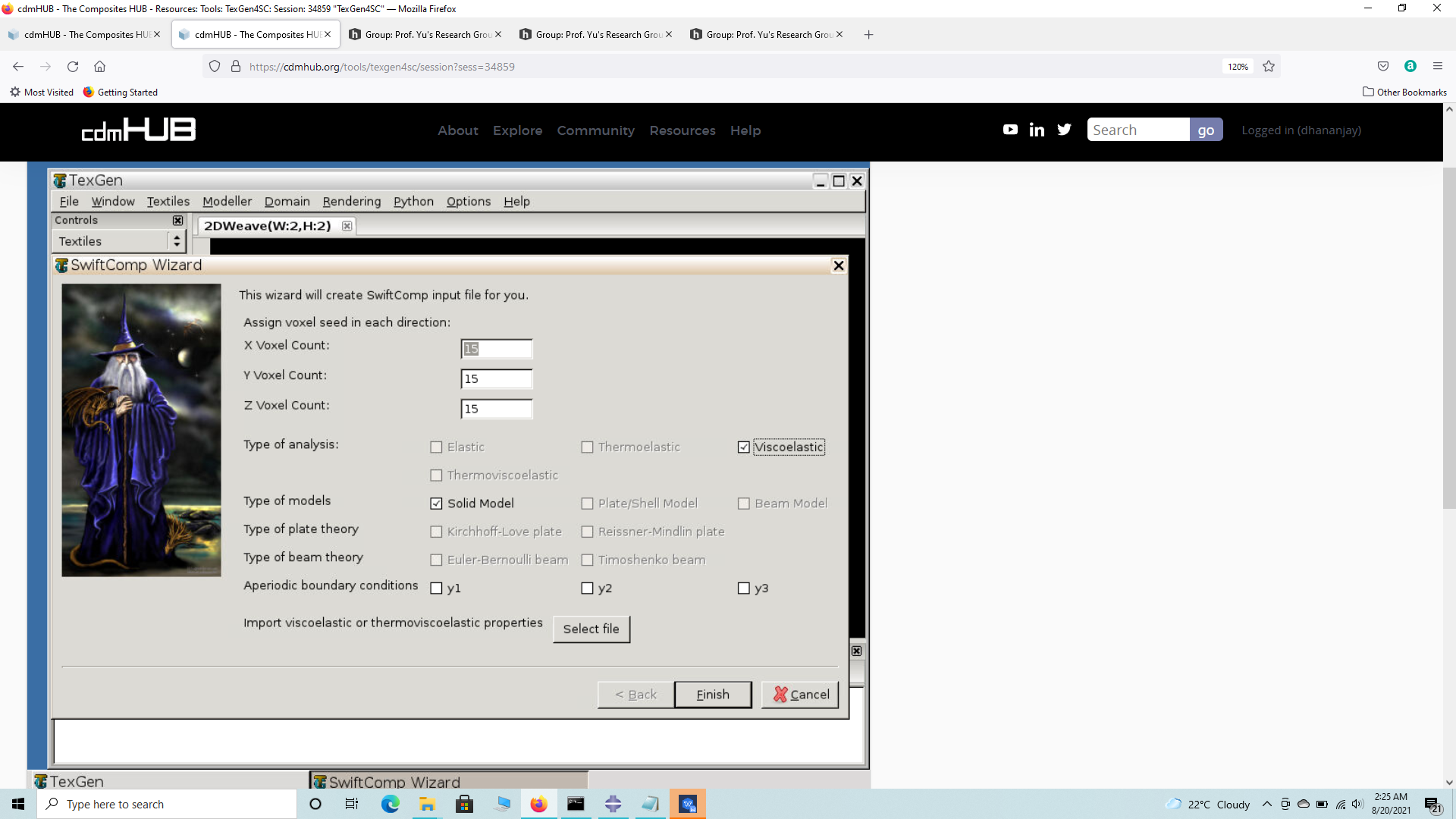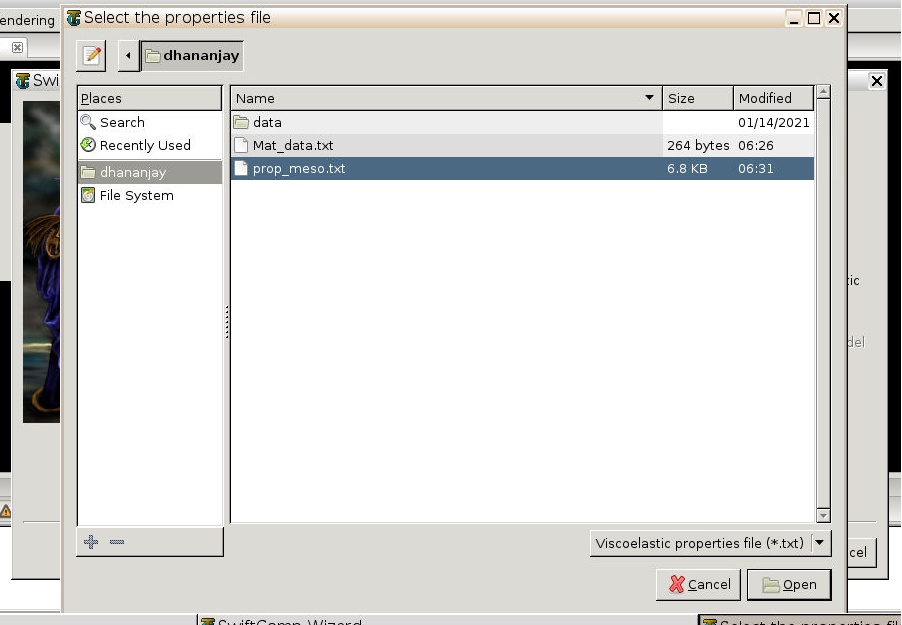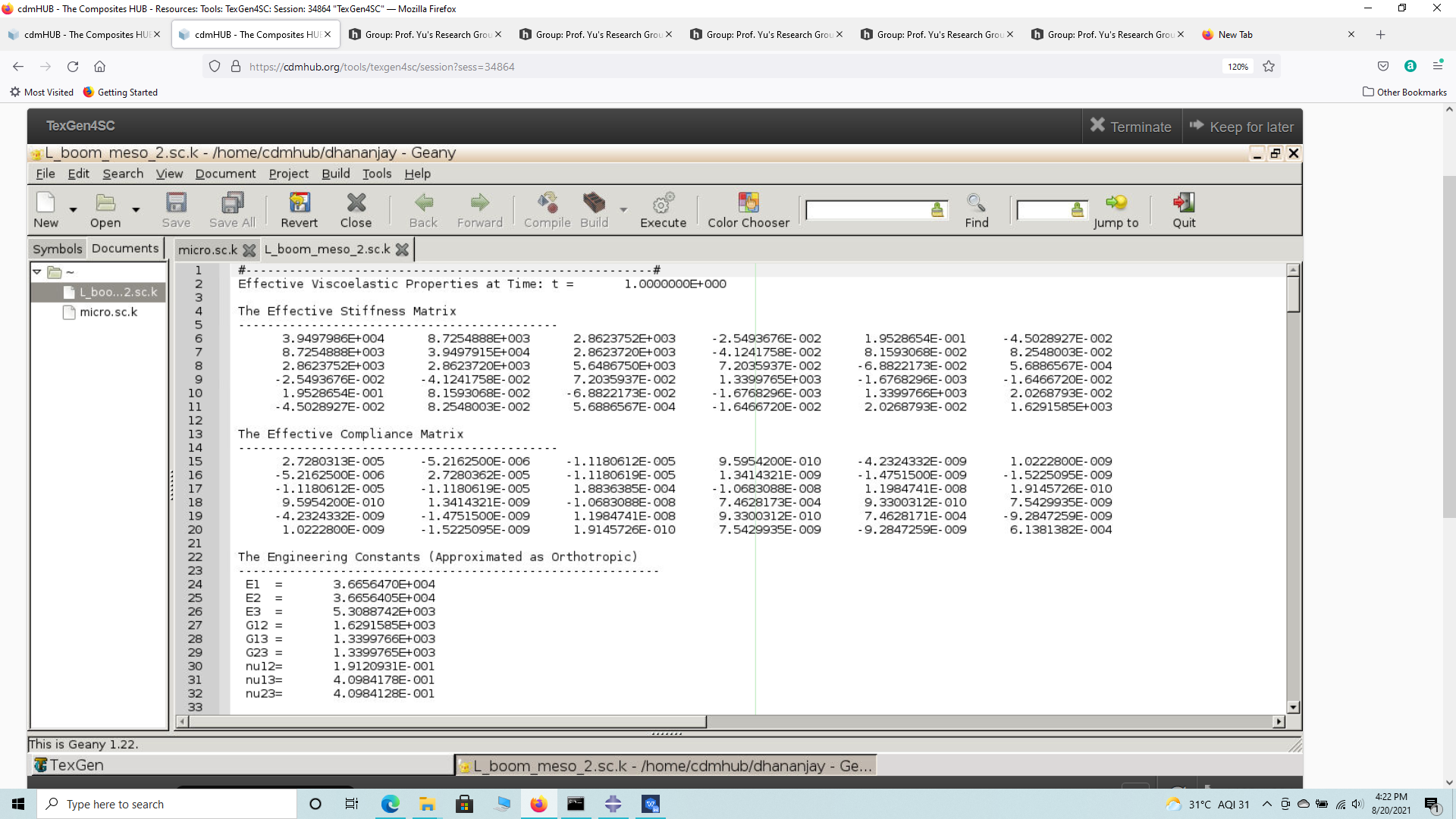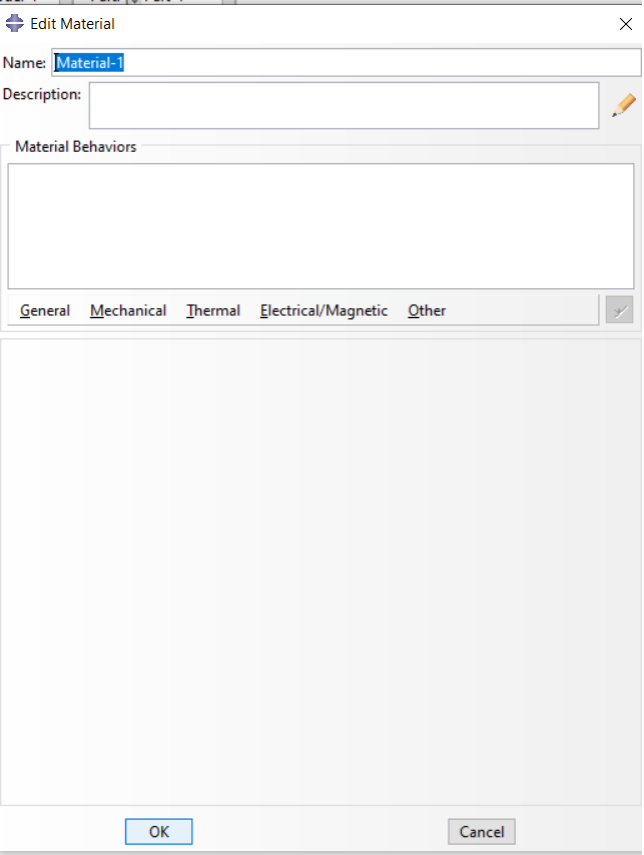Viscoelastic Plate Properties of a Lenticular Boom
In this example, we want to compute the Viscoelastic effective properties of a Lenticular Boom fabricated from plain weave composite material made of isotropic viscoelastic matrix and transversely isotropic elastic fiber. The MSG solid model is used to predict the effective viscoelastic properties of a plain weave composite using a three part approach.
The first part predicts the effective viscoelastic yarn properties based on the elastic fiber and viscoelastic matrix properties at the microscale. The second part takes the effective yarn properties and matrix properties to predict the viscoelastic properties of weave composites. The third part takes the effective weave properties to predict the viscoelastic properties of the Trac Boom.
 Yarn
Yarn
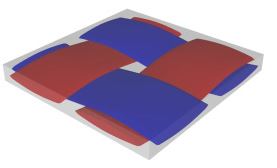 Weave
(Image(L0.png, desc="Lenticular boom") failed - File not found)
Weave
(Image(L0.png, desc="Lenticular boom") failed - File not found)
The fiber properties are defined as transversely isotropic elastic by means of engineering constants and the matrix properties are given as a time-dependent properties with a constant Poisson’s ratio equal to 0.33 as specified in the table below.
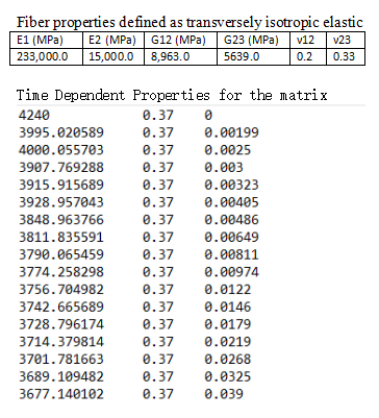 Material Properties
Material Properties
The material properties should be defined as follows in different columns based on the type of material anisotropy. Each row corresponds to a different time interval.
– Transversely isotropic. —- Young’s Modulus, E (t) —- Poisson’s ratio, nu (t) —- Time, t
– Orthotropic defined by means of engineering constants. —- E1 (t) —- E2 (t) —- E3 (t) —- nu12 (t) —- nu13 (t) —- nu23 (t) —- G12 (t) —- G13 (t) —- G23 (t) —- Time, t
– Orthotropic defined by means of stiffness matrix. —- D1111 (t) —- D1122 (t) —- D2222 (t) —- D1133 (t) —- D2233 (t) —- D3333 (t) —- D1212 (t) —- D1313 (t) —- D2323 (t) —- Time, t
– Anisotropic. —- D1111 (t) —- D1122 (t) —- D2222 (t) —- D1133 (t) —- D2233 (t) —- D3333 (t) —- D1112 (t) —- D2212 (t) —- D3312 (t) —- D1212 (t) —- D1113 (t) —- D2213 (t) —- D3313 (t) —- D1213 (t) —- D1313 (t) —- D1123 (t) —- D2223 (t) —- D3323 (t) —- D1223 (t) —- D1323 (t) —— D2323 (t) — Time, t
We will use a square pack 2D SG with fiber volume fraction equal to vf = 0.64.
Software Used
We will use TexGen4SC 2.0, SwiftComp 2.1 and Abaqus CAE with the Abaqus SwiftComp GUI for this tutorial. TexGen4SC 2.0 will be used to run the viscoelastic homogenization of the fiber-matrix square pack microstructure and also for the viscoelastic homogenization of the plain weave laminate. Abaqus CAE will be used to model the boom and to run the viscoelastic homogenization while SwiftComp runs in the background.
Solution Procedure
The problem is solved in the following three steps:
Part 1- Micro-scale analysis of the square-pack fiber matrix micro structure using Texgen4SC.
Part 2- Meso-scale analysis of the plain weave laminate using Texgen4SC.
Part 3- Macro-scale analysis of the lenticular Boom using Abaqus CAE with the Abaqus SwiftComp GUI and SwiftComp 2.1.
Part 1- Micro-scale analysis of the square-pack fiber matrix micro structure using Texgen4SC.
TexGen4SC 2.0 provides a function to let users import the material properties from a text file. Refer to the tutorials for more details regarding preparation of the materials text file. Follow the step-by-step procedure to solve the problem. # Step 1.1. Create the plain weave pattern using TexGen4SC 2.0. Launch TexGen4SC 2.0 on cdmHUB, the Go to window-> controls-> “Weave” to create mesoscale plain weave SG. BR]
# Step 1.2. Keeping the geometric properties as required, Click on the upper-right and lower-left squares to get the woven pattern.
BR]
# Step 1.3.Upload the .txt file containing matrix and fiber properties to the current session, using any FTP app, for example, FileZilla, to set up connection with the current session. Reffer to the !Predict viscoelastic plate properties of a single-layer plain weave laminate Tutorials for more details.
BR]
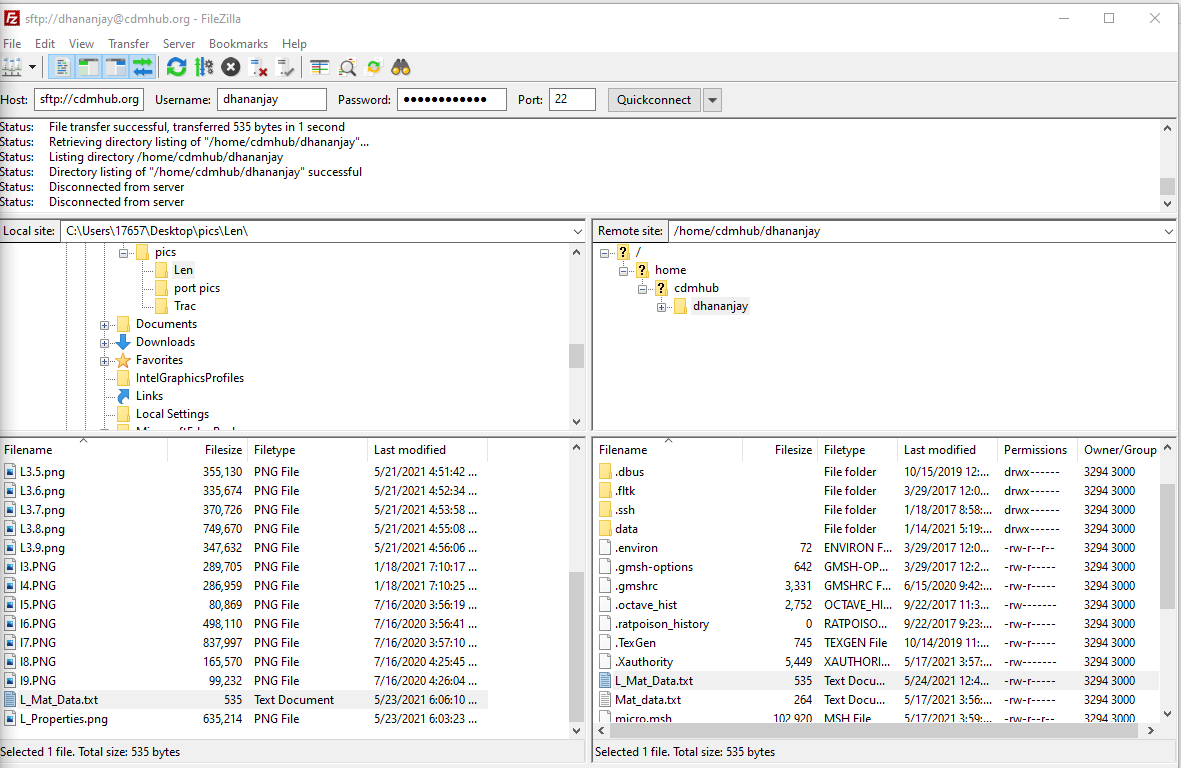 Importing Material properties text file
Importing Material properties text file
# Step 1.4. Once you uploaded the .txt file, click “Microscale” under “Homogenization” tab for yarn property calculation. Select “Viscoelastic” as the type of analysis.
BR]
# Step 1.5. Ignore the matrix and fiber properties in the window, since the material properties will be imported from the uploaded file.
BR]
# Step 1.5. Click “Import” and select the uploaded .txt file and Click “Finish”. Now a .sc file (micro.sc) will be generated that SwiftComp will take as the input. SwiftComp will run on the cloud to calculate viscoelastic properties of yarns, e.g., effective microscale properties. In the pop-up window, you will find the analysis results.
BR]
Part 2- Meso-scale analysis of the plain weave laminate using Texgen4SC.
# Step 2.1. Go to “File->Export->SwiftComp File” to generate the .sc file for mesoscale analysis. BR]
# Step 2.2. Define the voxel mesh, Select “Viscoelastic” as Type of analysis and Select “Plate/Shell model” and “Kirchhoff-Love plate”. Click “Select file” and select “prop_meso.txt” which is automatically generated during microscale analysis, and will be used as part of mesoscale analysis input file.
BR]
# Step 2.3. Save the .sc (SwiftComp input file) file with a filenameof your choice. Click “Mesoscale” in “Homogenization” tab, which will call SwiftComp to calculate fabric properties.
BR]
# Step 2.4.Transfer this file to your local computer for further analysis.
BR]
(Image(L2.5.png, desc="Meso Scale Results file") failed - File not found)
Part 3- Macro-scale analysis of the Trac Boom using Abaqus CAE with the Abaqus SwiftComp GUI and SwiftComp 2.1.
# Step 3.1. Using Abaqus CAE with the Abaqus SwiftComp GUI plugin, Create the part geometry for the Lenticular Boom. Use Set sketch plane for customized SG -> Create planar shell -> Select the plane and vertical axis -> Sketch a fourth of the base line (Highlighted as a red line). Its geometry is a straight line (Web height) from (0,12.42) to (0,15.42) and two curved lines (Flange) one from (0,12.42) to (6.21,6.21) centered at (6.21,12.42) and another from (6.21,6.21) to (12.42,0) centered at (6.21,0). Set its thickness to 10 mm to the right of the baseline. Mirror the part about the vertical to get the geometry of the Boom. Partition the part to seperate the web and flange and also the individual flanges.
BR]
(Image(L1.png, desc="Part Geometry") failed - File not found)
# Step 3.2. To enter the material properties for the part, first we need to choose the material properties from the results of the computed effective viscoelastic properties in the previous part. Within the Materials section of Abaqus CAE, we create a dummy material called “Material”. Please note that we will not define the material properties using the Abaqus SwiftComp GUI.
# Step 3.3.Import the material properties from the previous step. Since the material properties are given as a time-dependent properties, We will create a text file to input the time-dependent material properties decsribed rowwise as – D1111 (t) —- D1122 (t) —- D2222 (t) —- D1133 (t) —- D2233 (t) —- D3333 (t) —- D1112 (t) —- D2212 (t) —- D3312 (t) —- D1212 (t) —- D1113 (t) —- D2213 (t) —- D3313 (t) —- D1213 (t) —- D1313 (t) —- D1123 (t) —- D2223 (t) —- D3323 (t) —- D1223 (t) —- D1323 (t) —— D2323 (t) — Time, t for all 8 time intervals.
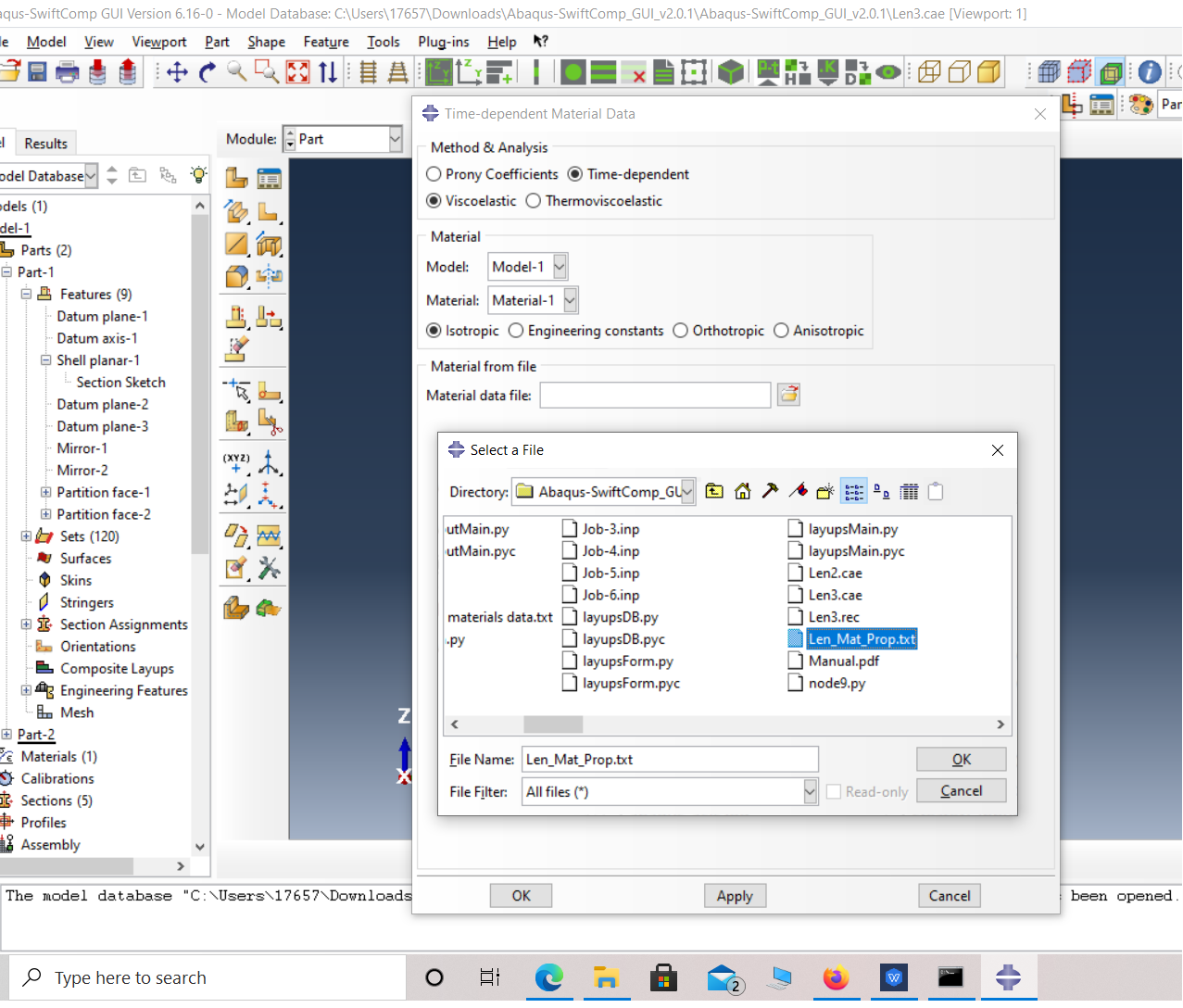 Material properties file
Material properties file
# Step 3.4. Now go to New Layups and add the material, section name, Layup and thickness to create the required layup. This can be repeated if we have multiple layups.
(Image(L3.png, desc="Layups") failed - File not found)
‘ # Step 3.5. To assign the layup, go to Create 2D SG: Assign Layups and the pick the baseline, the line opposite to the baseline and the area between the two picked line for the right flange as shown and then hit Ok. Do this for all four sections
(Image(L4.png, desc="Assign Layups") failed - File not found)
‘ # Step 3.6. Now go to Assemble, create the part instance with dependent mesh.
(Image(L8.png, desc="assembly") failed - File not found)
# Step 3.7.In the Mesh section, Seed the Part and set approximate global mesh size, then Click ‘Mesh Part’
(Image(L6.png, desc="Mesh") failed - File not found)
# Step 3.8.Create a job and write its input file.
(Image(L8.png, desc="ip file") failed - File not found)
# Step 12. Homogenize the part preferably as a 1D beam using the Homogenization via input file option to get the final results.
(Image(L9.png, desc="Homogenization") failed - File not found)
References
# Rique, O.; Liu, X.; Yu, W., Pipes, R. B.: “Constitutive modeling for time- and temperature-dependent behavior of composites,” Composites Part B: Engineering, Vol 184, March 2020, DOI: 10.1016/j.compositesb.2019.107726.