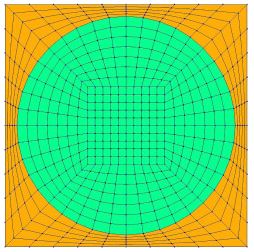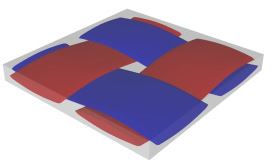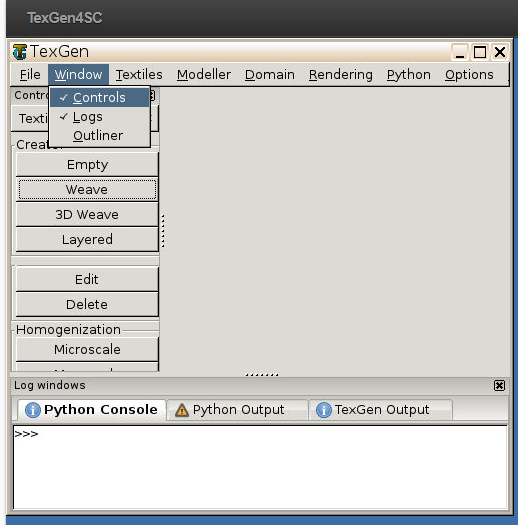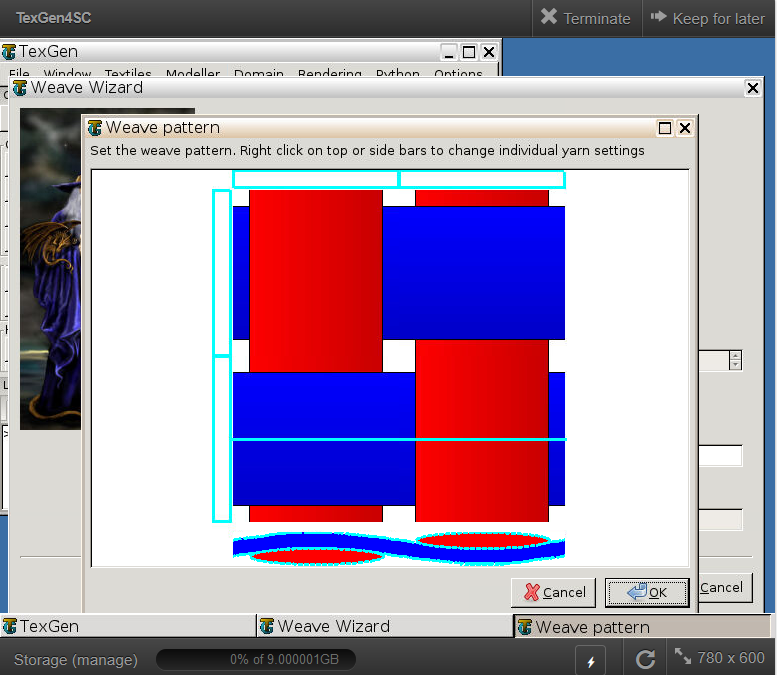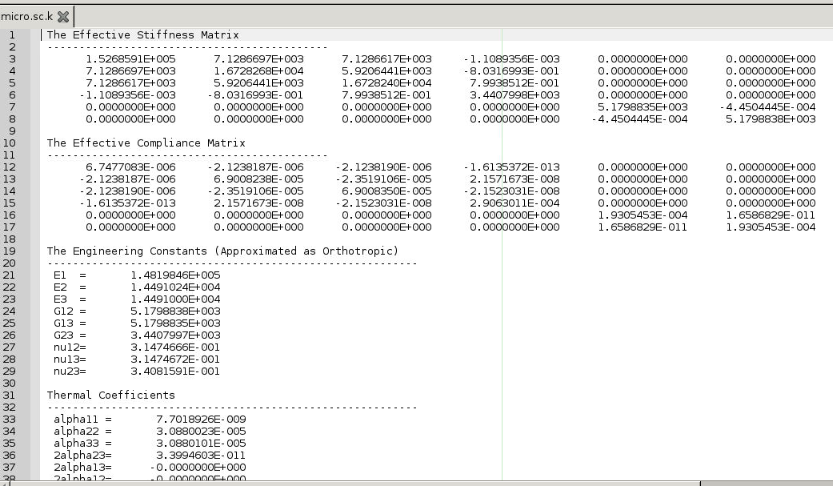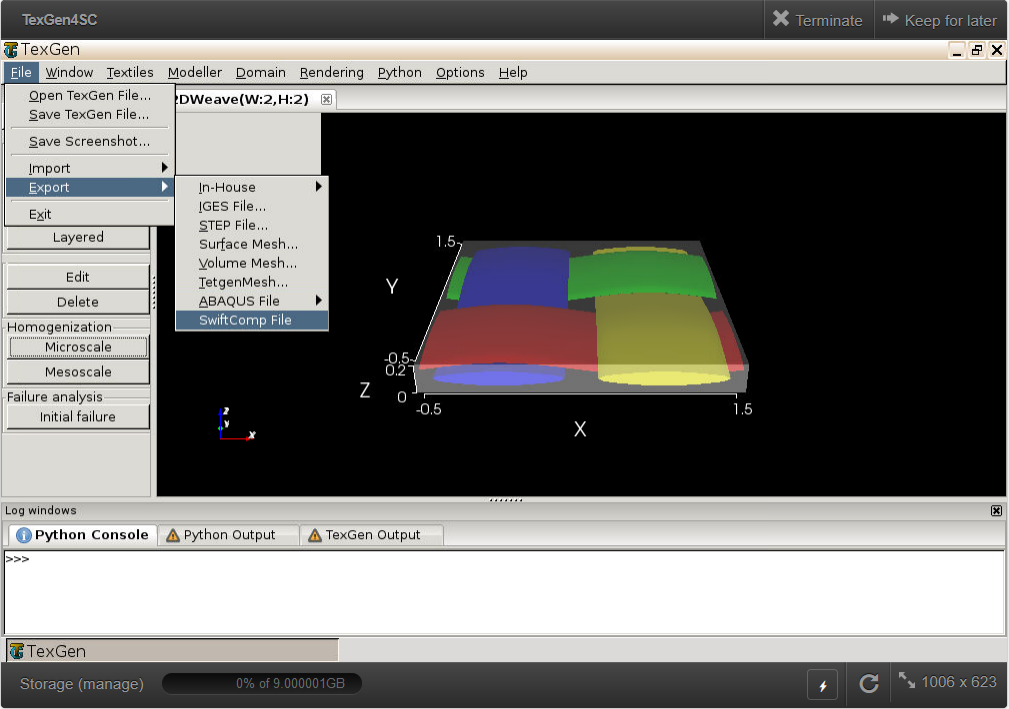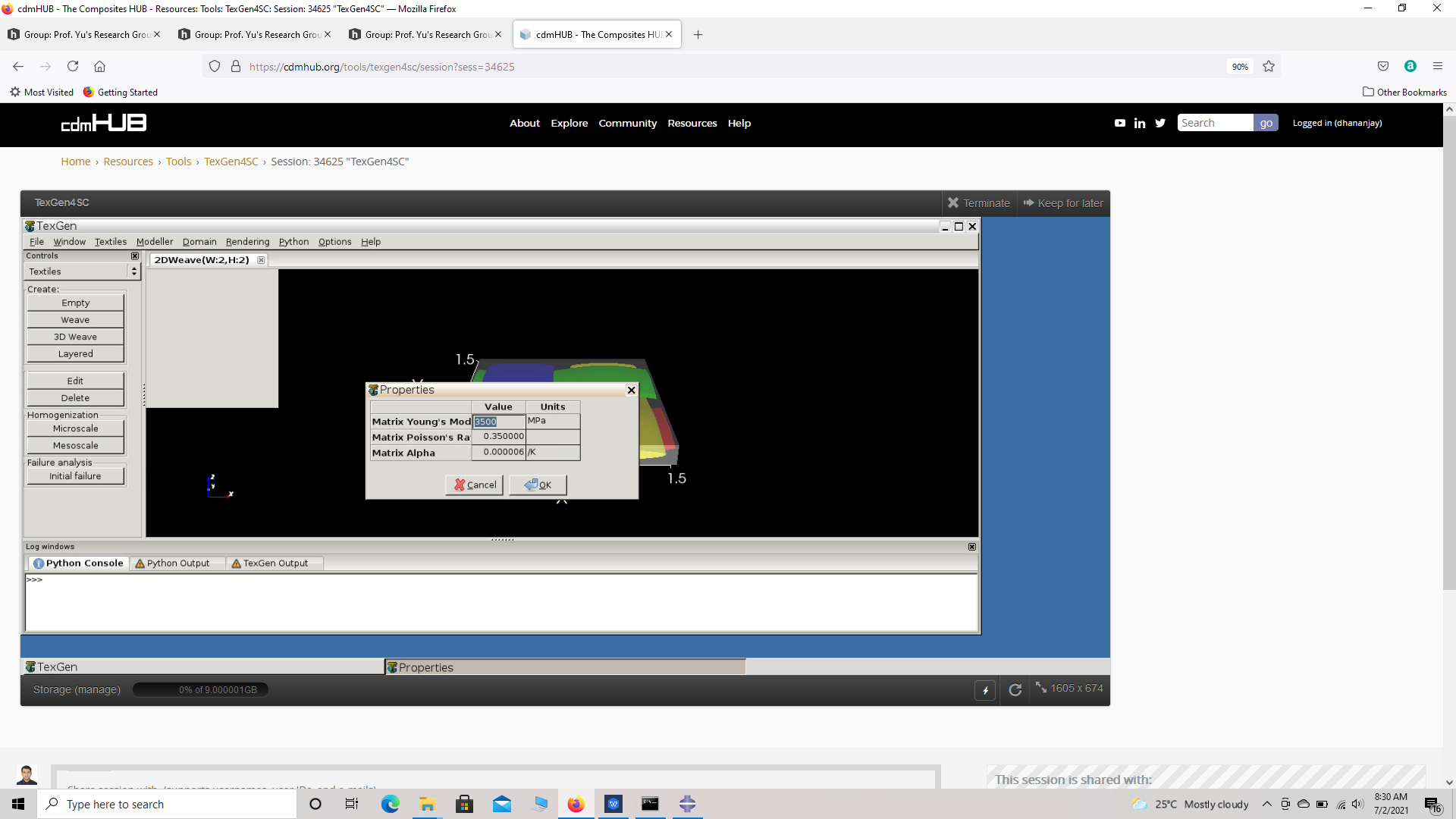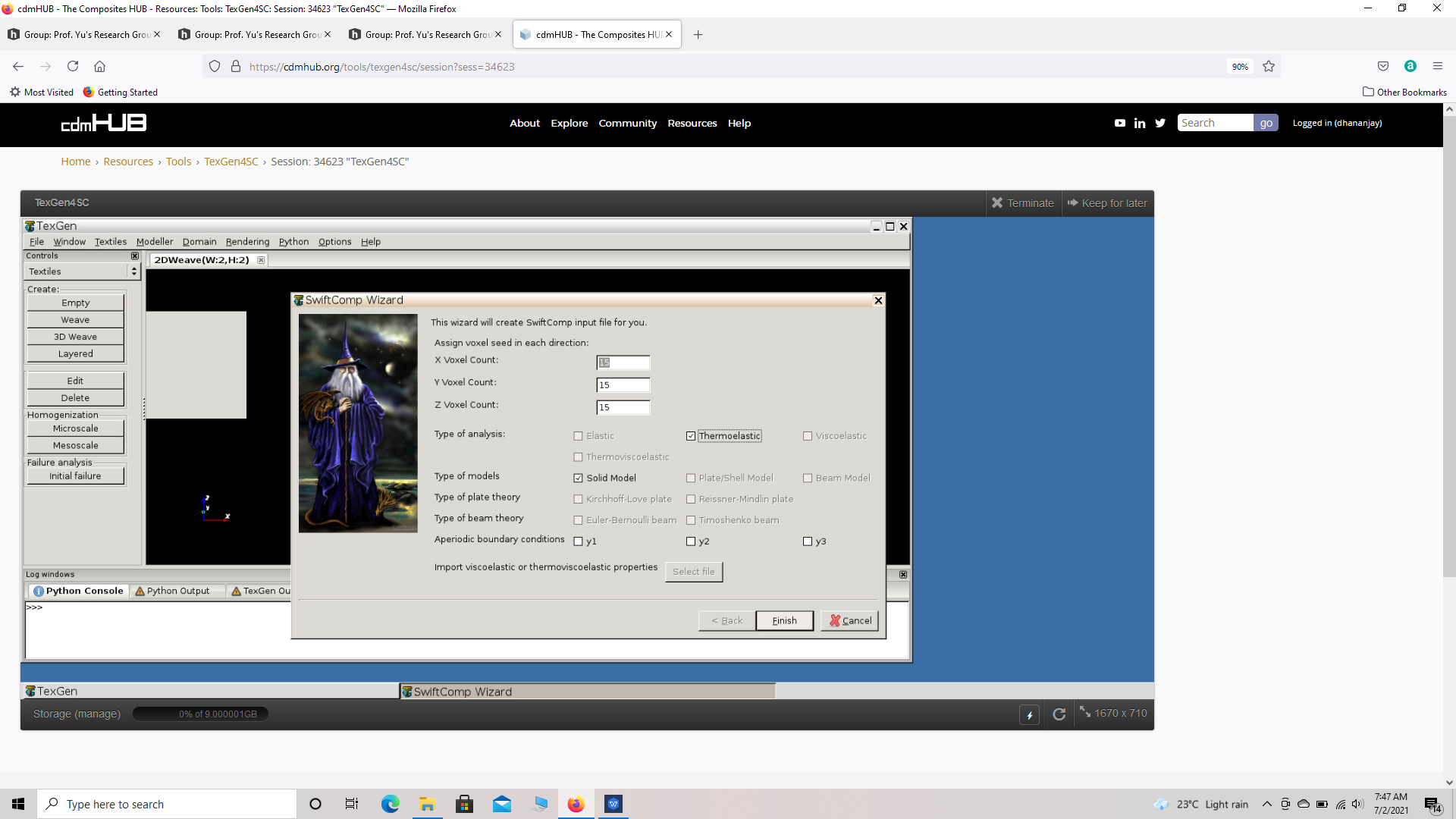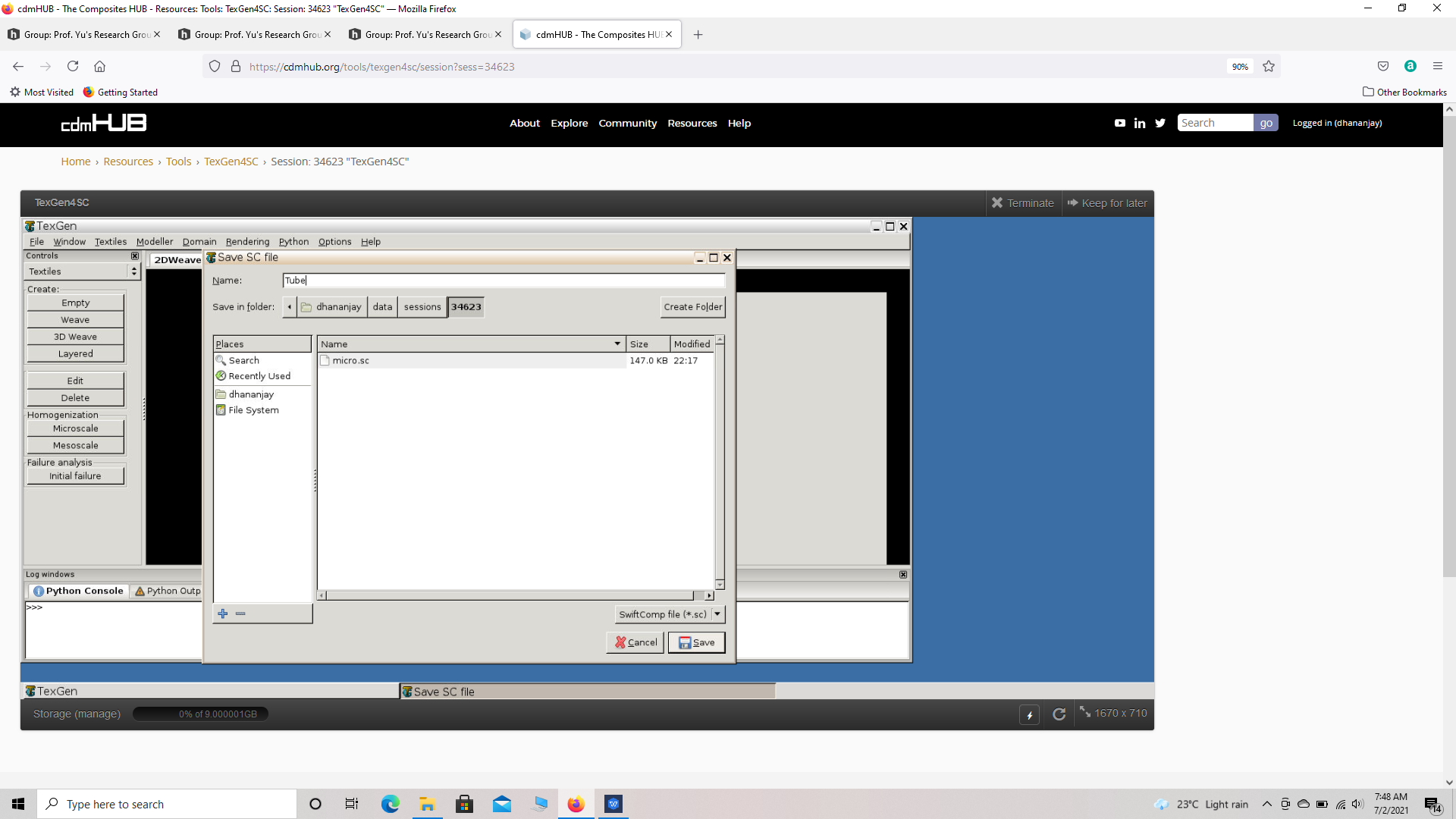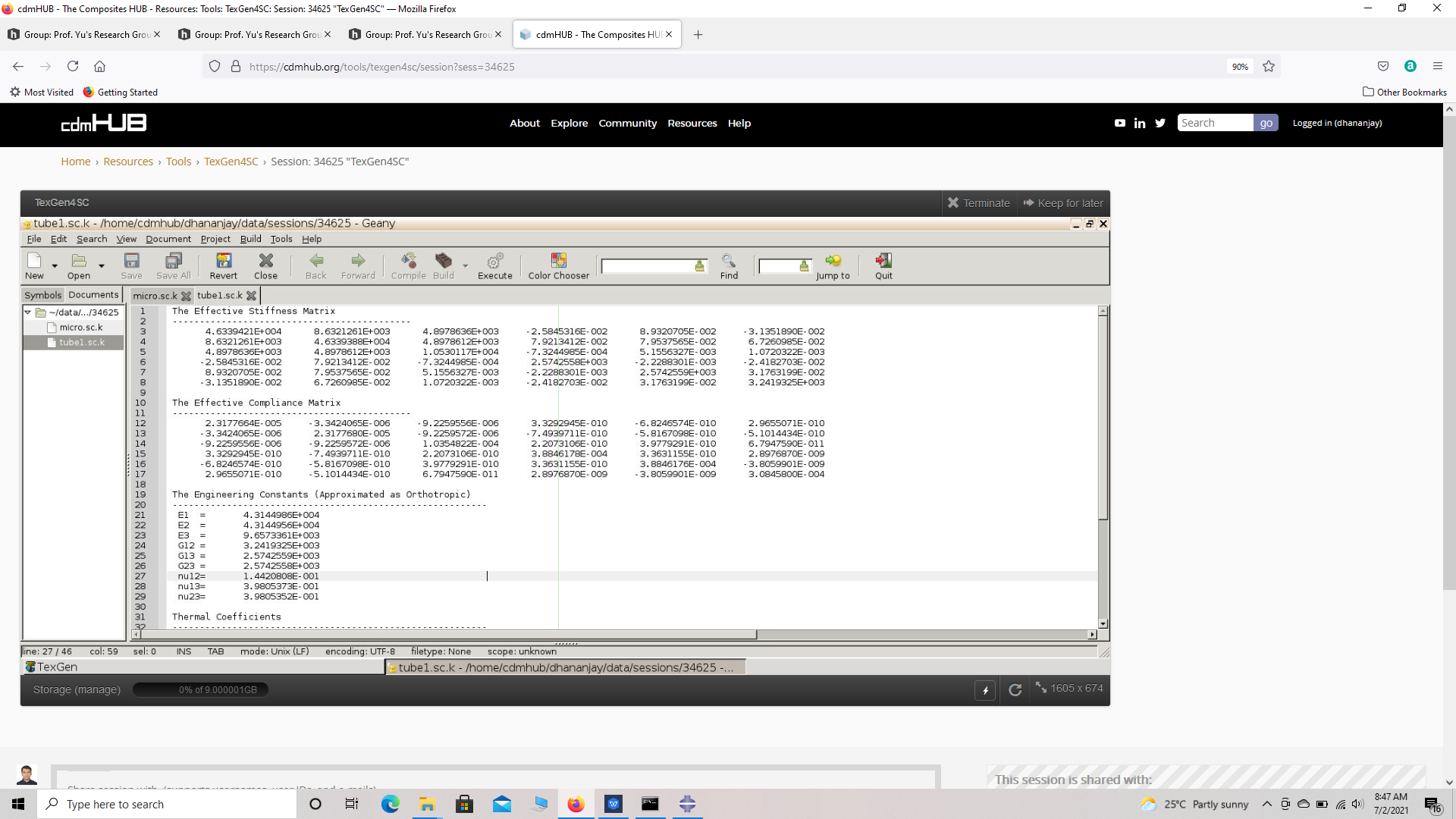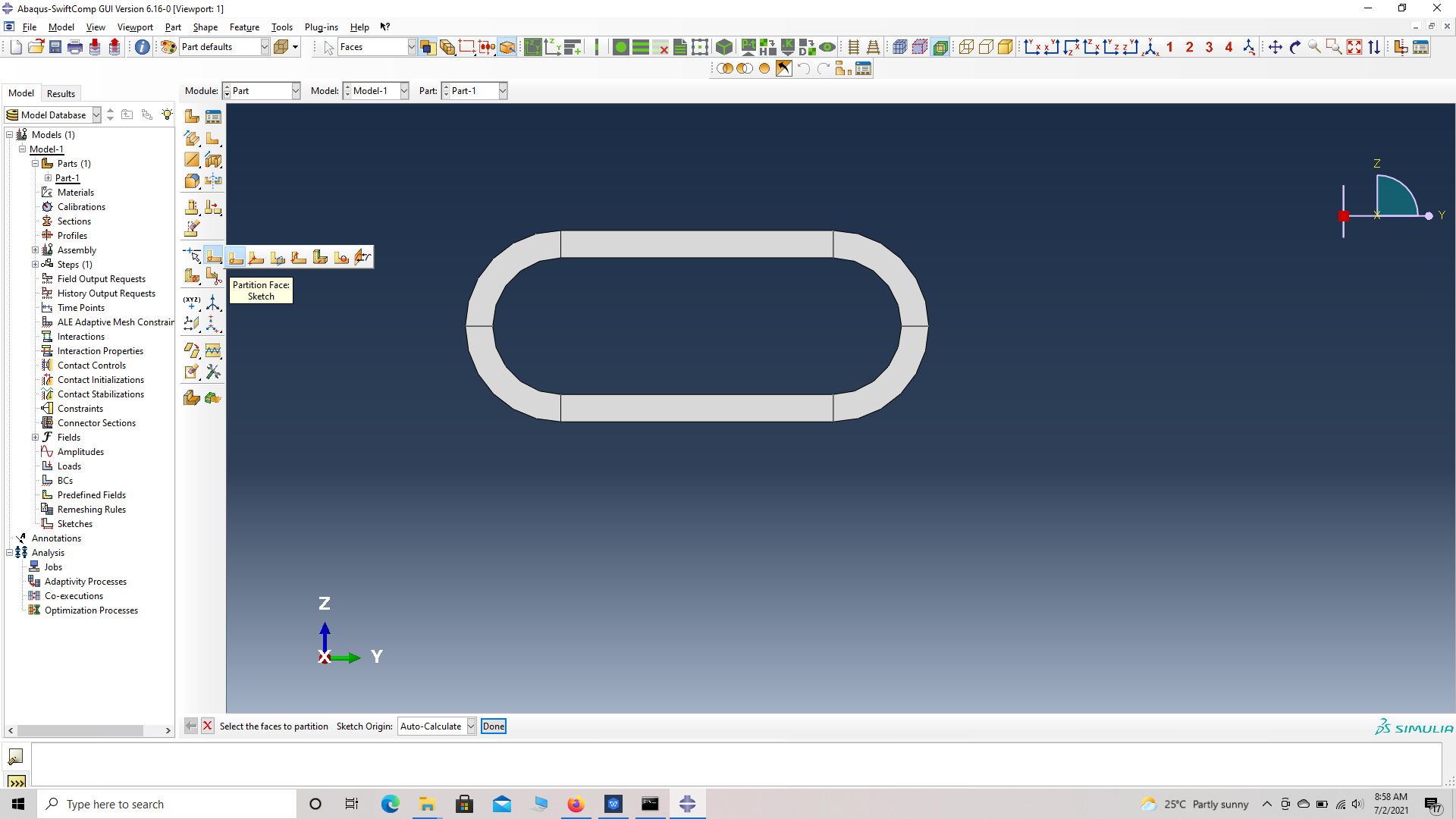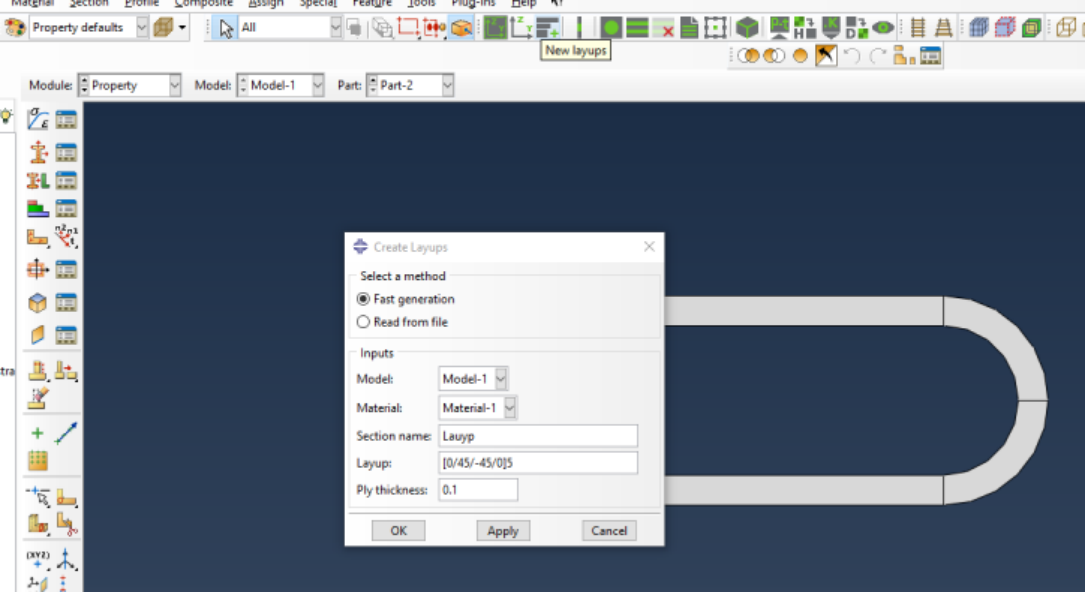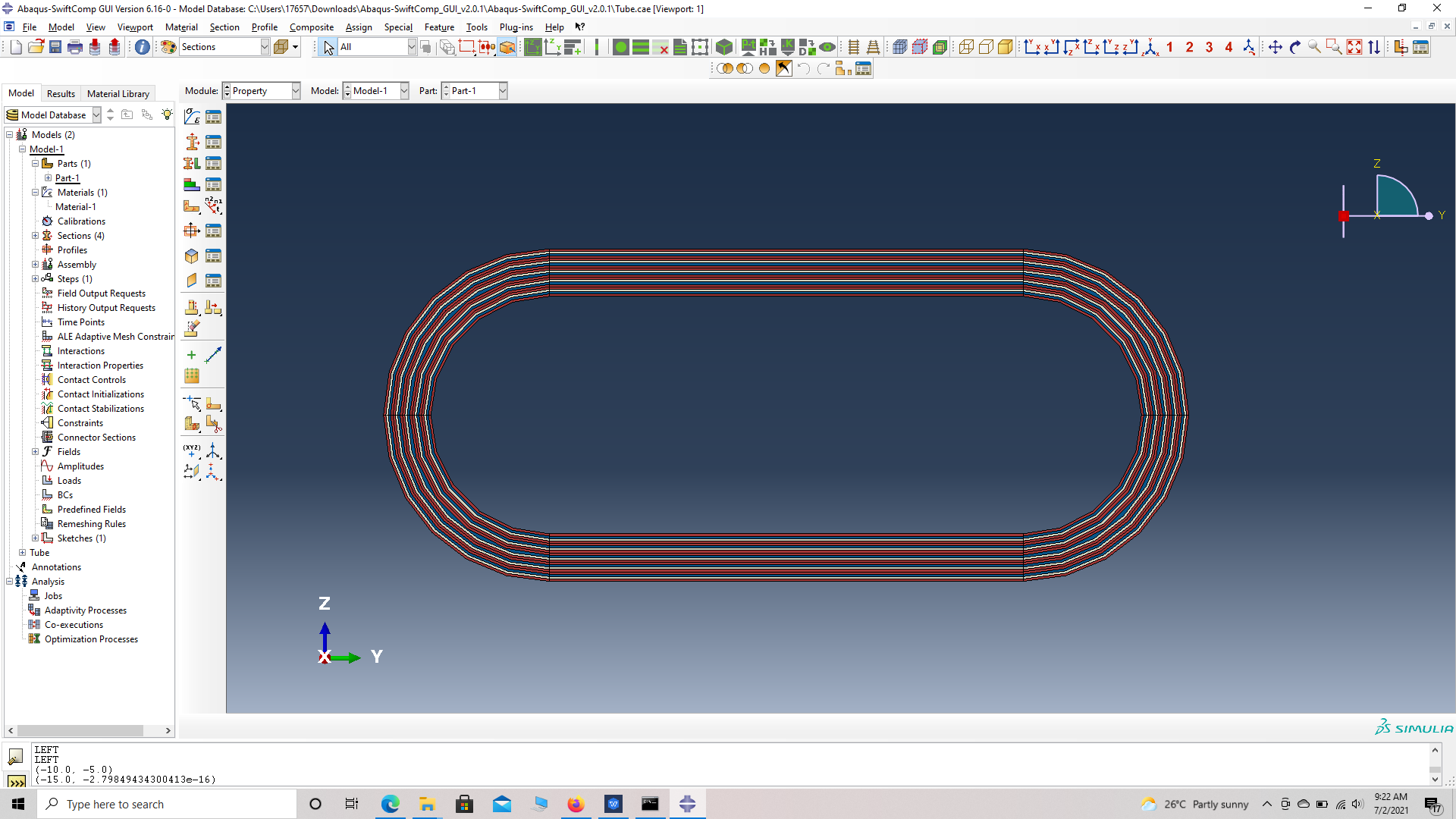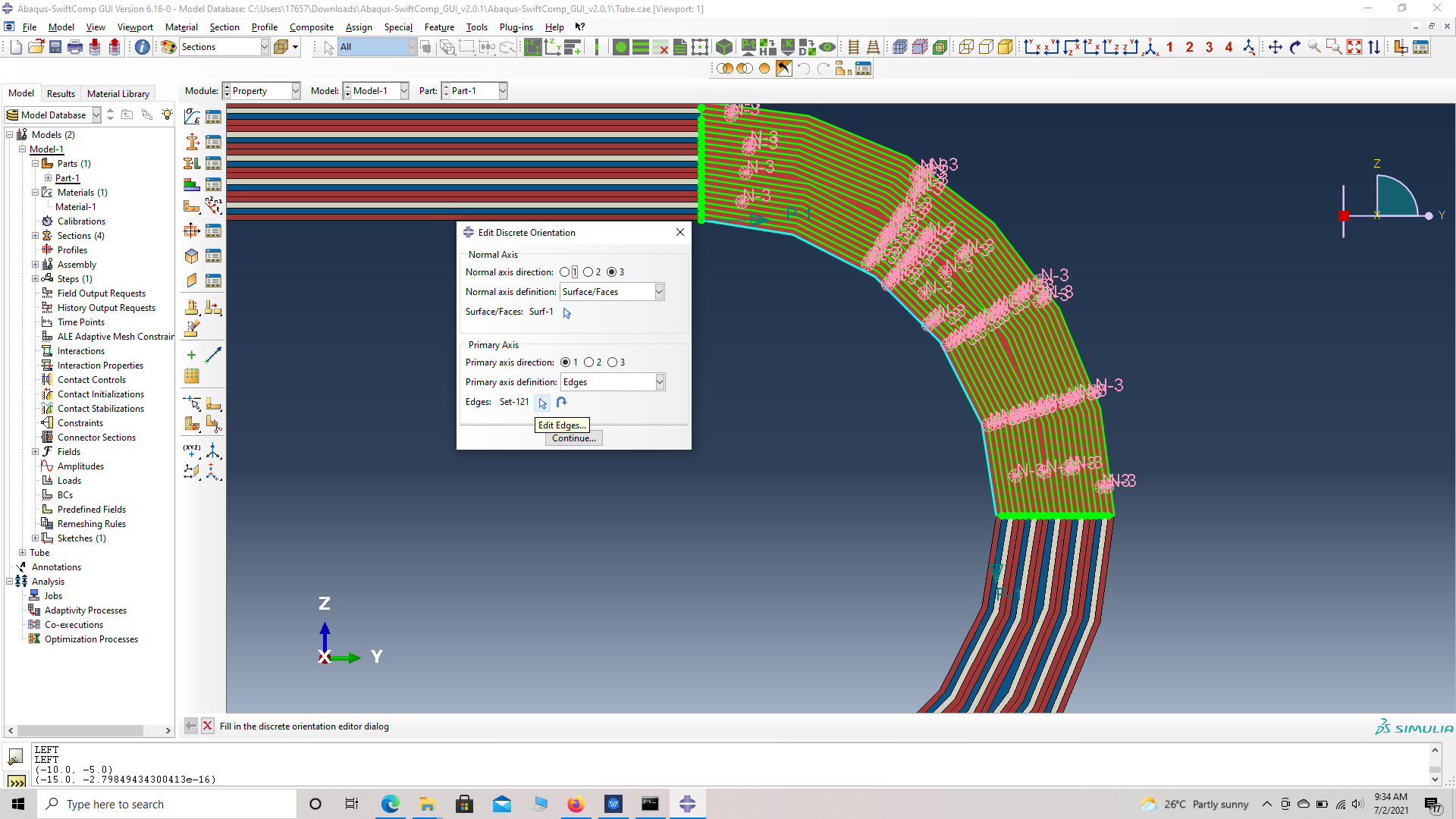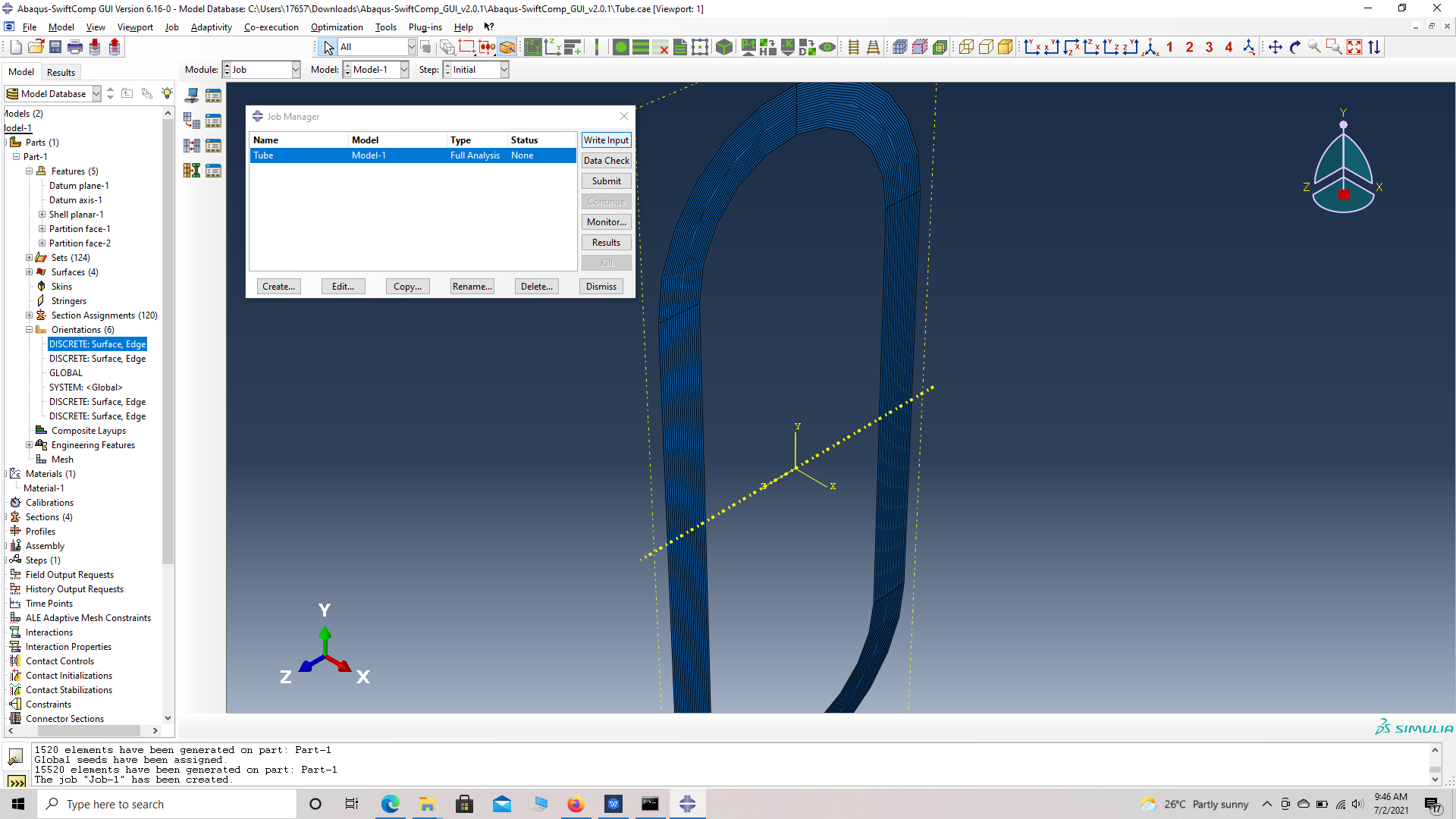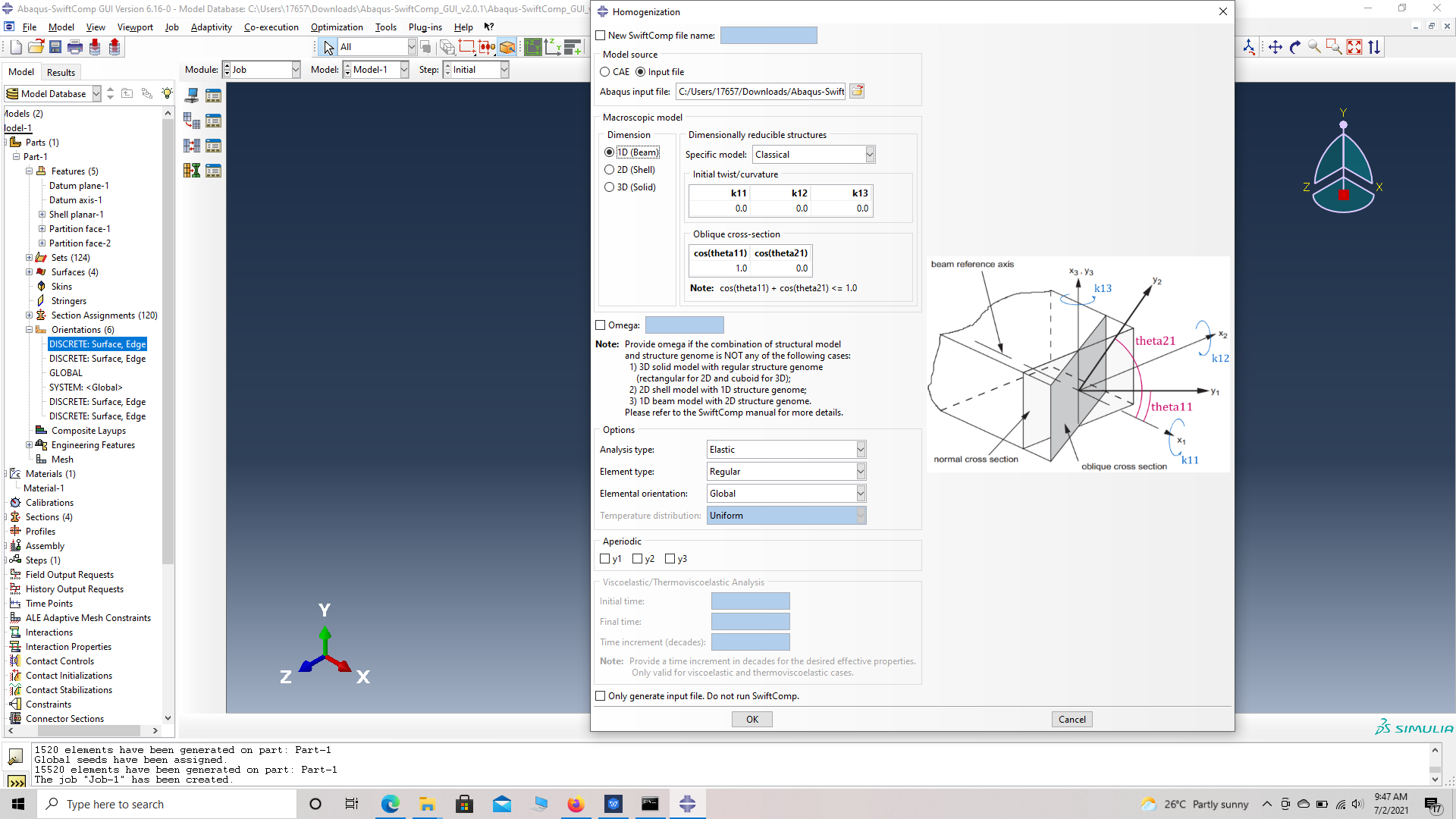Thermoelastic beam Properties of a Composite Tube
In this example, we want to compute the Thermoelastic effective properties of a Composite Tube fabricated from plain weave made of isotropic elastic matrix and transversely isotropic elastic fiber. The MSG solid model is used to predict the effective elastic properties of a plain weave composite using a three part approach.
The first part predicts the effective Thermoelastic yarn properties based on the elastic fiber and matrix properties at the microscale. The second part takes the effective yarn properties and matrix properties to predict the Thermoelastic properties of weave composites. The third part uses the effective weave properties in the structural analysis to predict the Thermoelastic properties of the Composite Tube.
The fiber properties are defined as transversely isotropic elastic by means of engineering constants and the matrix properties are given by means of the elastic modulus with a constant Poisson’s ratio equal to 0.33 as specified in the table below.
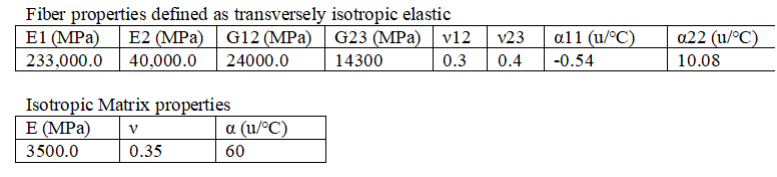 Material Properties
Material Properties
We will use a square pack 2D SG with fiber volume fraction equal to vf = 0.64.
Software Used
We will use TexGen4SC 2.0, SwiftComp 2.1 and Abaqus CAE with the Abaqus SwiftComp GUI for this tutorial. TexGen4SC 2.0 will be used to run the Thermoelastic homogenization of the fiber-matrix square pack microstructure and also for the Thermooelastic homogenization of the plain weave laminate. Abaqus CAE will be used to model the tube and to run the Thermoelastic homogenization while SwiftComp runs in the background.
Solution Procedure
The problem is solved in the following three steps:
Part 1- Micro-scale analysis of the square-pack fiber matrix micro structure using Texgen4SC.
Part 2- Meso-scale analysis of the plain weave laminate using Texgen4SC2.0.
Part 3- Macro-scale analysis of the tube using Abaqus CAE with the Abaqus SwiftComp GUI and SwiftComp 2.1.
Solution Procedure
Part 1- Micro-scale analysis of the square-pack fiber matrix micro structure using Texgen4SC.
# Step 1.1. Create the plain weave pattern using TexGen4SC 2.0. Launch TexGen4SC 2.0 on cdmHUB, the Go to window-> controls-> “Weave” to create mesoscale plain weave SG.
# Step 1.2. Keeping the geometric properties as required, Click on the upper-right and lower-left squares to get the woven pattern.
# Step 1.3.Enter the material properties for the fiber and matrix and set fiber Volume fraction as 0.64 .
# Step 1.4. Click “Microscale” under “Homogenization” tab for yarn property calculation. Select “Thermoelastic” as the type of analysis and Click “Finish”.
# Step 1.5. Now a .sc file (micro.sc) will be generated that SwiftComp will take as the input. SwiftComp will run on the cloud to calculate Thermoelastic properties of yarns, e.g., effective microscale properties. In the pop-up window, you will find the analysis results.
Part 2- Meso-scale analysis of the plain weave laminate using Texgen4SC.
# Step 2.1. Go to “File->Export->SwiftComp File” to generate the .sc file for mesoscale analysis.
# Step 2.2. The effective yarn properties will be automatically assigned to the mesoscale model when we export the model. However, we may have to to define the matrix properties again for the mesoscale model. Usually, the matrix at the mesoscale is the same as the one at microscale as shown. Define the voxel mesh, Select “Thermoelastic” as Type of analysis and Select “solid model”.
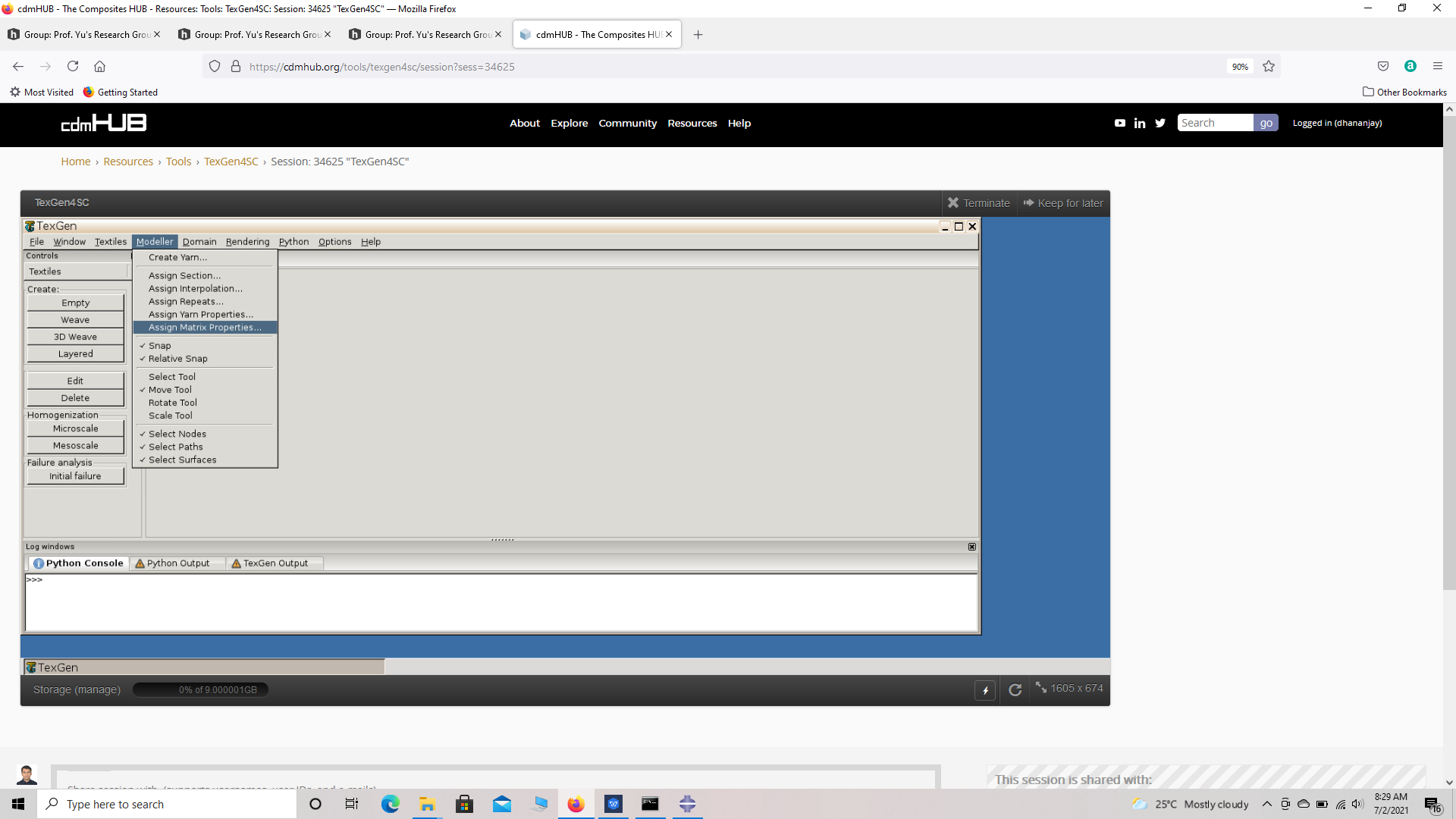 Assigining matrix properties
Assigining matrix properties
# Step 2.3. Save the .sc (SwiftComp input file) file with a filename of your choice, (Tube). Click “Mesoscale” in “Homogenization” tab, which will call SwiftComp to calculate fabric properties.
# Step 2.4.Transfer this file to your local computer using any fttp app like FileZilla for further analysis.
Part 3- Macro-scale analysis of the Corrugated Boom using Abaqus CAE with the Abaqus SwiftComp GUI and SwiftComp 2.1.
# Step 3.1. Set sketch plane for customized SG -> Create planar shell -> Select the plane and vertical axis -> Sketch the cross section shown, as a shell of thickness to 1 mm. Partition the part .
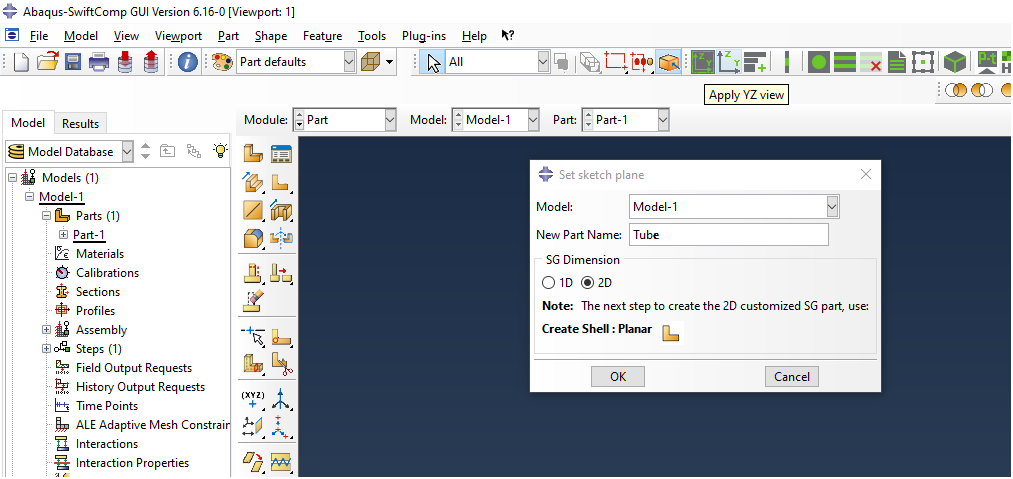 Set sketch plane for customized SG
Set sketch plane for customized SG
# Step 3.2. Enter the material properties for the model. First we need to choose the material properties from the results of the computed effective Thermoelastic properties in the previous part. Within the Materials section of Abaqus CAE, we create a material called “Material” and add the corresponding properties. Then we need to convert the Constitutive relations provided as SwiftComp’s results into Abaqus’s Constitutive relations. This can be done by switching the 4th and 6th rows for the relation and also switching the 4th and 6th column of the stiffness matrix. The CTE matrix will aslo have the same order as stree/strain matrix. The relations are provided below.
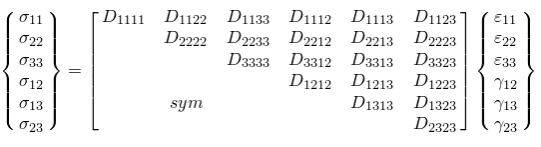 Abaqus's Constitutive relations
Abaqus's Constitutive relations
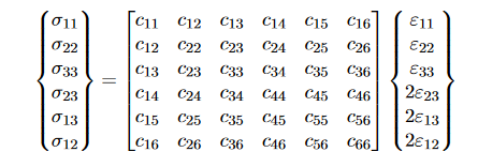 SwiftComp's Constitutive relations
SwiftComp's Constitutive relations
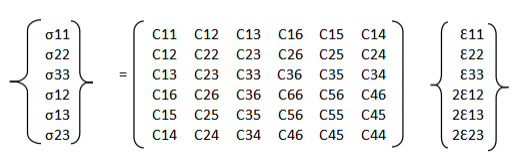 SwiftComp's output Constitutive relations converted into Abaqus's input Constitutive relations
SwiftComp's output Constitutive relations converted into Abaqus's input Constitutive relations
# Step 3.3. Within the Materials section of Abaqus CAE, we create a material called “Material-1” and add the corresponding properties. We can also import the homogenized properties from the toolbar.
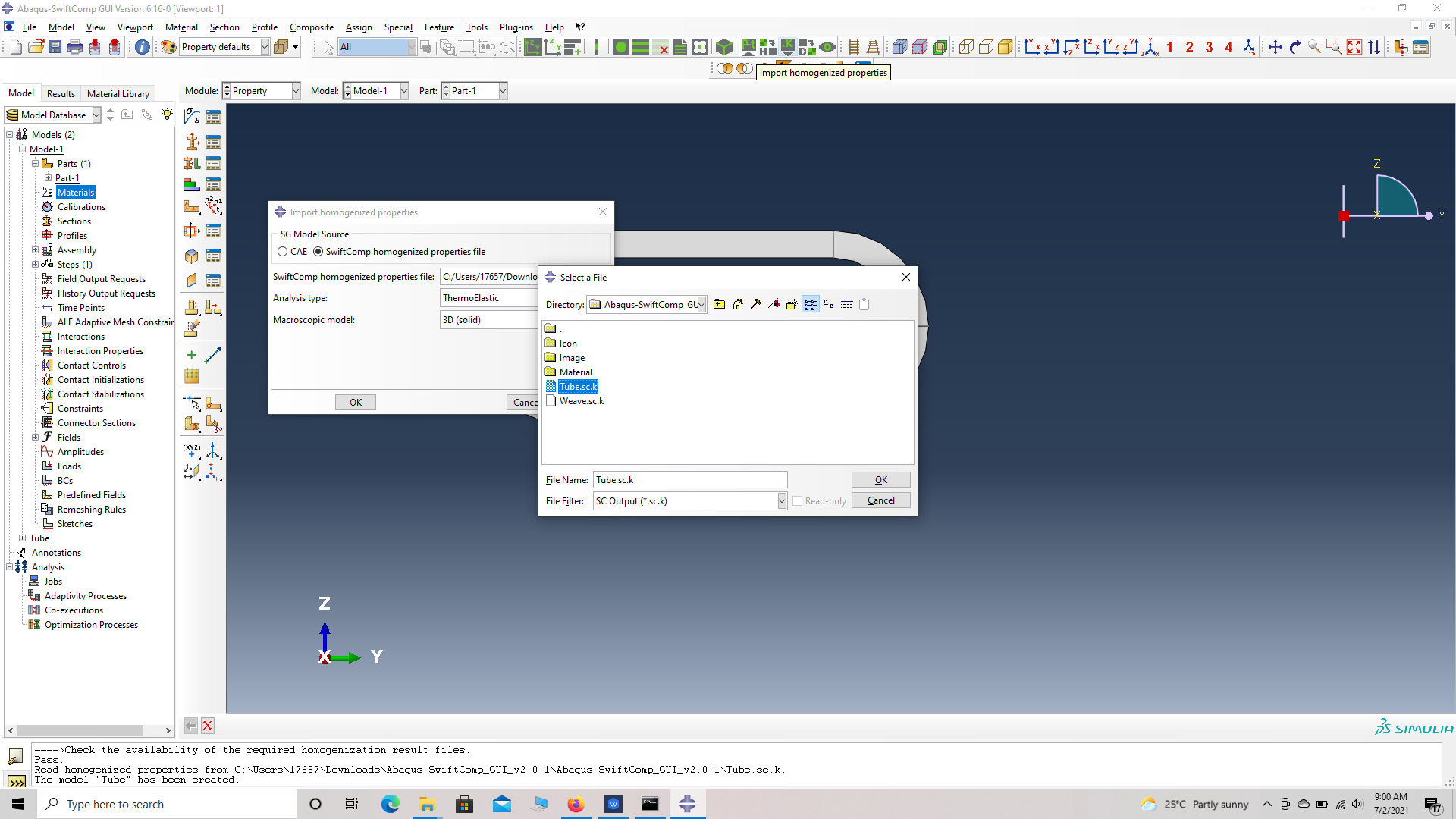 Importing Material properties
Importing Material properties
# Step 3.4. Now go to New Layups and add the material, section name, Layup and thickness to create the required layup. This can be repeated if we have multiple layups. We will use (0/45/-45/0)5 with a individual ply thickness of 0.1mm as the laminate for the tube.
‘ # Step 3.5. To assign the layup, go to Create 2D SG: Assign Layups and the pick the baseline (preferabally the inner boundary), the line opposite to the baseline outer boundary) and the area between the two picked line for the right flange as shown and then hit Ok. Do this for all sections
‘ # Step 3.6. Now we assign the material orientation for the part. Go to Assign material orientation -> select the sections of the part with the same orientation -> Done -> Select a CSYS (use default orientation or other method) -> Definition (Discrete) -> Define -> Primary axis orientation -> choose edge and flip direction if needed to make the axis point towards a clockwise direction -> Choose the surfaces for the normal axis definition -> Continue -> OK. Orientation Axis 1 represents the y2 axis of SwiftComp’s local orientation and orientation axis 2 represents y3 axis of SwiftComp’s local orientation. Now go to Assemble, create the part instance with dependent mesh.
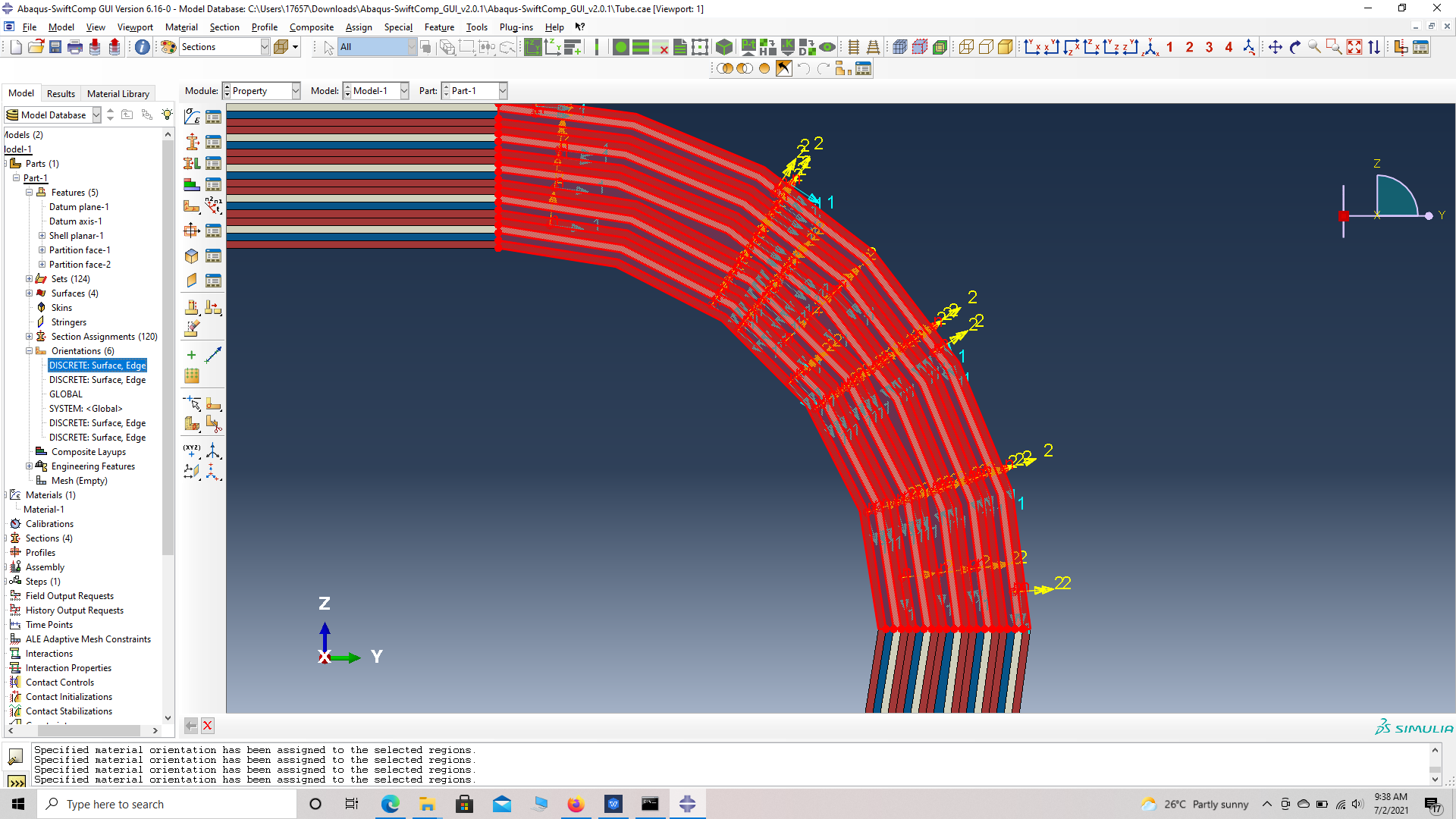 Orientation
Orientation
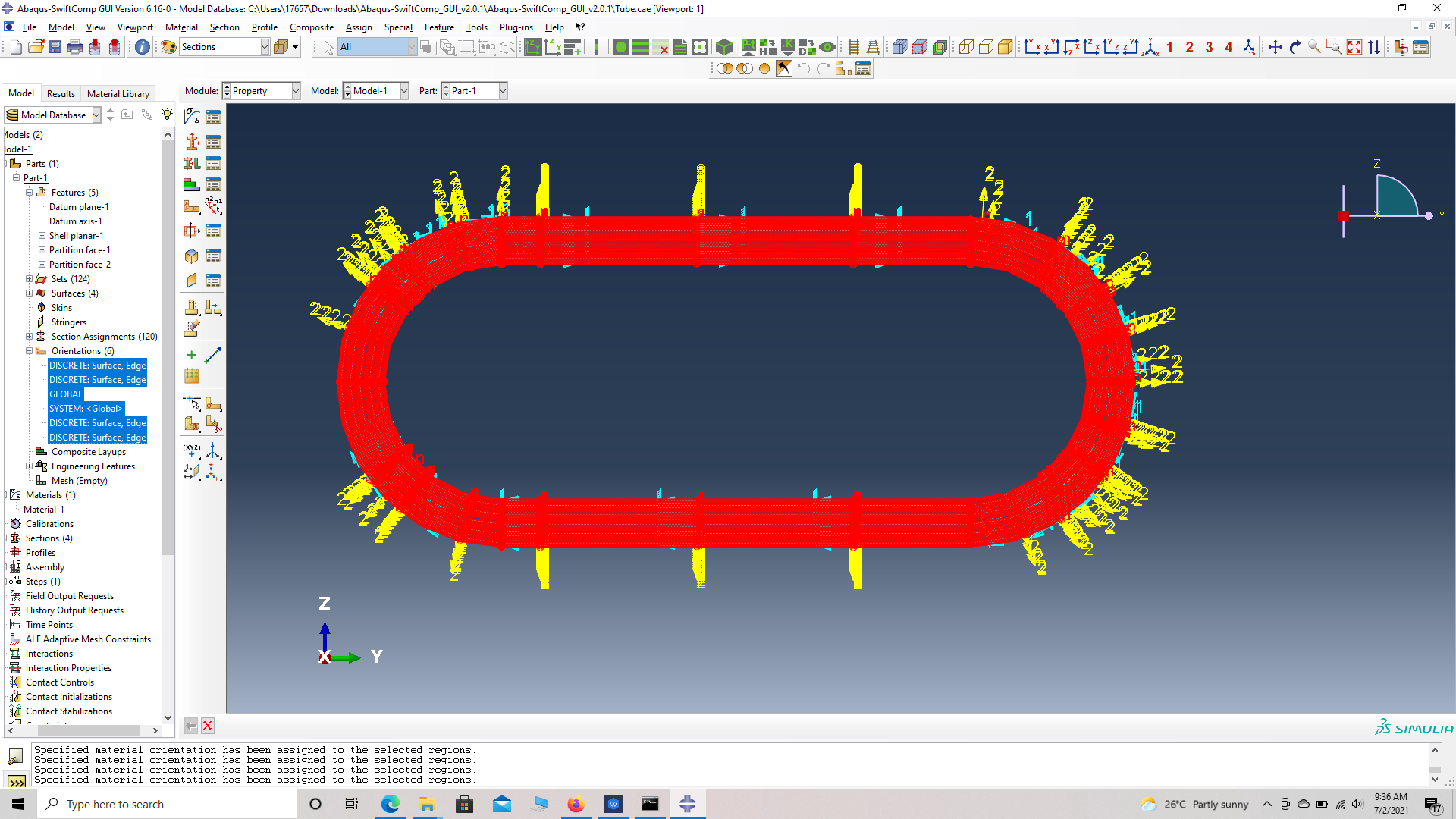 Part Orientation
Part Orientation
‘ # Step 3.7. Now go to Assemble, create the part instance with dependent mesh.
(Image(A3.7.png, desc="assembly") failed - File not found)
# Step 3.8.In the Mesh section, Seed the Part and set approximate global mesh size, then Click ‘Mesh Part’
# Step 3.9.Create a job and write its input file.
# Step 3.10.To the effective Thermoelastic properties. we click on Homogenization and select Thermoelastic in Analysis Type. Homogenize the part preferably as a beam using the Homogenization via input file option to get the final results.
References
# Rique, O.; Liu, X.; Yu, W., Pipes, R. B.: “Constitutive modeling for time- and temperature-dependent behavior of composites,” Composites Part B: Engineering, Vol 184, March 2020, DOI: 10.1016/j.compositesb.2019.107726.