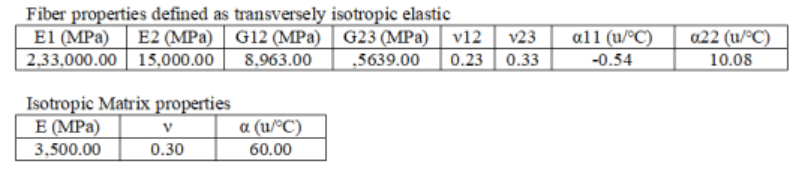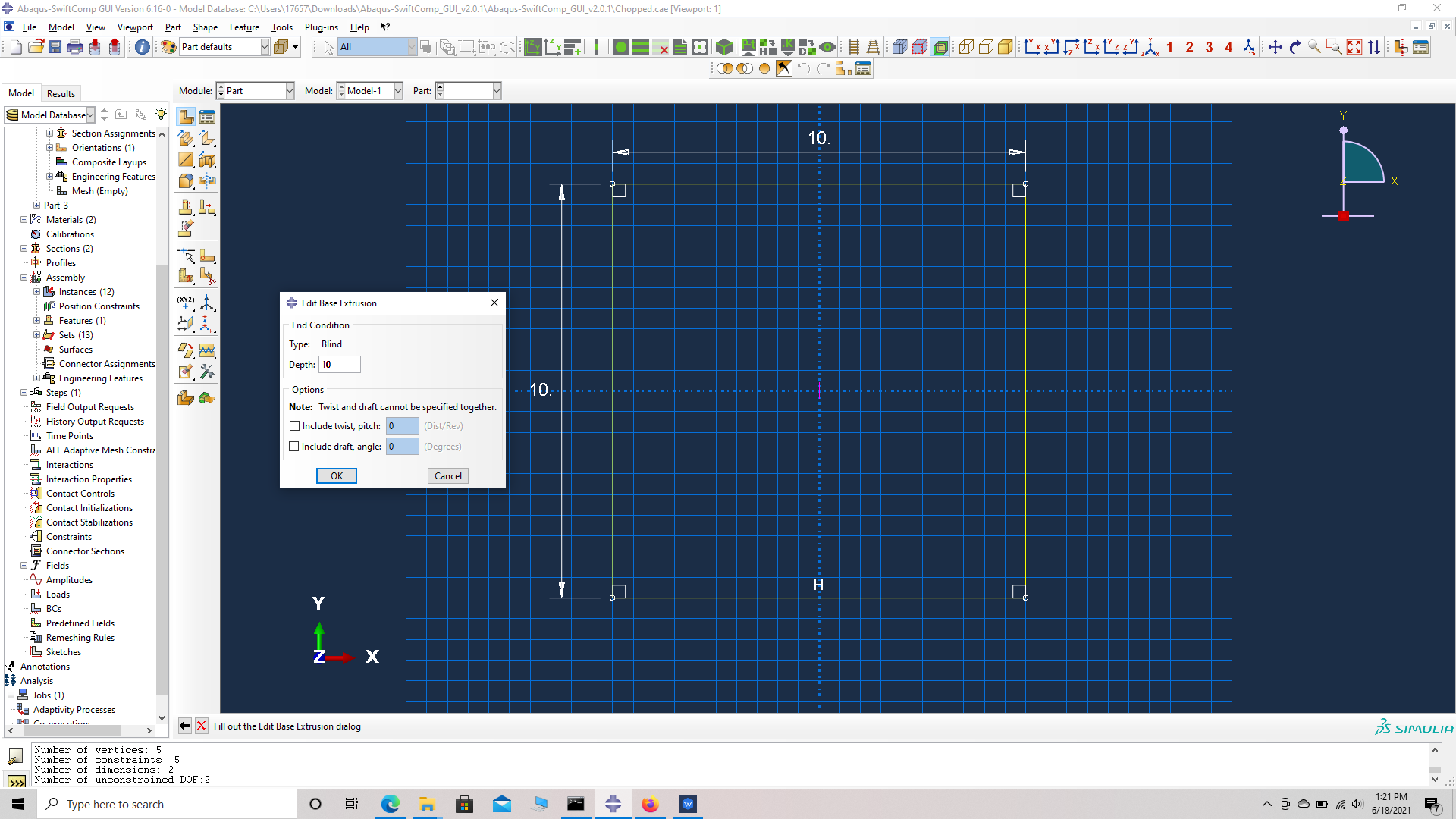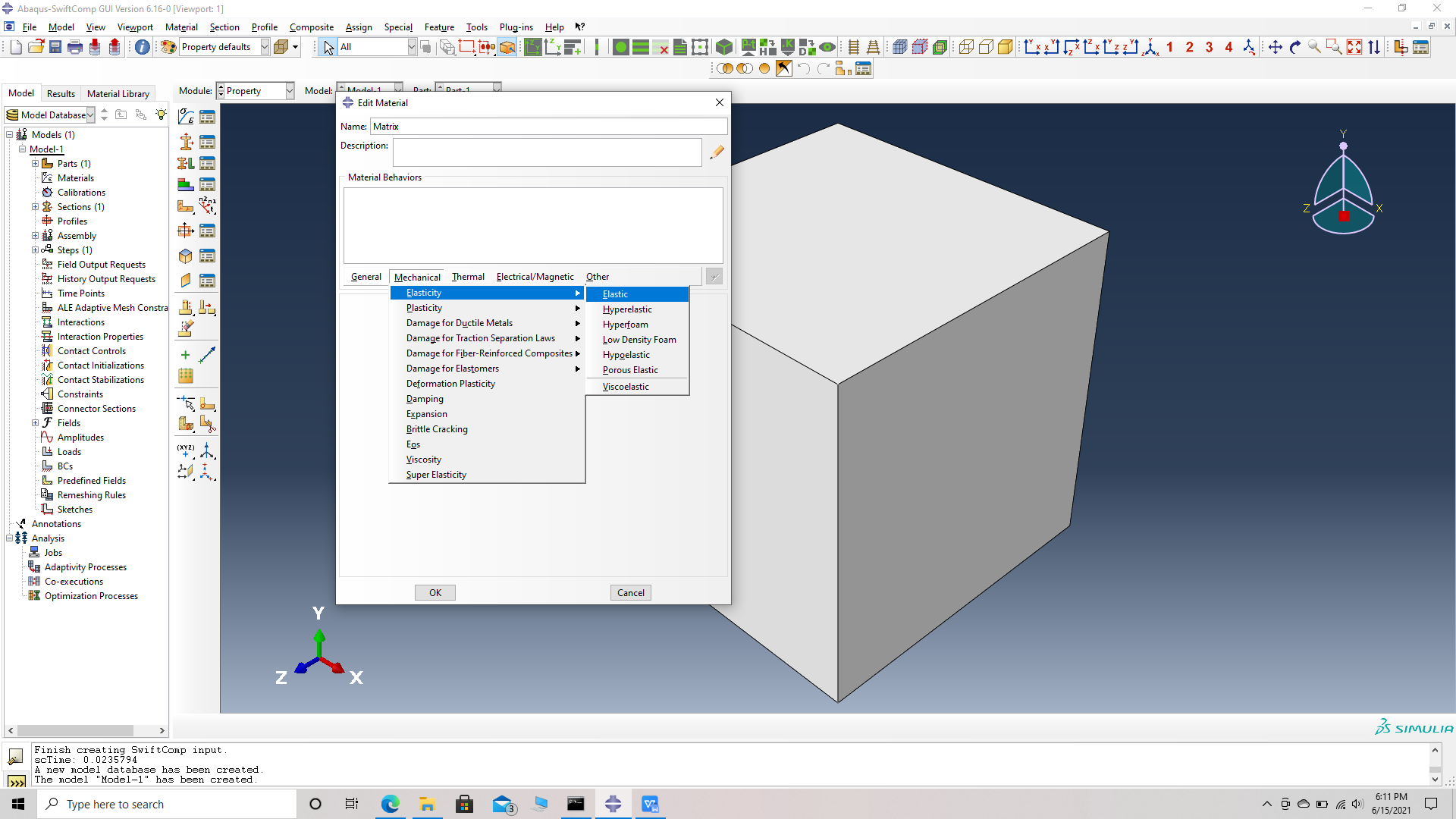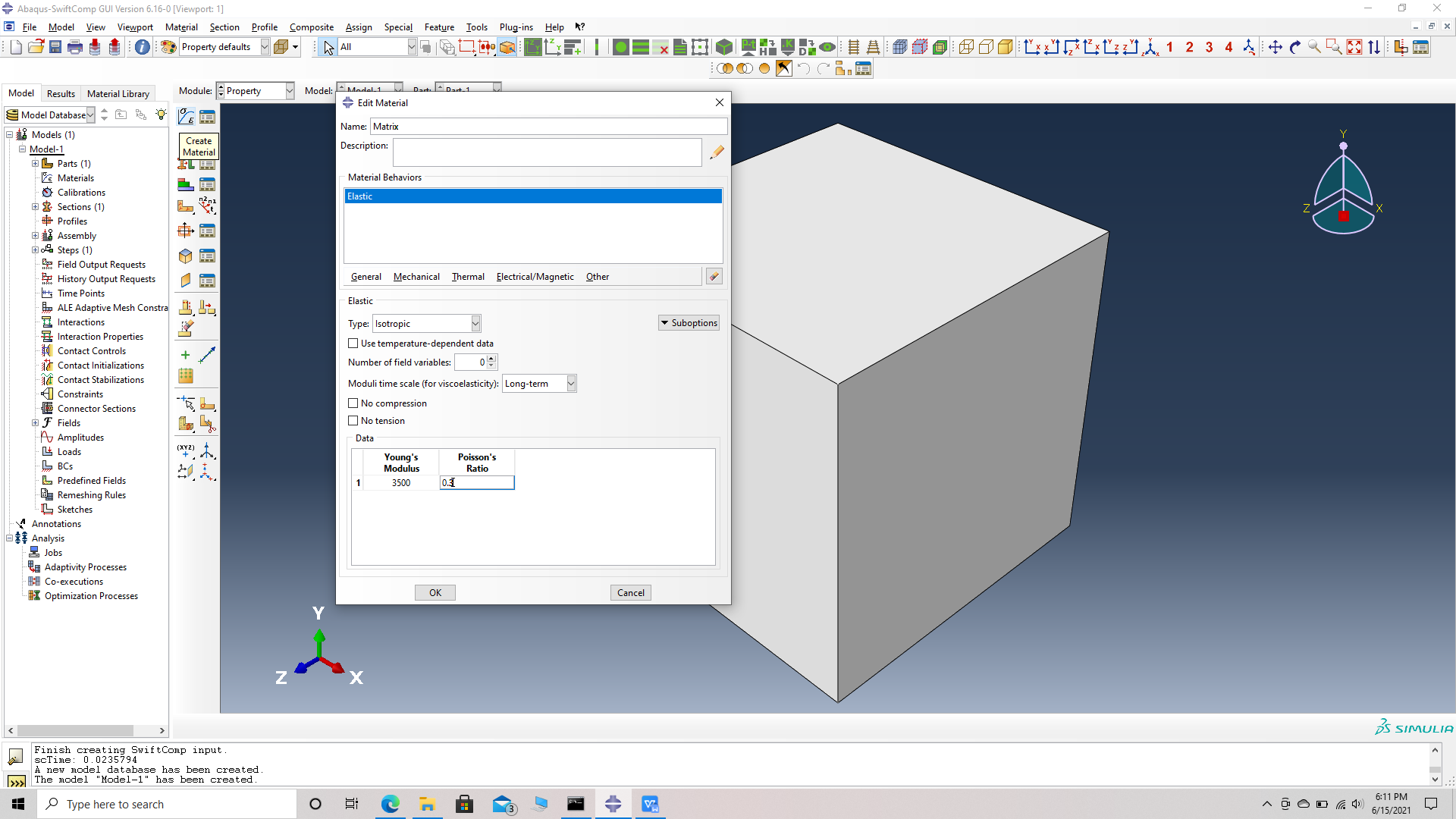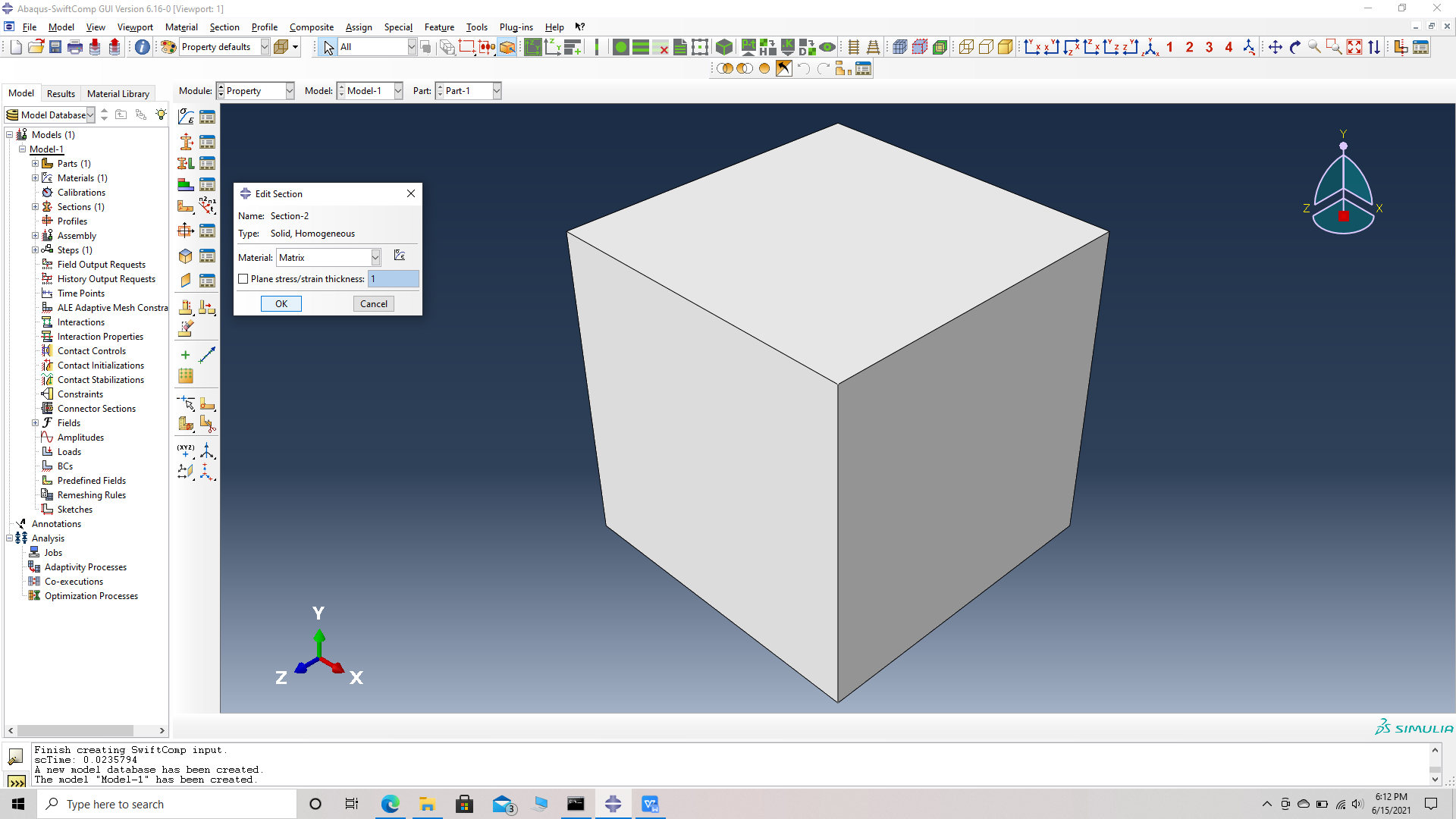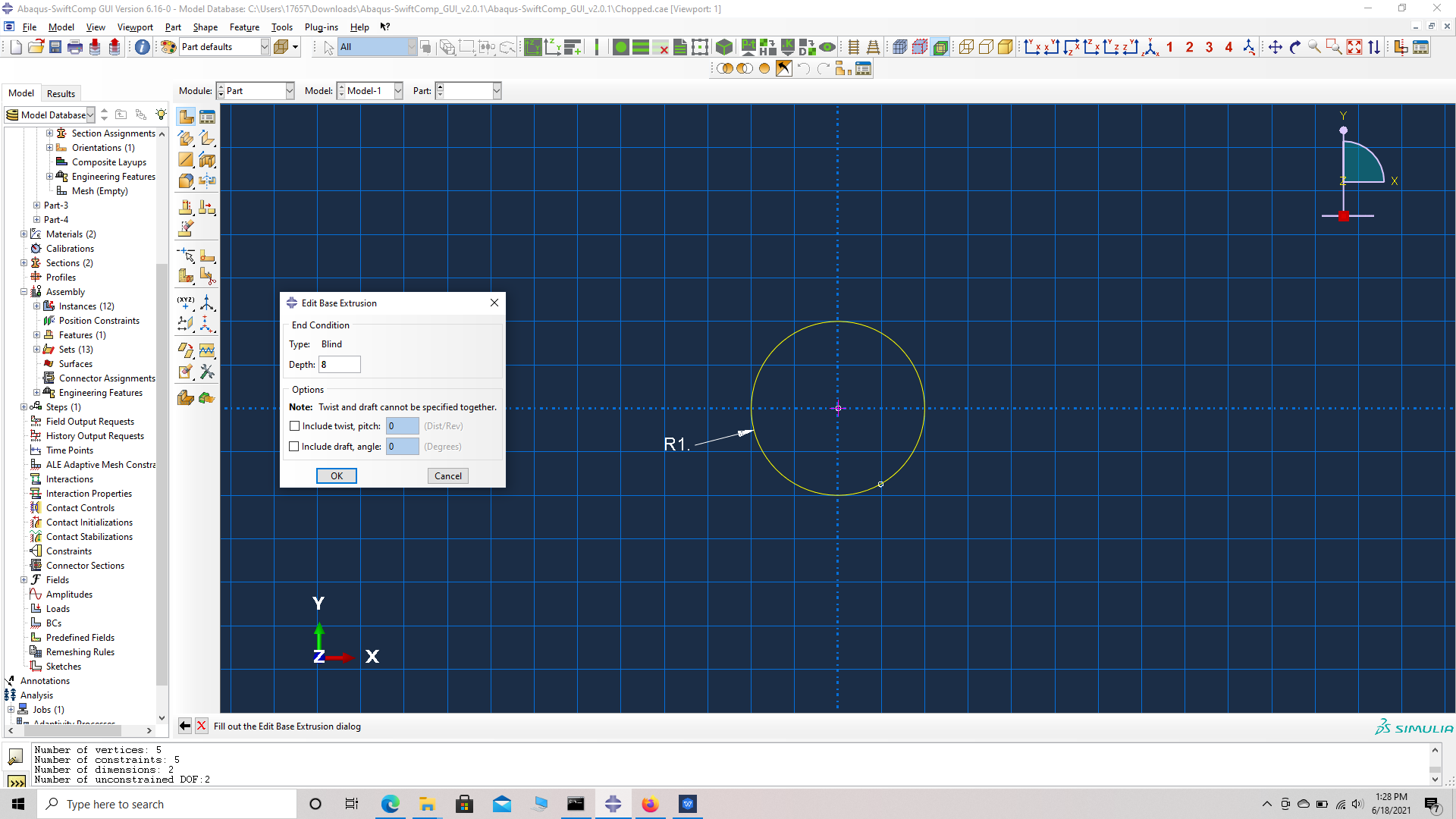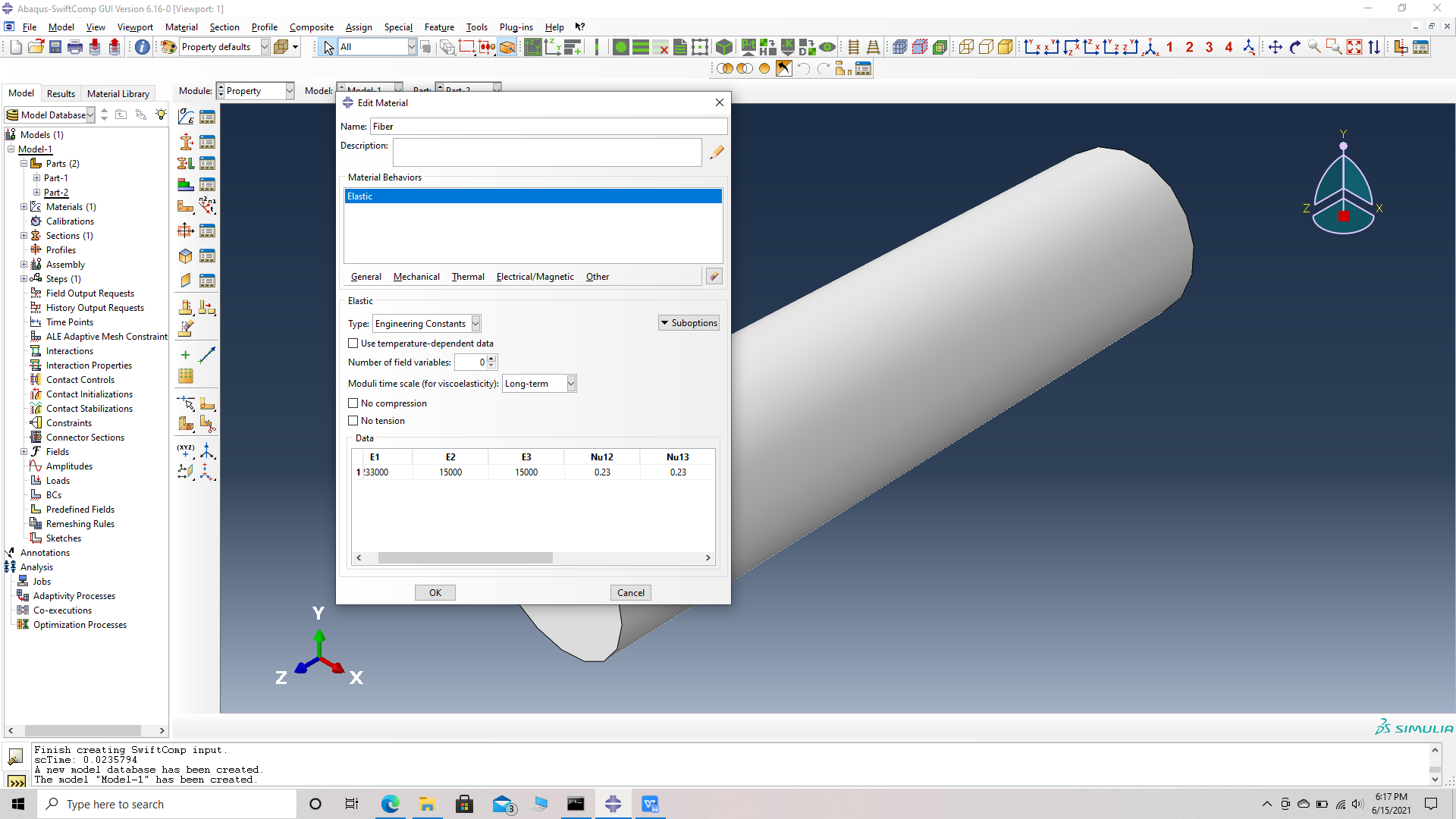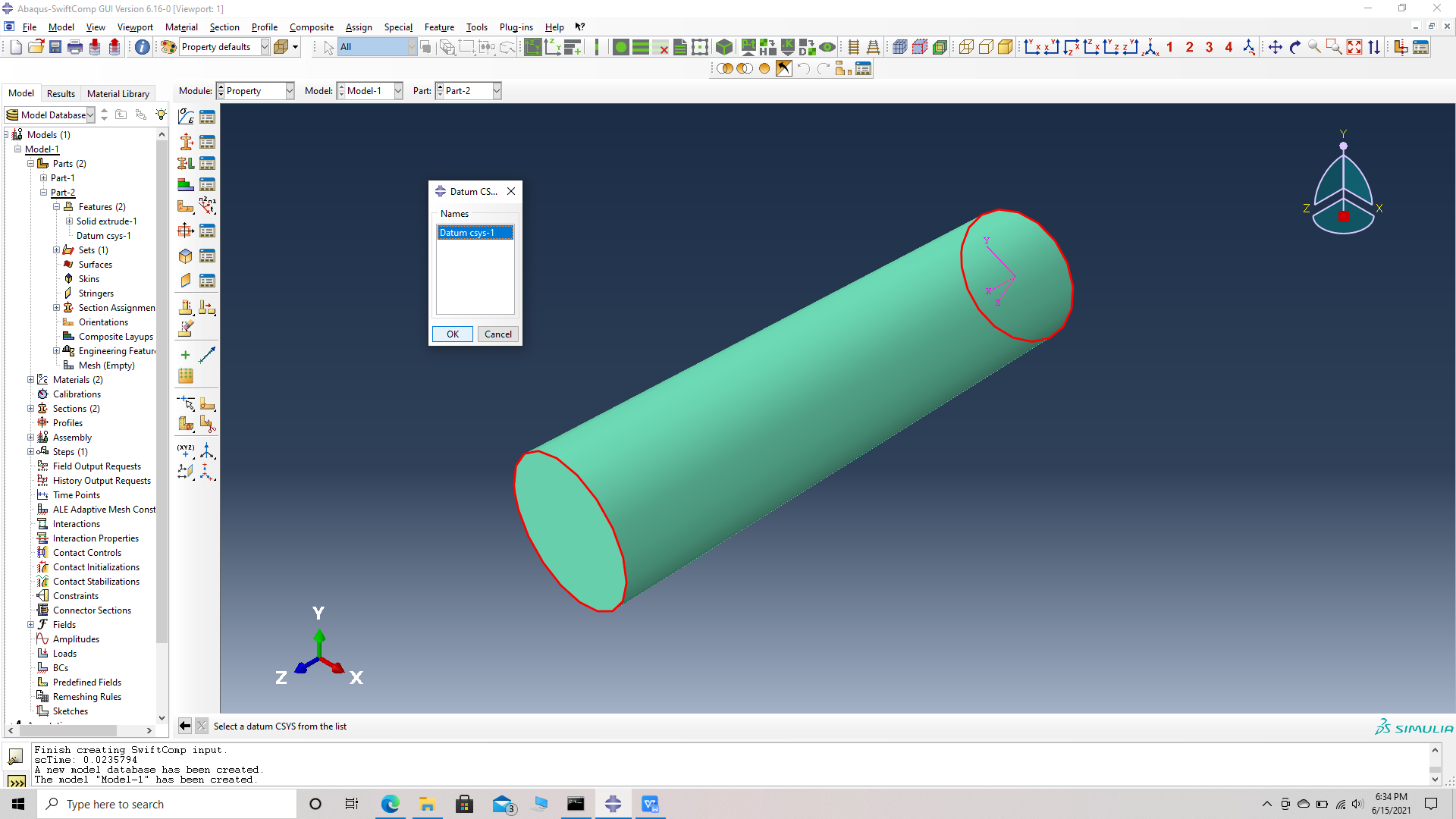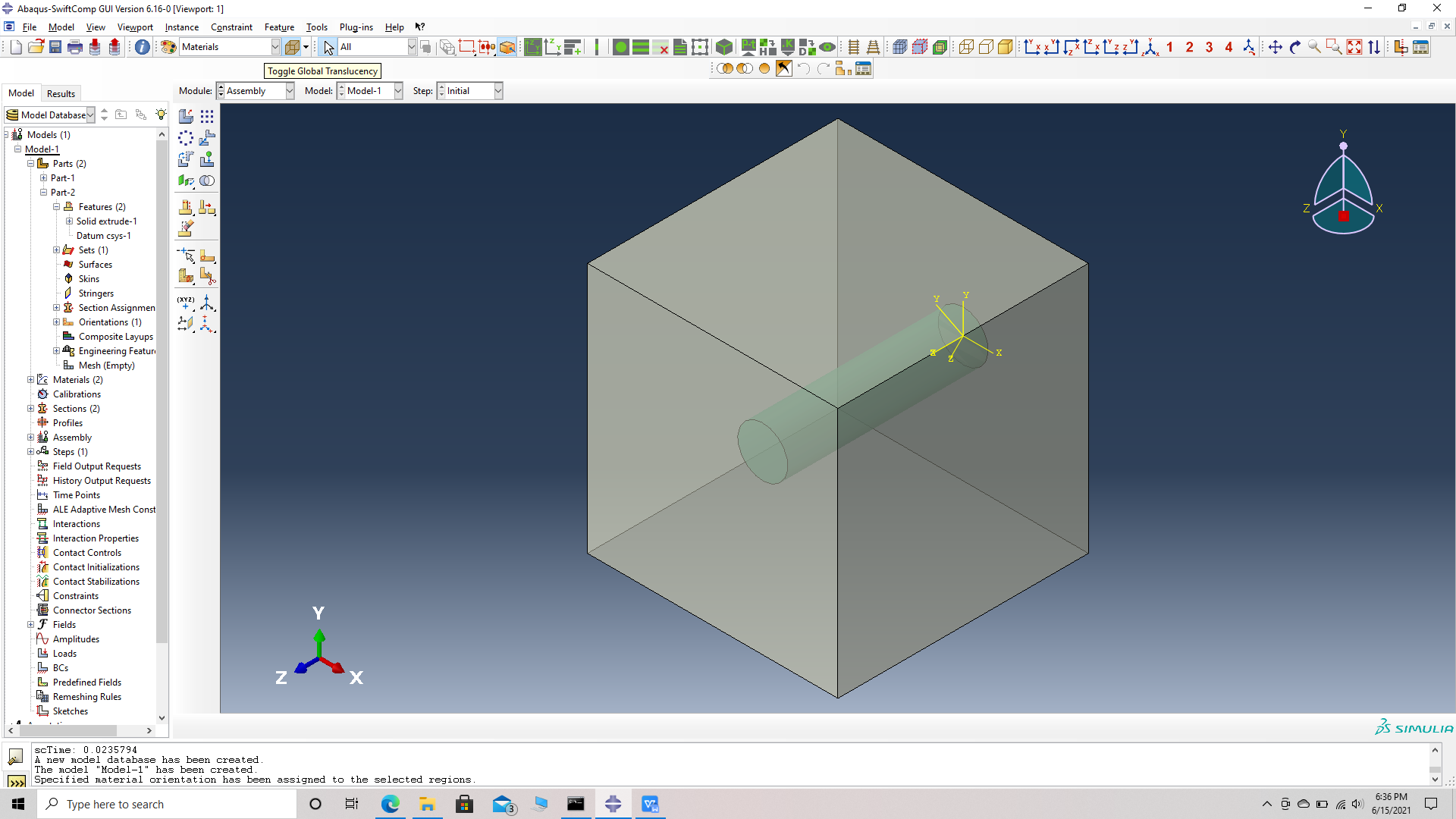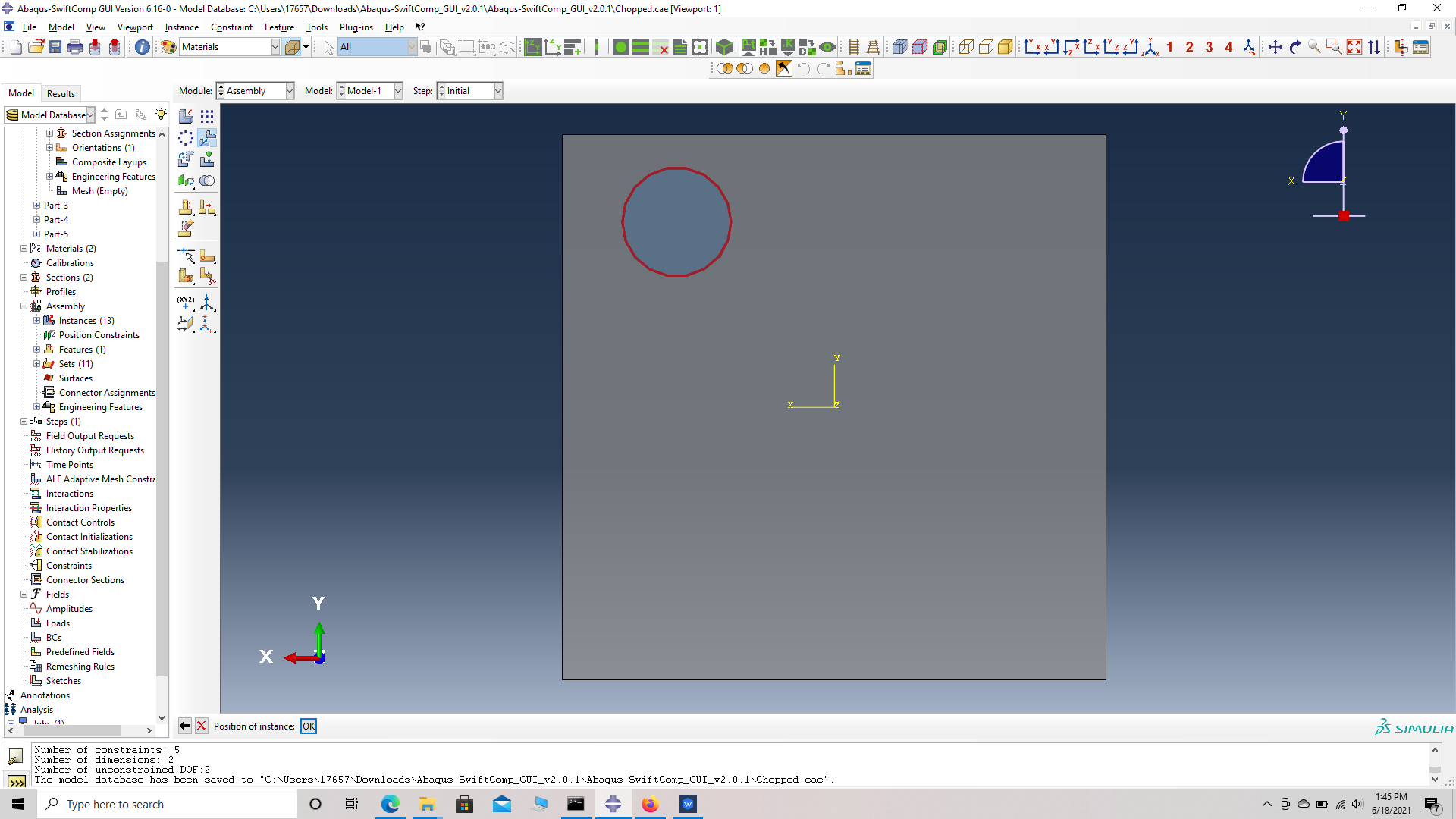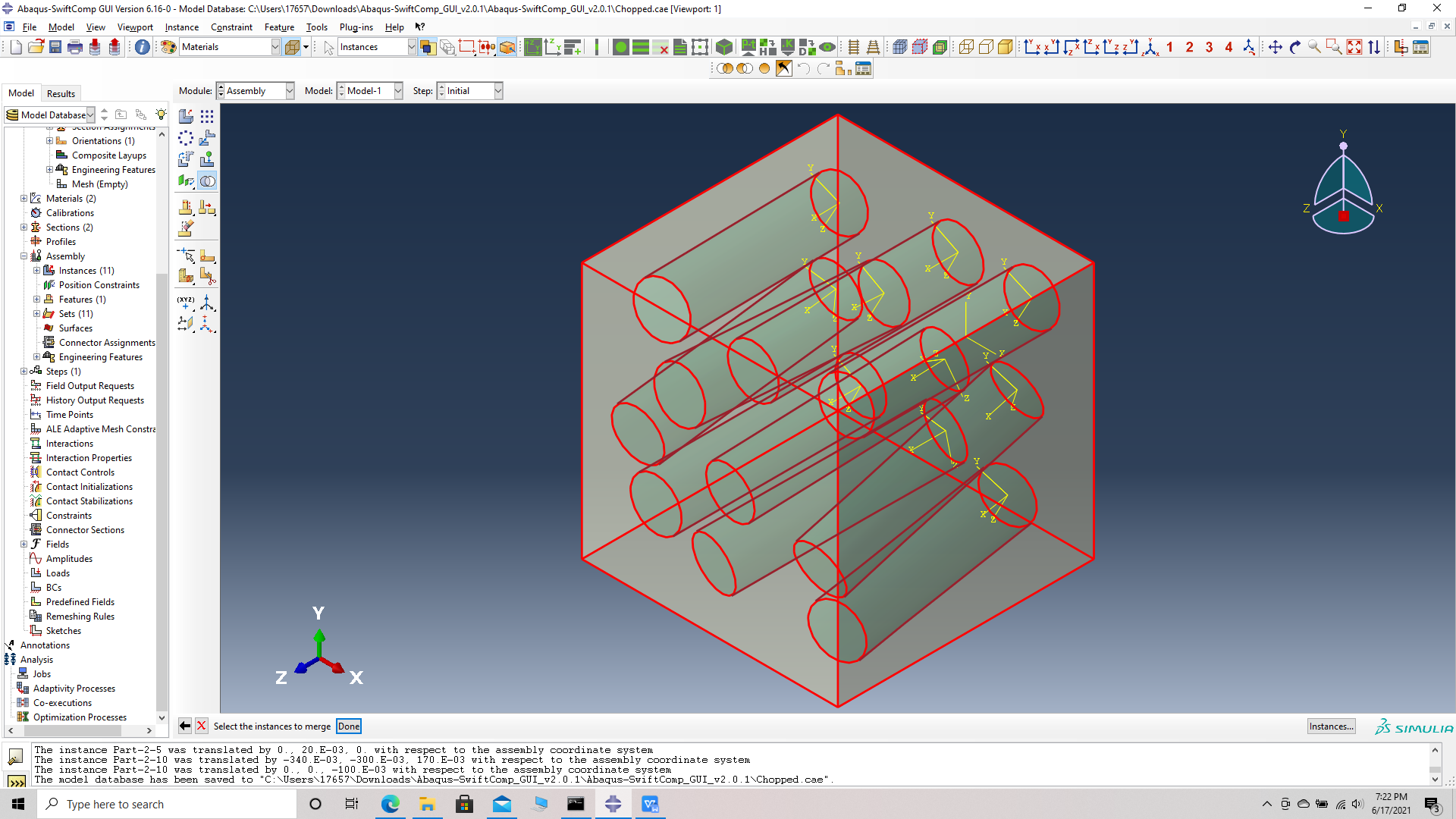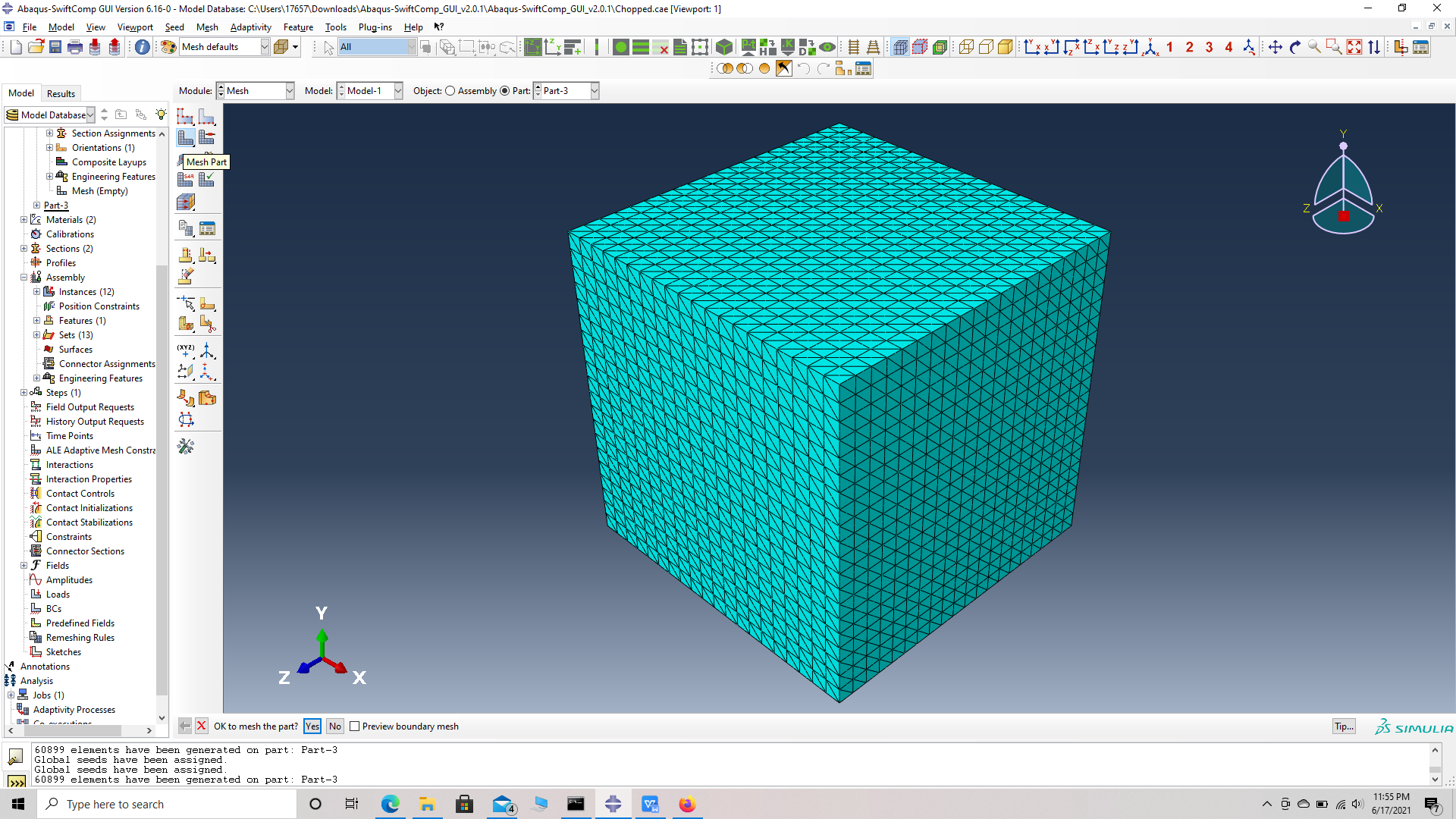Elastic properties of a chopped fiber reinforced composite
In this example, we want to compute the elastic properties of a chopped fiber reinforced composite 3D SG made of isotropic elastic matrix and transversely isotropic elastic fiber. The MSG solid model is used to predict the effective elastic properties of the SG. We will consider a matrix cell of dimensions 10 mm x 10 mm x 10 mm and ten chopped fibers of radius 1 mm and length 8 mm to have a fiber volume fraction of 0.25. The fiber and matrix properties and the orientation of the individual fibers are given in the tables below.
Software Used
We will use SwiftComp 2.1 and Abaqus CAE with the Abaqus SwiftComp GUI for this tutorial. Abaqus CAE will be used to model the 3D SG while SwiftComp will be used to run the elastic homogenization in the background.
Solution Procedure
The problem is solved in the following steps:
We will first create the matrix cell.
# Step 1. Go to create part -> Create a 3D solid extrusion -> Sketch the cross section as a 10 mm x 10 mm square with the origin at the center. Extrude the part to a length of 10 mm so the origin is at the center of one side. This will help in the assembly.
# Step 2. Enter the material properties for the model. First we need to choose the material properties from the matrix property table. Within the Materials section of Abaqus CAE, we create a elastic isotropic material called “Matrix” and add the corresponding properties.
# Step 3. Create a homogeneous section, Section 1 for the matrix using the create section option.
# Step 4. Assign the section , Section 1 for the matrix cell using the assign section option. Name the set as Set-111 to differentiate different sets for different parts. Abaqus automatically assigns set- name for all parts as Set -1.
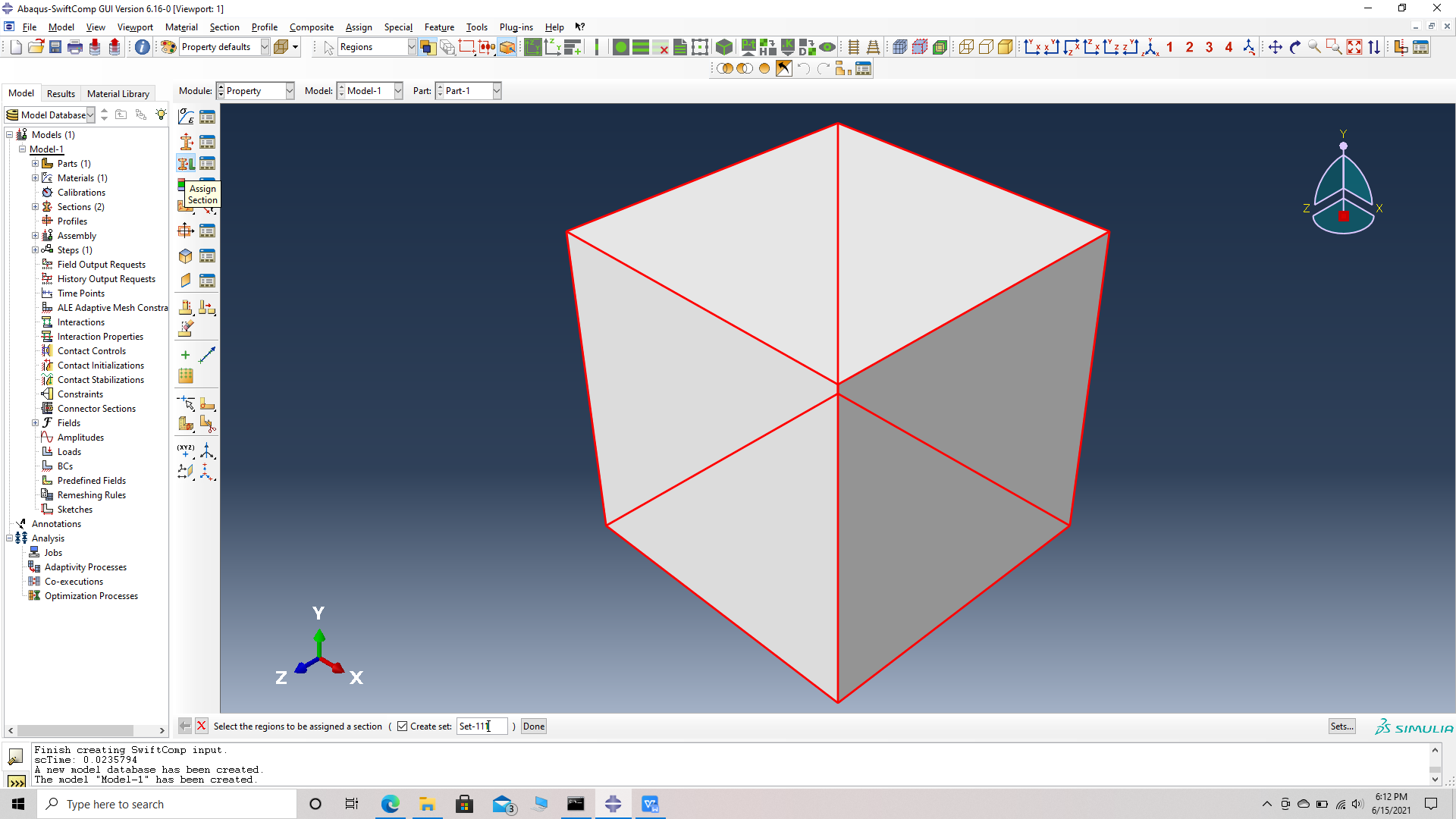 Assign a set renamed as Set 111
Assign a set renamed as Set 111
 Assiging the Section 1 for Set 111
Assiging the Section 1 for Set 111
We will first create the chpped fiber
# Step 5. Go to create part -> Create a 3D solid extrusion -> Sketch the cross section as a circle of radius 1 mm with the origin at the center. Extrude the part to a length of 8 mm so the origin is at the center of one side. This will help in the assembly.
# Step 6. Enter the material properties for the model. First we need to choose the material properties from the fiber property table. Within the Materials section of Abaqus CAE, we create a elastic material called “Fiber” and add the corresponding properties s engineering constants.
# Step 7. Create a homogeneous section, Section 2 for the fiber using the create section option.
(Image(7.1.png, desc="Create a section, Section 2 and Assiging the material Fiber") failed - File not found)
# Step 8. Assign the section , Section 2 for thefiber using the assign section option. Name the set as Set-22 to differentiate different sets for different parts. Abaqus automatically assigns set- name for all parts as Set -1.
![]() Assign a set renamed as Set 22
Assign a set renamed as Set 22
![]() Assiging the Section 2 for Set 22
Assiging the Section 2 for Set 22
# Step 9. Create a local material coordinate system for the fiber. This is done because, the material coordinates of the fiber do not align with the global material coordinates. Create a datum CSYS with three points-> select a rectangular system -> choose the origin which is also the center of a face of the fiber cylinder, as the first point i.e a point on the origin-> choose the center of the opposite face as the second point, i.e a point on the x axis -> choose a point on the circumference of the opposite face whose center is the second point, i.e a point on the x-y plane -> create datum.
 Choose a point on the x-y plane
Choose a point on the x-y plane
# Step 10. Go to assign material orientation option and select the fiber part -> Done -> Choose Datum CSYS list -> Datum CSYS 1 -> ok -> Make sure the orientation of the fiber material properties match the fiber geometry and select OK.
 Assign material orientation
Assign material orientation
 Choose the part and the datum CSYS list at the bottom
Choose the part and the datum CSYS list at the bottom
# Step 11. Go to assembly -> create instatnce -> select both parts, single fiber and matrix unit cell -> Dependent Instance type -> O.K. Use the toggle global transparency option and the view options on the tool bar at the top to see the fiber and matrix together.
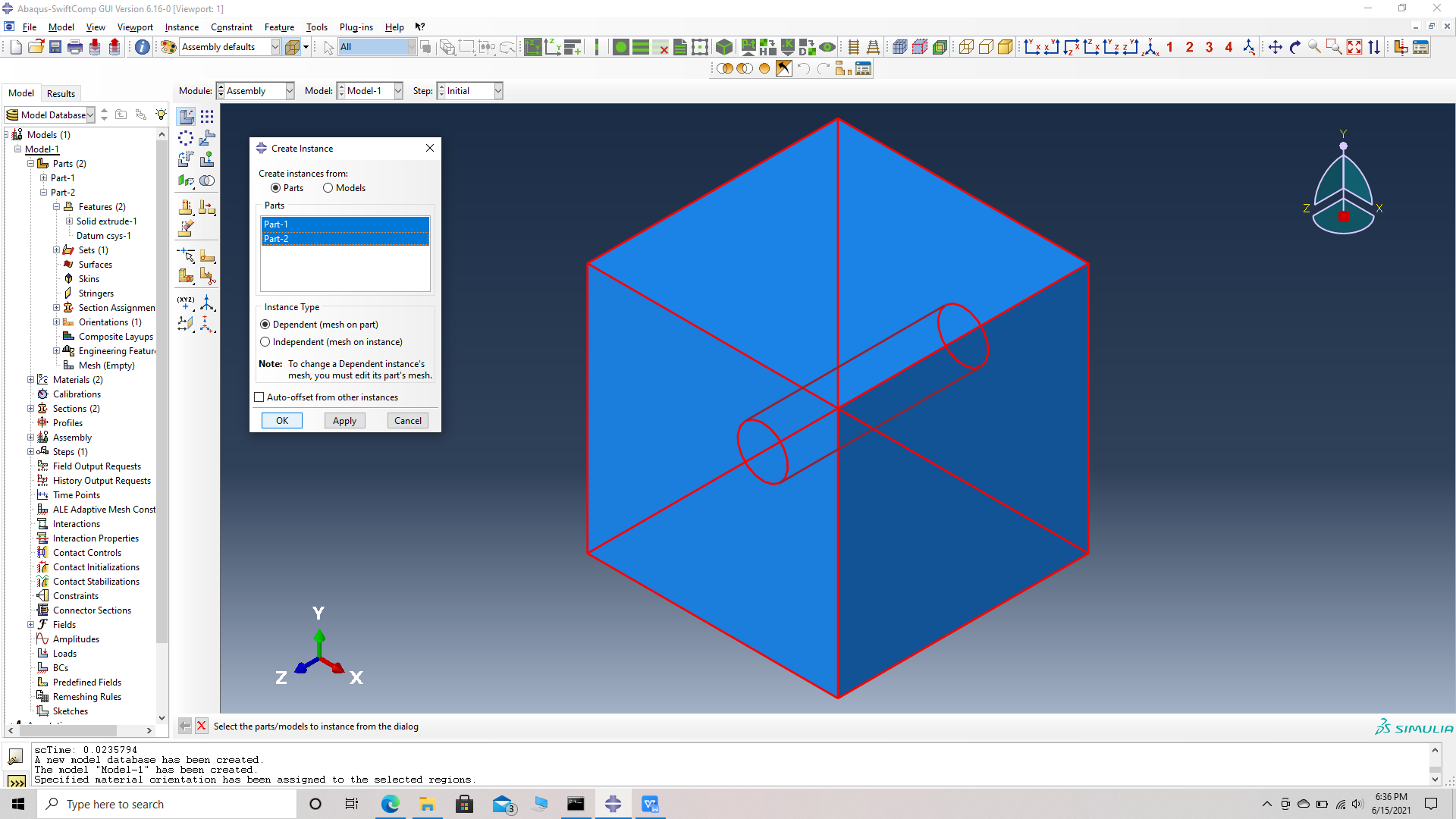 Single fiber assembly
Single fiber assembly
# Step 12. We will use the following guidelines to orient the fibers.
i) Translation- Translate instance -> choose the fiber instance -> choose start points for the tranlation vector -> (0,0,0) -> choose end points for the tranlation vector -> (x- coordinate, y- coordinate, z- coordinate). The instance can be tranlated accorss all three axes simultaneously.
ii)Rotation- Rotate instance -> choose the fiber instance -> choose start points for the axis of rotation -> (0,0,0) -> choose end points for the axis of rotation -> ( positive coordinate for the axis, zero for the other two axes). The instance can be rotated accorss any one axis at a time. We will rotate along the x axis first followed by the y axis and end with z axis.
# Step 13. Translate the first fiber, Translate instance -> choose the fiber instance -> choose start points for the tranlation vector -> (0,0,0) -> choose end points for the tranlation vector -> (2.9, 3.4, 1.0).
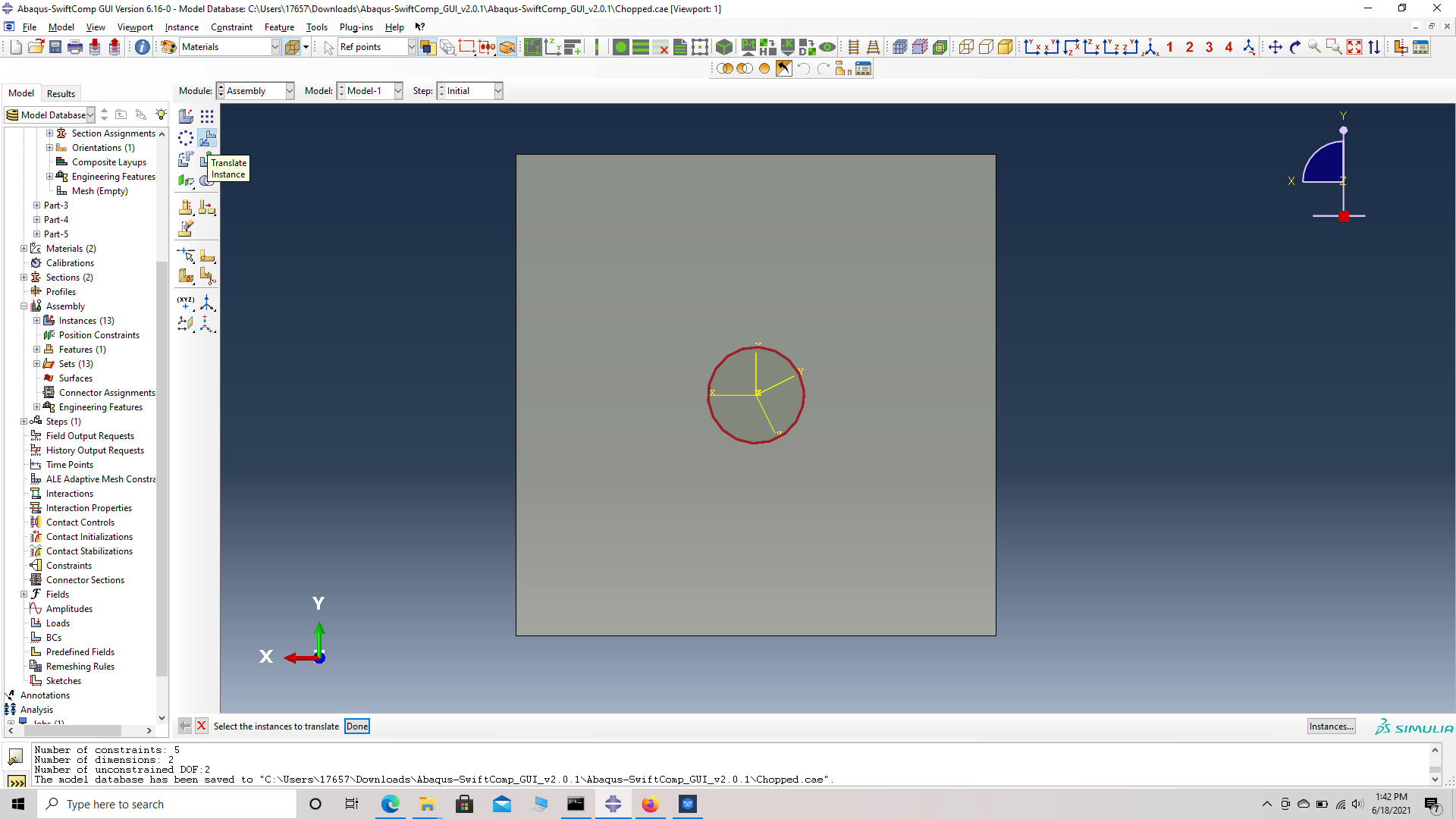 Translate instance
Translate instance
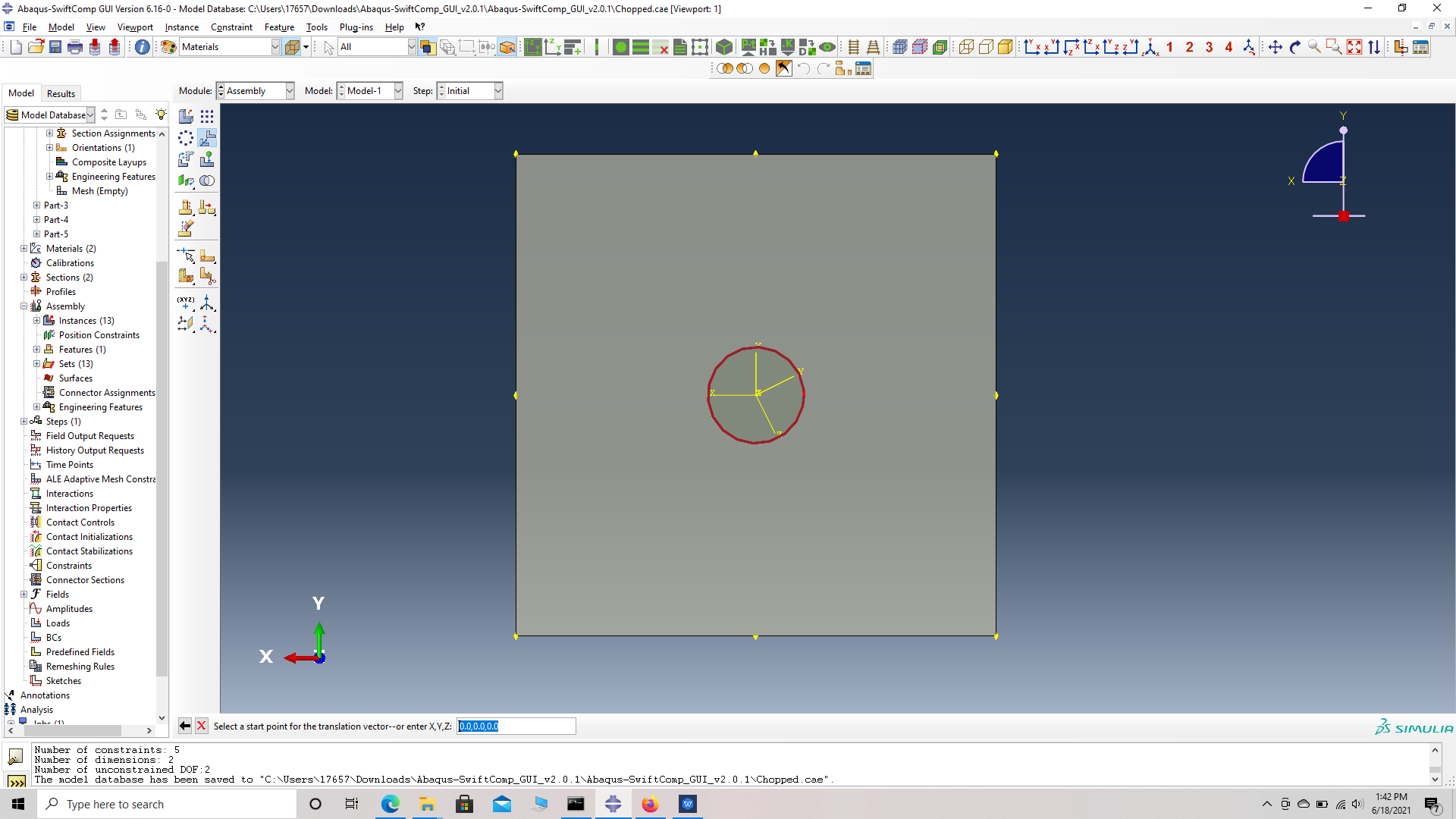 choose start points for the tranlation vector -> (0,0,0)
choose start points for the tranlation vector -> (0,0,0)
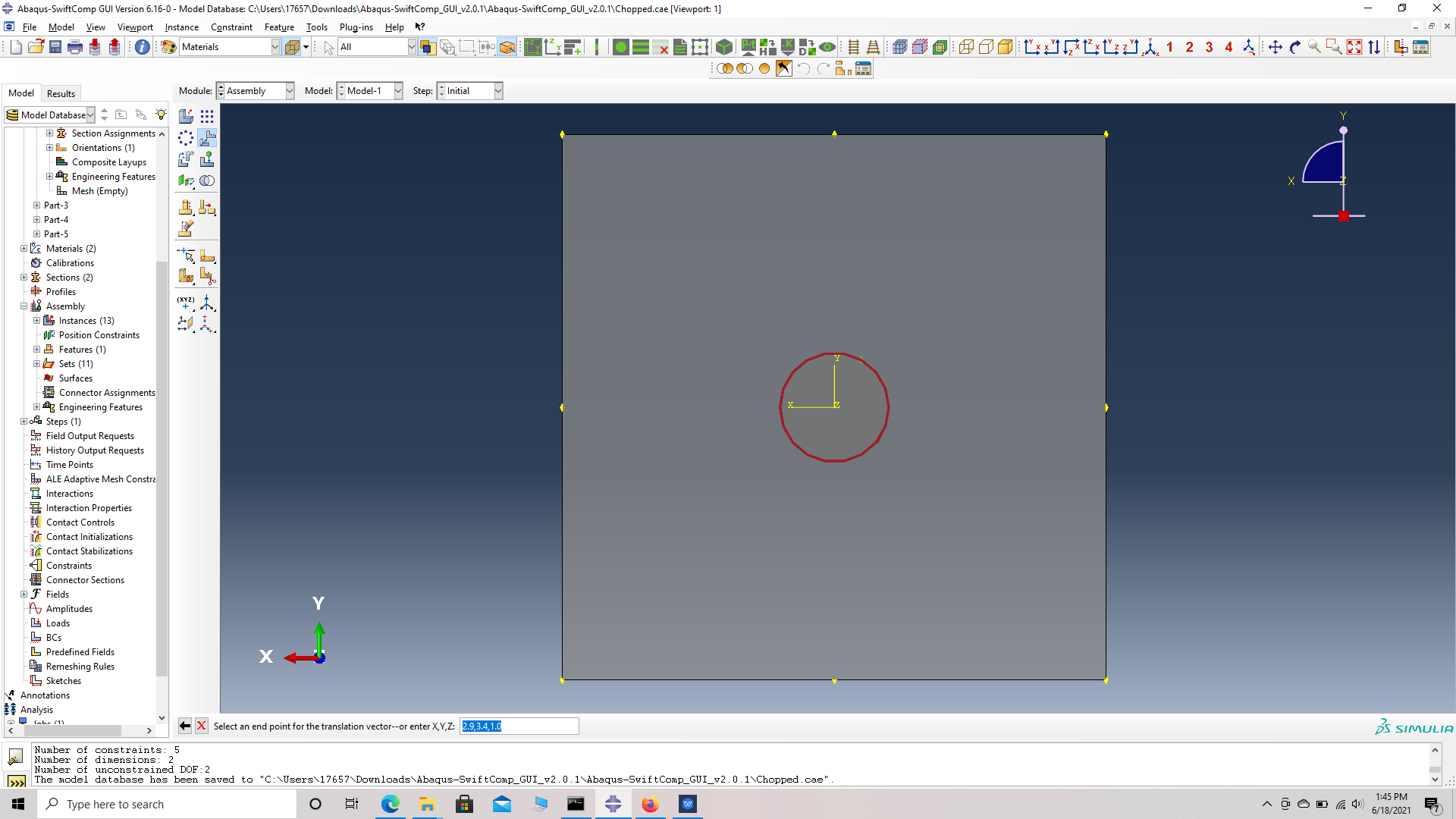 choose end points for the tranlation vector -> (2.9, 3.4, 1.0)
choose end points for the tranlation vector -> (2.9, 3.4, 1.0)
]]
# Step 14. Rotate the first fiber 5 degrees along X followed by 5 degrres along Y. For X, Rotate instance -> choose the fiber instance -> choose start points for the axis of rotation -> (0,0,0) -> choose end points for the axis of rotation -> (1,0,0) -> Angle of rotation -> -5. For Y, Rotate instance -> choose the fiber instance -> choose start points for theaxis of rotation -> (0,0,0) -> choose end points for the axis of rotation -> (0,1,0) -> Angle of rotation -> -5.
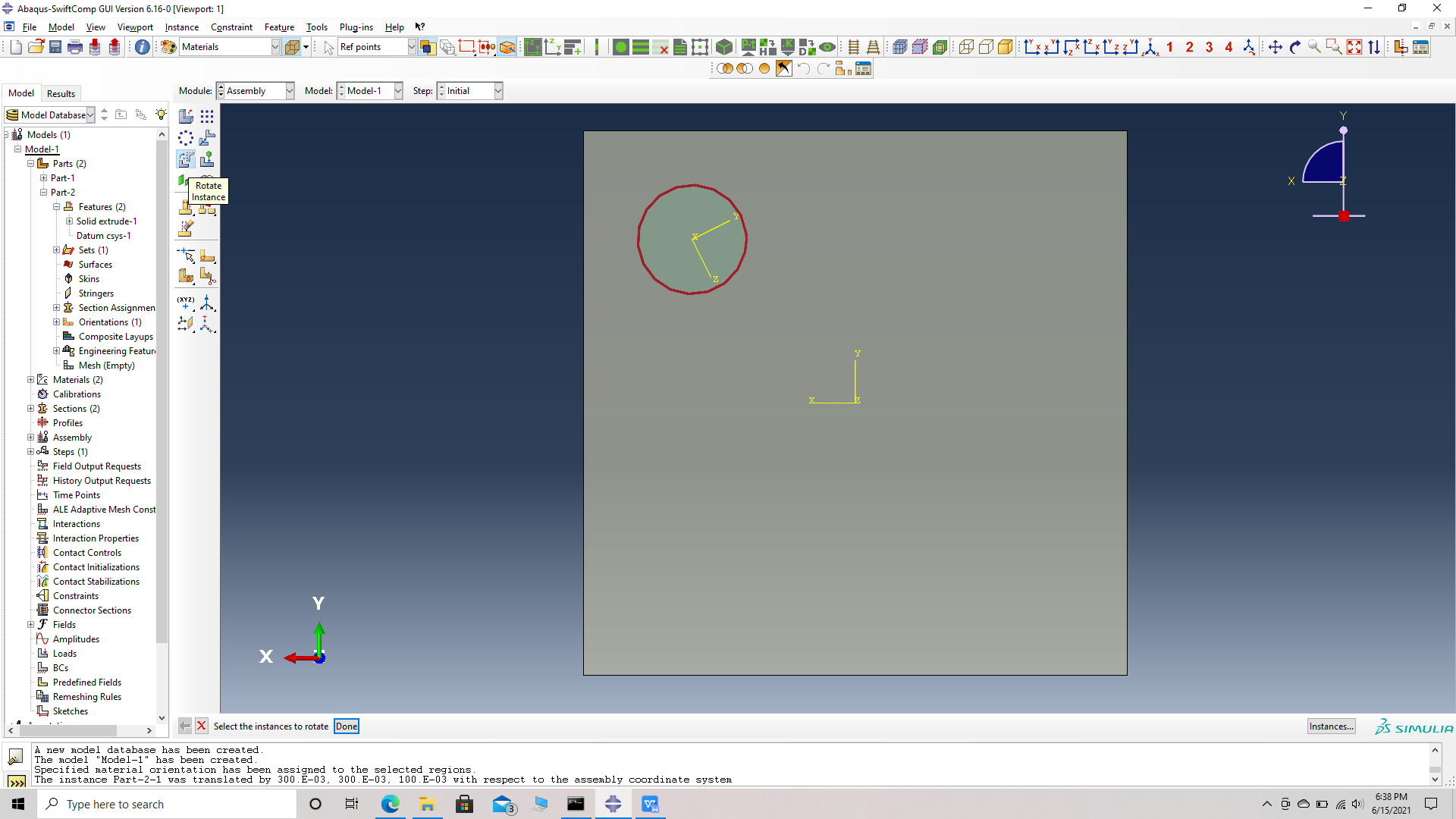 Rotate instance
Rotate instance
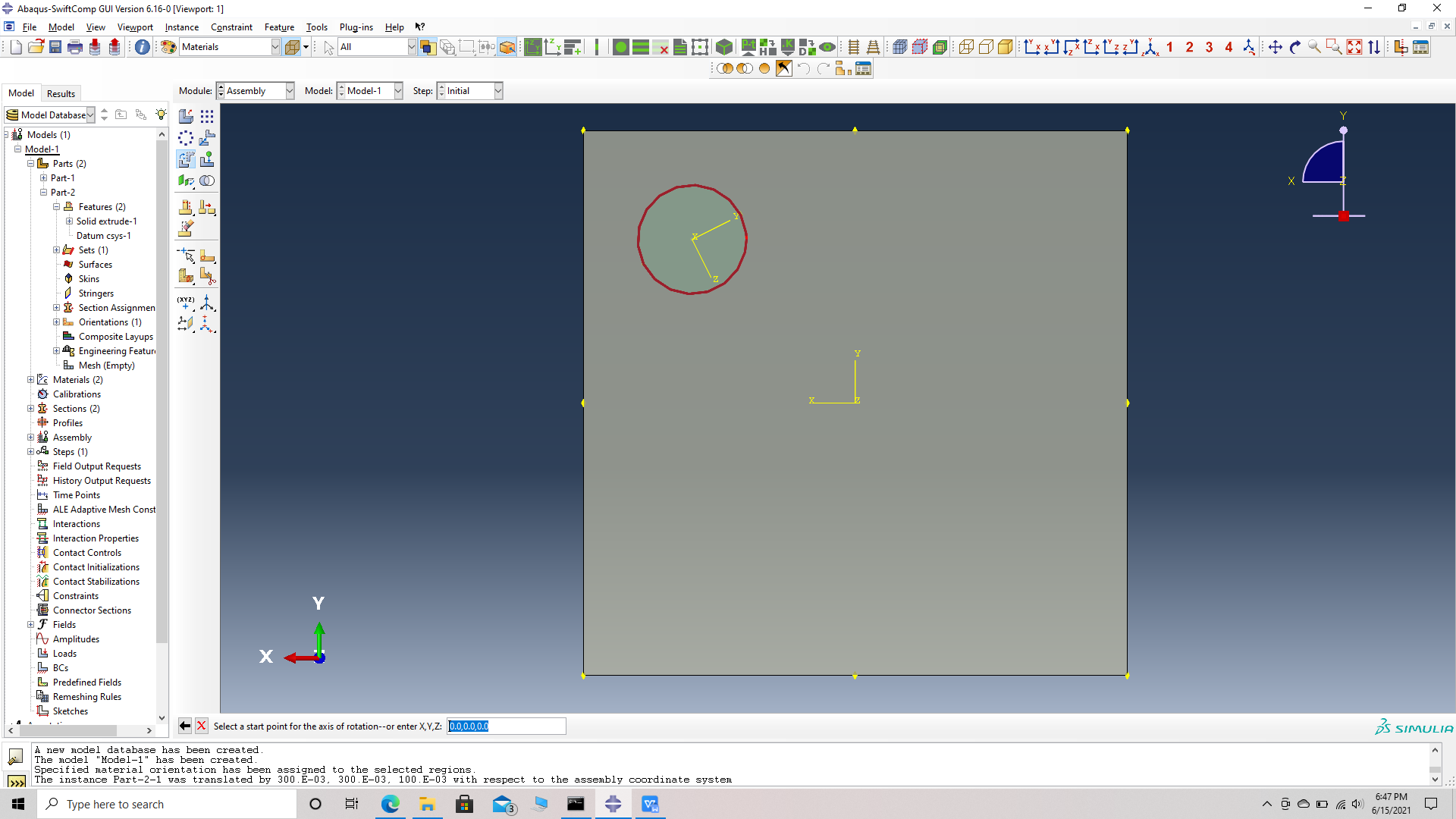 choose start points for the axis of rotation -> (0,0,0)
choose start points for the axis of rotation -> (0,0,0)
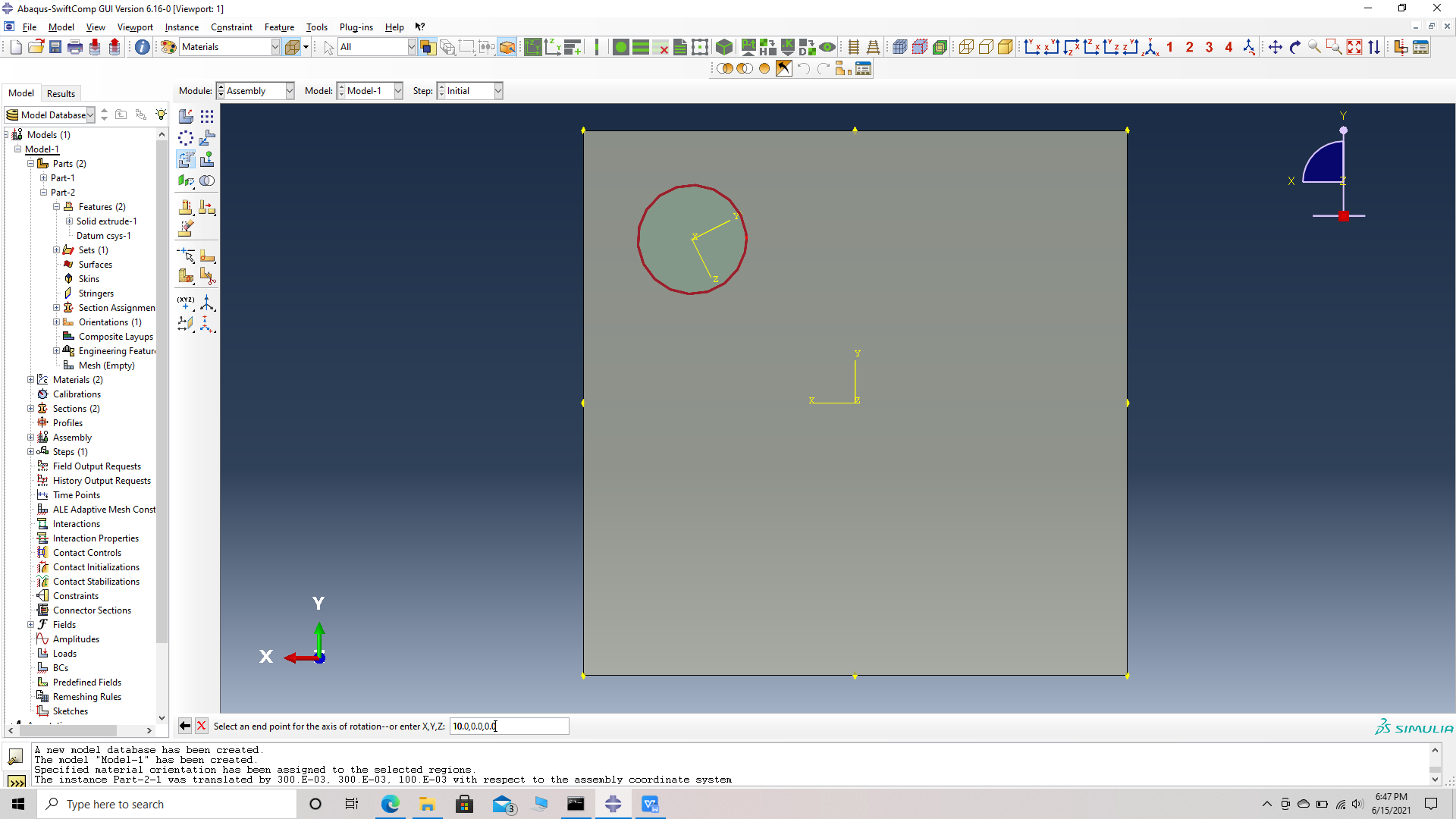 choose end points for the axis of rotation -> (1,0,0) )
choose end points for the axis of rotation -> (1,0,0) )
(Image(14.4..png, desc="degrees of rotation") failed - File not found)
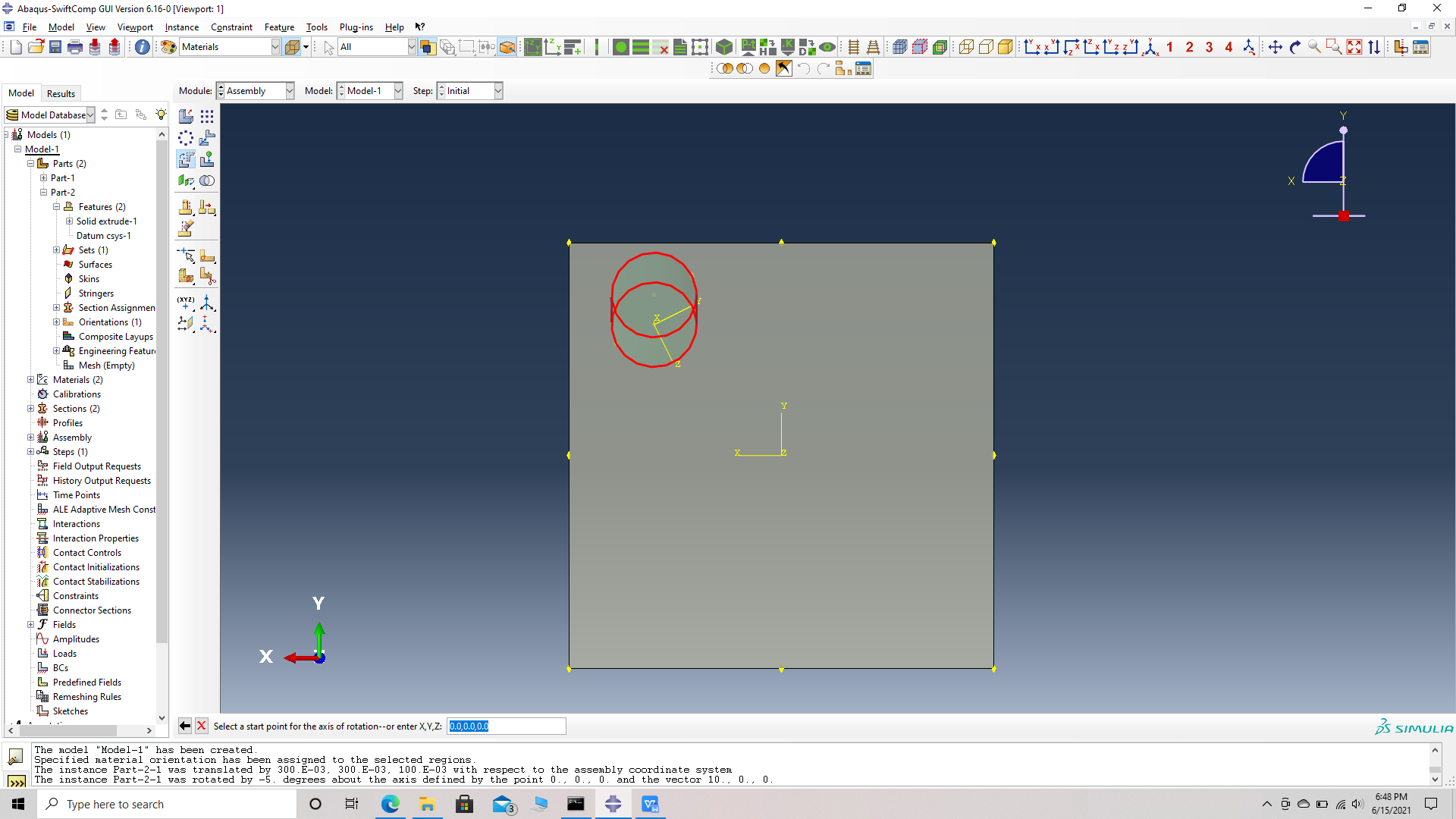 Fiber Translated along X
Fiber Translated along X
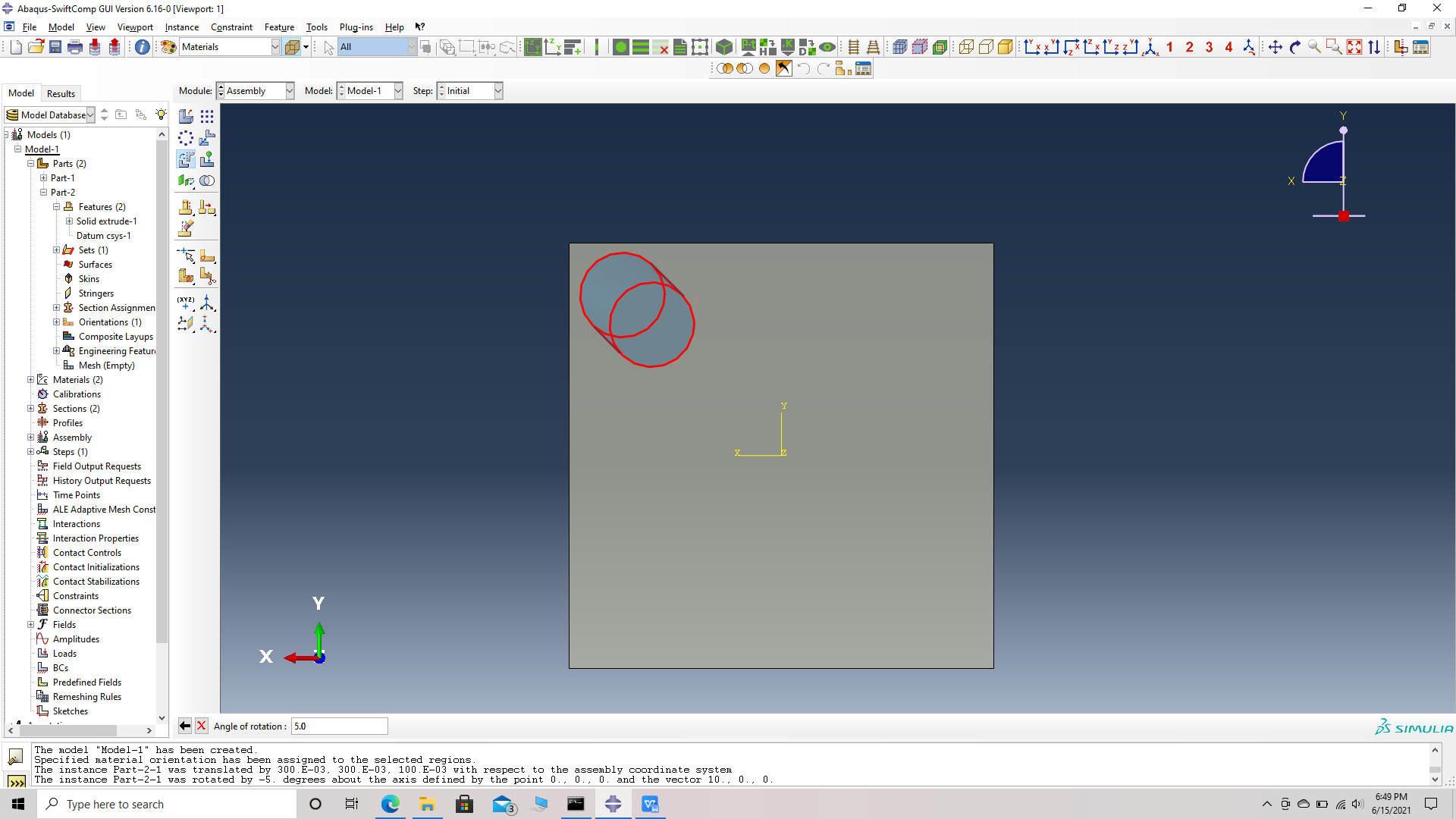 Fiber Translated along X and also Y
Fiber Translated along X and also Y
# Step 15. Similarly Translate and rotate all fibers accordinding to the table provided.
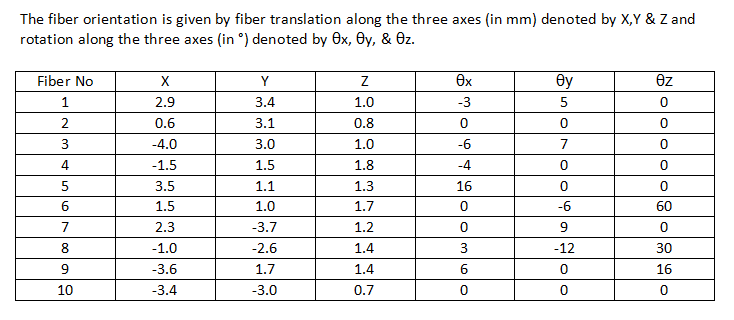 Fiber orientation
Fiber orientation
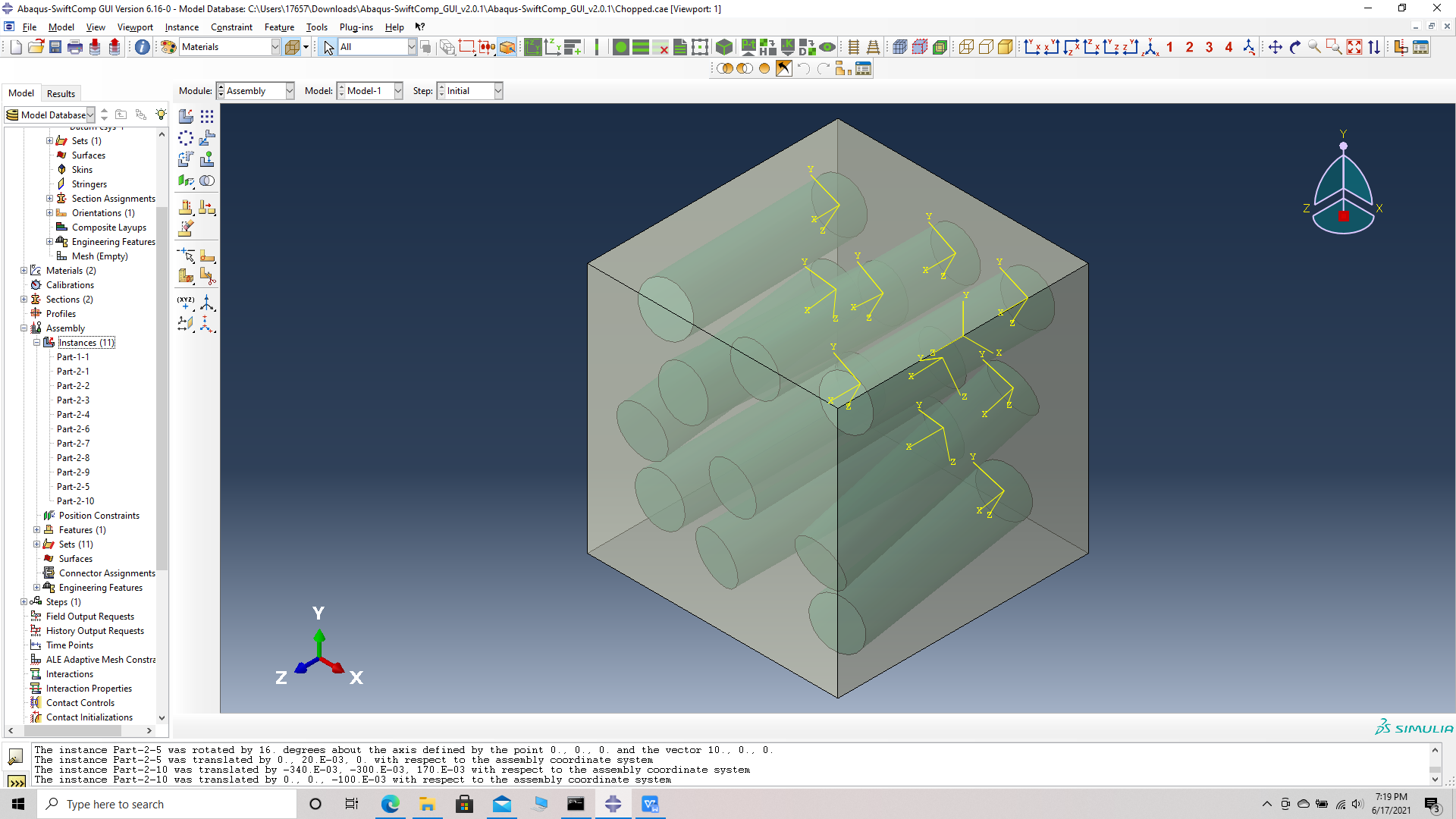 Fibers oriented in matrix unit cell
Fibers oriented in matrix unit cell
# Step 16. Merge the parts, Merge/cut instaces -> Merge geometry -> suppress instances -> retain boundaries -> continue- > select all instances -> Done.
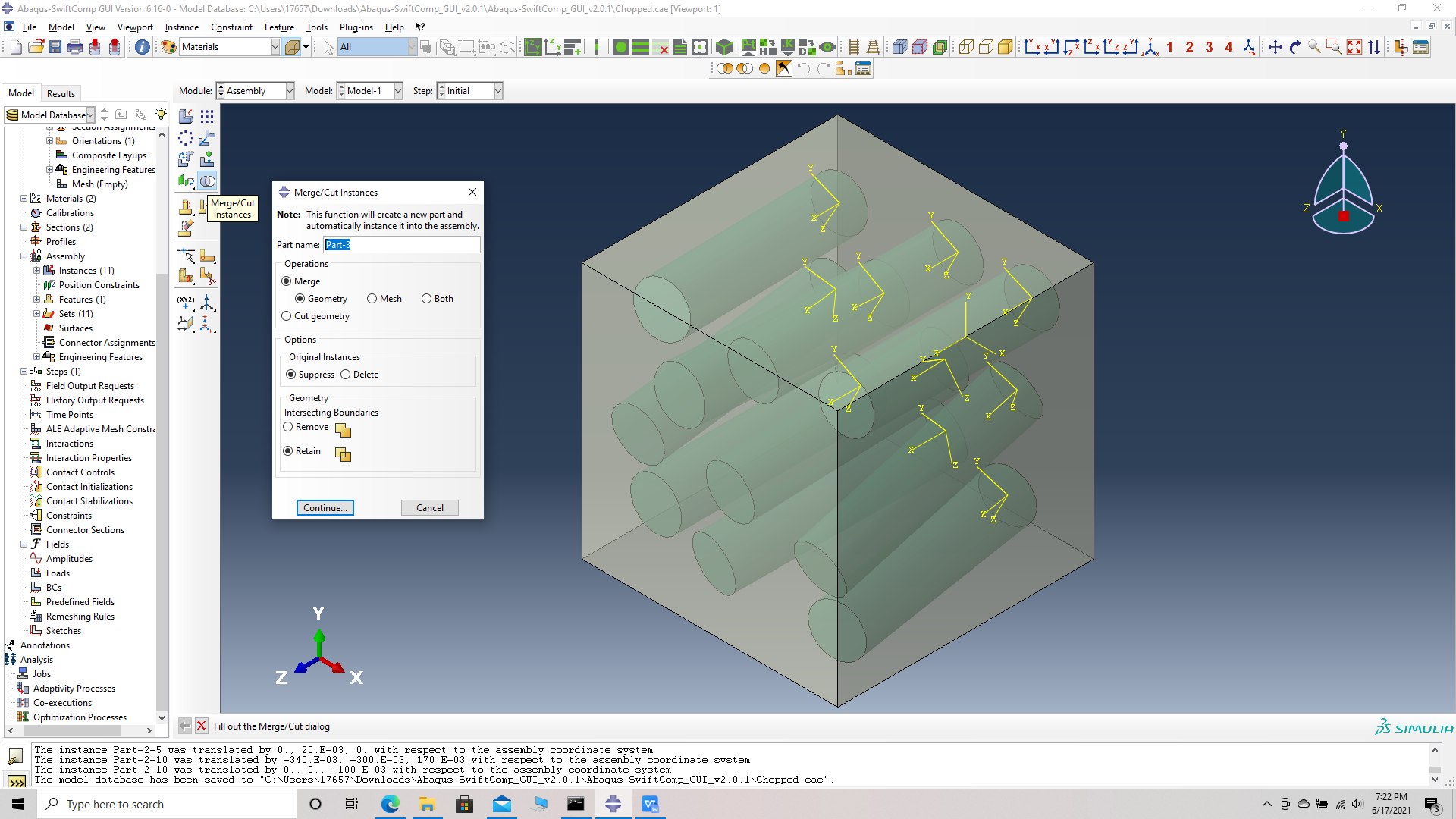 Merge/cut instaces
Merge/cut instaces
# Step 17. Mesh options -> Assign mesh controls -> select part -> Tet mesh-> OK -> Seed part -> Global seed size -> 0.5 -> Mesh part -> OK.
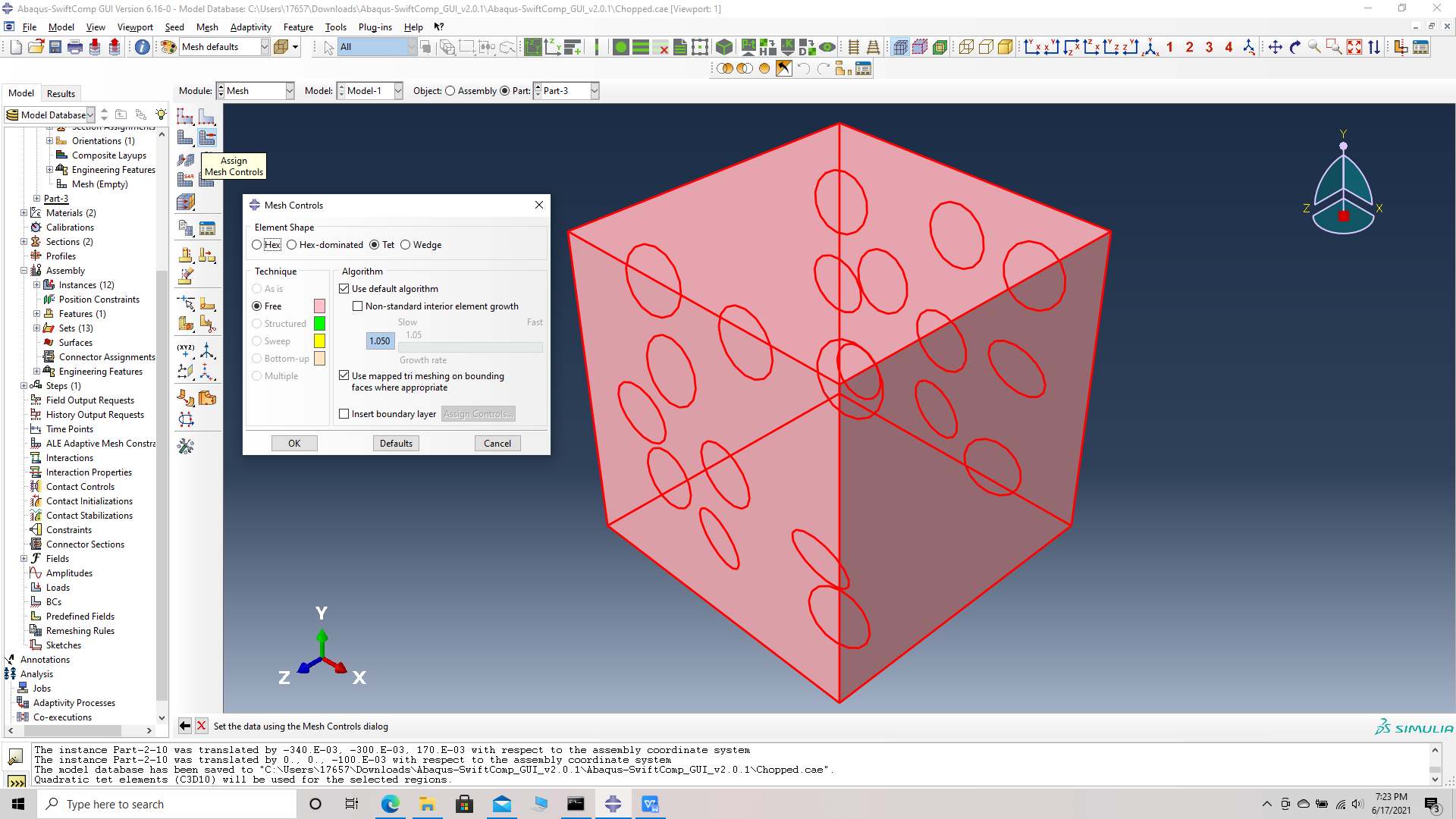 Assign mesh controls -Tet mesh
Assign mesh controls -Tet mesh
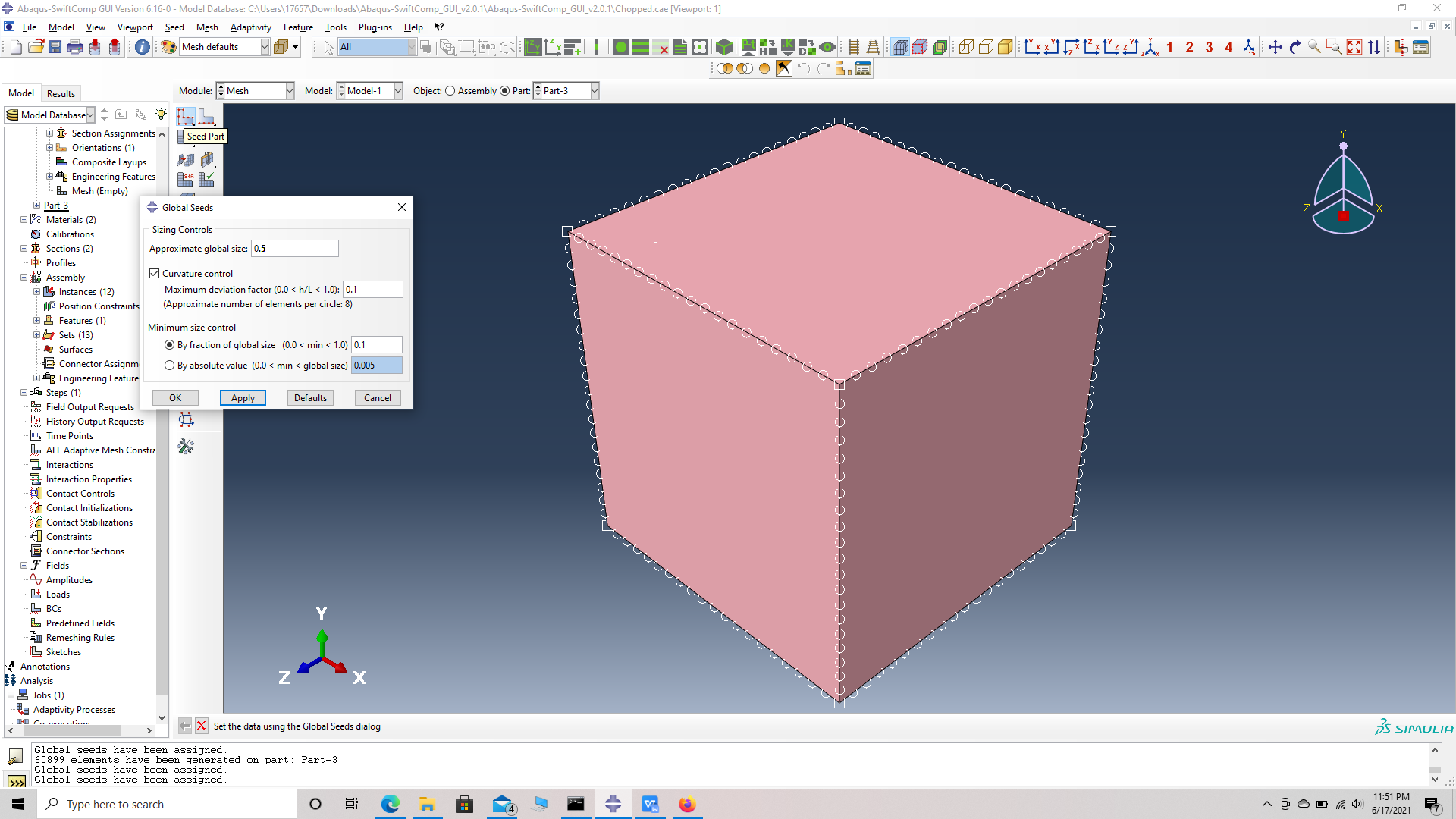 Seed part with Global seed size - 0.5
Seed part with Global seed size - 0.5
# Step 18. Job -> Create job -> rename Chopped_FRC -> Continue -> Write input.
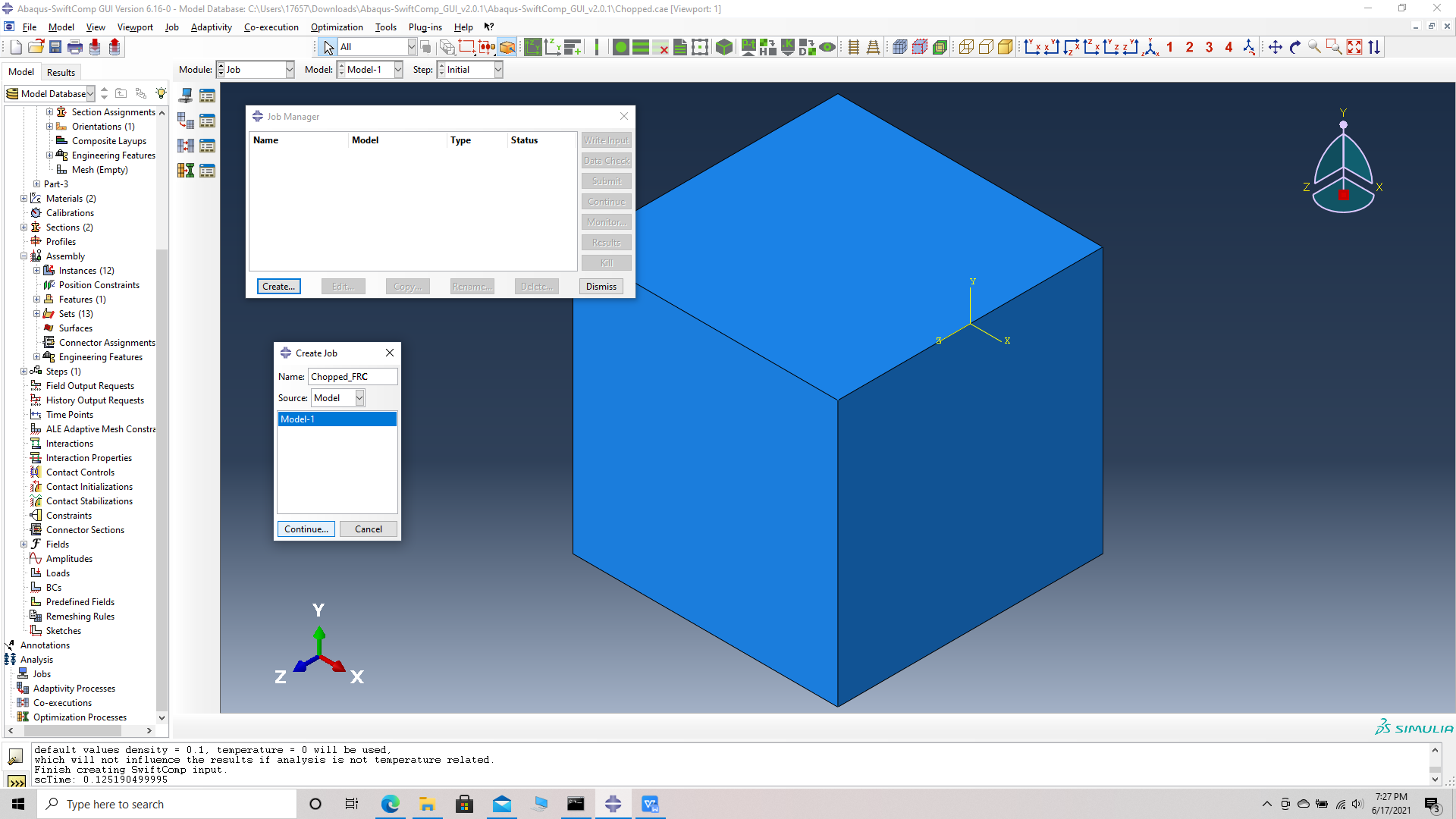 Create job
Create job
# Step 19. To the effective Elastic properties. we click on Homogenization and select Elastic in Analysis Type. Homogenize the part preferably as a 3D solid using the Homogenization via input file option to get the final results. The Homogenization via input file option is used when we have to asign material orientations.
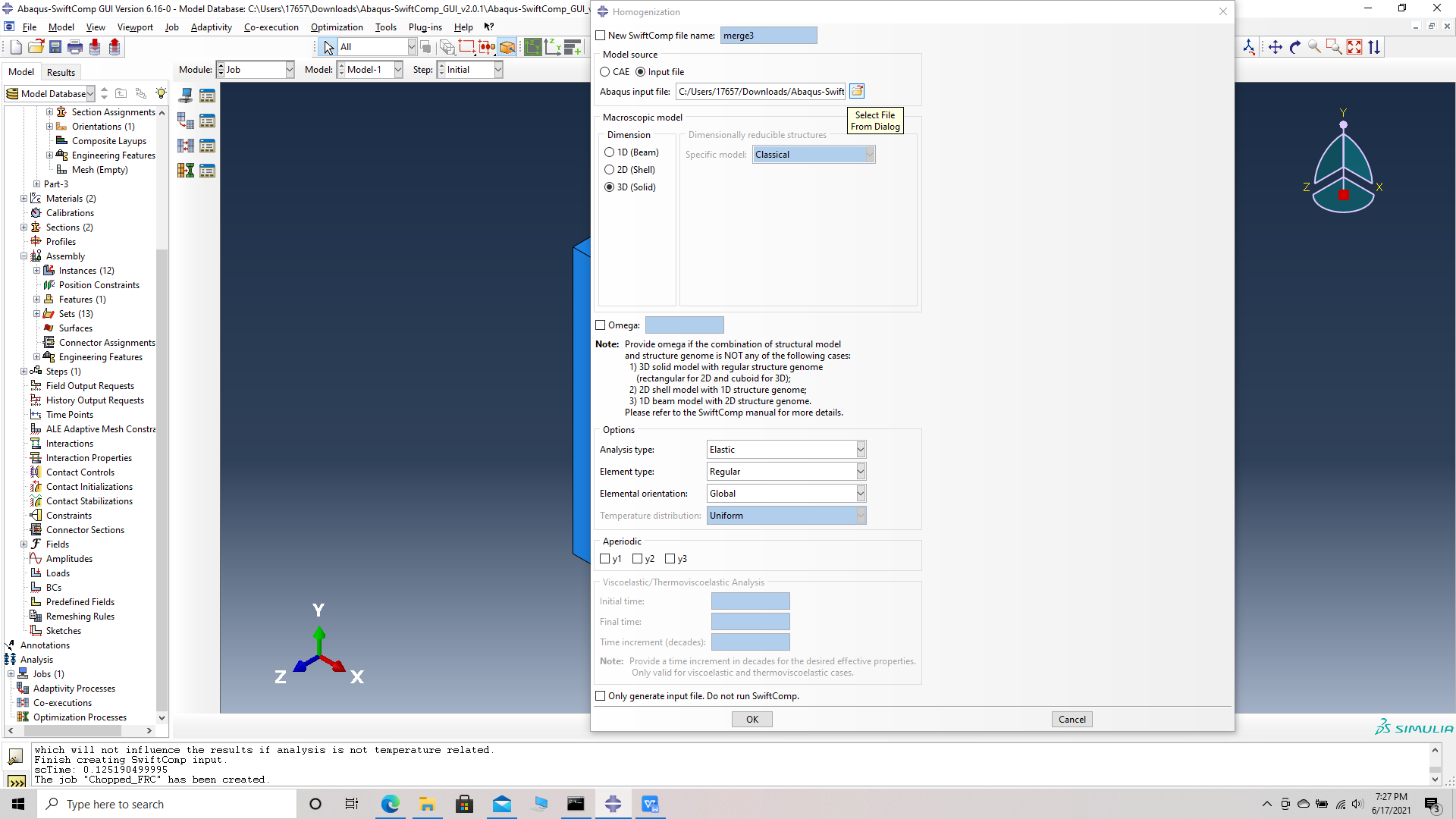 Homogenization
Homogenization
# Step 20. Results the effective Elastic properties of the chopped fiber reinforeced composite are provided in the table below.
(Image(20.1.png, desc=" Results") failed - File not found)