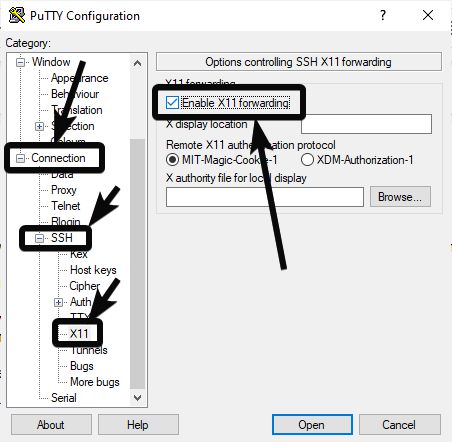Group Linux Server (msg.ecn.purdue.edu)
Prof. Yu’s research group at Purdue also has access to a dedicated Linux server with our group specific name: msg.ecn.purdue.edu.
Note the default directory after you login is your ECN home directory, but your home directory in our server is /export/home/a/username or /home/msg/a/username.
Installed Softwares
You can use this server just like any other ECN server and you can access all the ECN supported software such as Abaqus, Ansys, Mathematica, etc. There are some useful tips about how to use ECN server at https://engineering.purdue.edu/ECN/Support/KB.
Other softwares only for this server
- VABS (v3.9):
VABSIII - SwiftComp (v2.1):
SwiftComp - Dakota (v6.8):
dakota
Remote to the Server
More detailed instructions can be found at:
From Windows
You can access to this server the same way as you access any Purdue ECN linux servers using PuTTY or other software using your Purdue career account name and password.
Tools needed:
- Network: Purdue VPN (Required if off campus network)
- SSH Client: PuTTY or SecureCRT (Required)
- X Windows: XMing or Cygwin (Required if GUI is needed)
To use GUI, enable the ‘X11 forwarding’:
From Mac
(will be added later)
System Configuration
To run SwiftComp and VABSIII, you need to add the following line into your startup script. For my account, my startup script is ~/.bash_profile.
For the bash shell:
export PATH=/home/msg/a/MSGCodes:$PATH export LD_LIBRARY_PATH=/opt/intel/16.0.3/lib/intel64:/opt/gcc/7.1.0/lib64:/opt/gcc/7.1.0/lib:/home/roger/a/wenbinyu/src:$LD_LIBRARY_PATH:. export SG_LICENSE_FILE=29750@arms2142pc2
For the csh or tcsh shell:
setenv PATH /home/msg/a/MSGCodes:$PATH setenv LD_LIBRARY_PATH /opt/intel/16.0.3/lib/intel64:/opt/gcc/7.1.0/lib64:/opt/gcc/7.1.0/lib:/home/roger/a/wenbinyu/src:$LD_LIBRARY_PATH:. setenv SG_LICENSE_FILE 29750@arms2142pc2
For the purpose of typing convenience, alias can be set for commands, for instance:
alias vabs='VABSIII' alias swiftcomp='SwiftComp'
Useful Tips
Multiple remote windows
By default, if you start a program with GUI from the shell using the command like emacs [options], you will lose the focus in the shell and cannot do anything more there.
To fix this, or if you want to open multiple programs remotely, append the character & to the command. For instance emacs ~/.bash_profile &.
Check linked libraries
To check if libraries are linked correctly, use the command ldd /absolute/path/to/software, for instance, ldd /home/msg/a/MSGCodes/VABSIII.