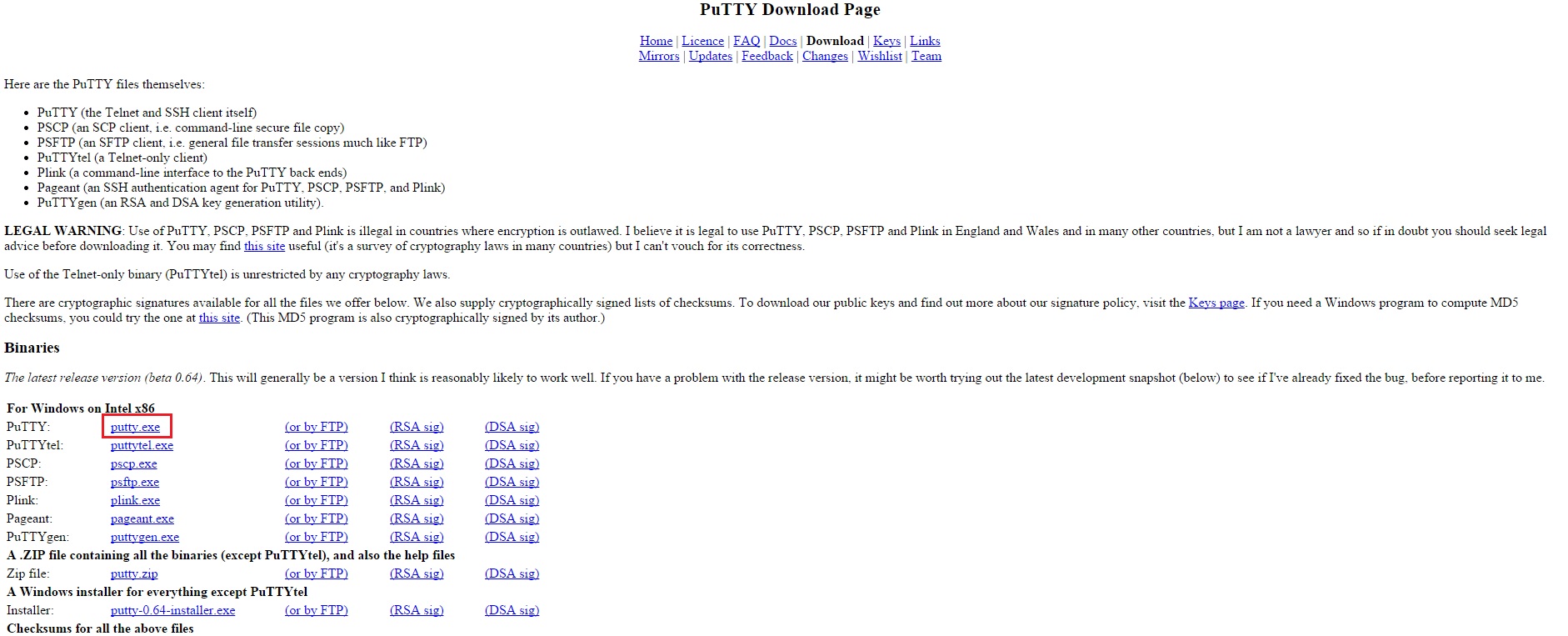1. To connect to ECN host machines via a secure connection from an MS Windows machine that does not have SSH secure connection client software, please download PuTTY from the following website:
http://www.chiark.greenend.org.uk/~sgtatham/putty/download.html
2. Run Putty, and type a server’s IP address under Host Name, for example, lift.ecn.purdue.edu, then click Open. The list of servers can be found at the following page, to choose another server, one only needs to replace “lift†with the corresponding server name from the list on the following website.
https://engineering.purdue.edu/AAE/AboutUs/Help/server_status/compute_servers_html
3. Login using your Purdue career account name and password. Note that password would not show on the screen as you type the password.
4. Before run the ABAQUS job, make sure that your ABAQUS job file (.inp), say “Job-1.inp†is available at the root directory of ECN’s disk drive because it is the default working directory. Then type “abaqus job=Job-1†will simply run the job; add “interactive†at the end of the command is optional and to show the progress on the screen.
(Optional) To map your ECN’s disk drive remotely, click Map network drive at your computer, type the address as follows, replace “liu1039†with your Purdue career account name, use your Purdue career account name and password to login.
Further information can be found at:
https://engineering.purdue.edu/ECN/Support/KB/Docs/RunningAbaqusonServer